Understanding that many people have problems configuring their Kuman TFT display on the Raspberry Pi together with RetroPie, I have decided to make this step-by-step of how to install the Kuman TFT 3.5" display which you can connect directly to the GPIO ports of the Raspberry Pi and run your applications. A lot of people have been buying this Kuman display from Amazon and other online markets for its economical price but it is not an easy display to install for certain applications, compared to other displays that come with integrated HDMI ports that will surely be a lot easier to manipulate and start working. If you want to see original post, click here.
Connect to the Raspberry Pi via SSH or directly with keyboard and HDMI monitorThere are a lot of places to find out how to do this. I assume that you already have connected so I will continue from here. First, you should be seeing something like this screen:
- Make sure you have space available.
- If you have your RetroPie in a USB device remember to expand filesystem.
- Make sure you are connected to Internet.
curl https://raw.githubusercontent.com/adafruit/Raspberry-Pi-Installer-Scripts/master/pitft-fbcp.shAnd
git clone https://github.com/goodtft/LCD-show.gitcd LCD-show
sudo chmod +x LCD35-show
sudo chmod +x LCD-hdmiThe "sudo chmod +x LCD-hdmi" Is in case you have to go back to HDMI defaults
sudo bash pitft-fbcp.shSelect 4
----- 1 ----- 90
----- n ----- select no to console settings
Select Y for HDMI mirror
DO NOT REBOOT!!!!!!!! N
Execute driver
cd LCD-show
sudo ./LCD35-showsudo nano /boot/config.txtThe previous command will open the RetroPie configuration file where in the end you have to look for something like SPEED and FPS and change the values to something like:
dtoverlay=tft35a,speed=62000000,fps=40
#dtoverlay=ads7846,cs=1,penirq=17,penirq_pull=2,speed=25000000,fps=20,keep_vref$
gpu_mem_256=128
gpu_mem_512=256
gpu_mem_1024=256
overscan_scale=1To close, press ctrl+x.
Then select yes and press enter twice.
sudo rebootWait for reboot and you will be done!!!
If you need to go back to HDMI screen settings:
cd LCD-show
sudo ./LCD-hdmiAfter this command, it will reboot and you should see again in HDMI screen only.







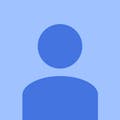




Comments
Please log in or sign up to comment.