We all have ran into hardware limitation of current 328P based arduino compatible board. May it be limitation in Flash size, RAM Size, peripheral limitation, pin limitation or something else, its just frustrating...
Introducing Lakduino Dwee 1284 Mini ProOpting for a ATmega1284P instead of a common 328P. Dwee have shattered the aforementioned limitation. With x4 time the Flash memory, 4x the EEPROM, 8x the RAM of 328P you will have more than enough ''juice'' to run you code.
BUT WAIT! There's more!More I/O Pins: With 32 I/O pins Lakduino Dwee 1284 Mini Pro will be the perfect choice for applications which needed to be dealt with more I/O. And also having the capability of sourcing up to 40mA of current per pin compared to ARM based boards will be an added advantage.
More Interfaces :
- 2 UARTs,
- 8 Analog Input pins,
- 8 PWM (Pulse Width Modulation) enabled pins,
- 3 External Interrupt pins.
- SPI and I2C capabilities
Full Specification
- Built around the AVR ATmega1284P (TQFP 44 Package)
- On board USB to TTL converter: CH340G
- Support for the Arduino IDE 1.0+ (OSX/Windows/Linux)
- 100% open-source
- Uses mighty 1284P platform bootloader
- On board 5v and 3.3v regulator
- 32 I/O pins
- Communication includes 2 UARTs, 1 I2C, and 1 SPI
- 8 analog In (ADC) pins
- 8 PWM pins
- Power indicator LED
- LEDs for RX, TX pins
- On board LED for pin 13
This installation method requires Arduino IDE version 1.6.4 or greater.
- Open Arduino IDE.
- Open File > Preferences menu item.
- Enter following URL in Additional Boards Manager URLs:
https://aptinex.github.io/lakduino/package_Aptinex_Lakduino_index.json - Separate the URLs using a comma ( , ) if you have more than one URL
- Open Tools > Board > Boards Manager… menu item.
- Wait for the platform indexes to finish downloading.
- Scroll down until you see the Lakduino entry and click on it.
- Click Install.
- After installation is completed close the Boards Manager window.
Now You can upload a standard blink or your own sketch to test the board.






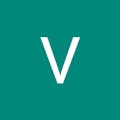
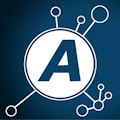


Comments
Please log in or sign up to comment.