Covid-19 has impacted the world like very few pandemics throughout human history. Although it has not been as lethal as other pandemics in terms of mortality, we have already had about 6,400,000 (https://coronavirus.jhu .edu/map.html) lethal cases according to Johns Hopkins University (01-08-2022).
Although much of the world's population has already been vaccinated, throughout these 3 years the virus has had mutations, which according to the World Health Organization (https://www.who.int/data/gho/publications/world-health-statistics) is still valid (01-08-2022).
Due to this, the use of face masks, even if they already have the vaccines, continues to be essential for the public health of most countries.
Solution:We created a system based on Sony's Spresense board which, thanks to its camera and the Edge Impulse framework, we are able to create a reliable and simple mask detection system for the entrance of a home.
Connection Diagram:Backend Diagram:We used Edge Impulse as the development platform for all the software in Sony's Spresense, this in order to quickly develop a neural network that would work with the Spresense and we could obtain a functional and efficient product.
Edge Impulse Public Project Link:
https://studio.edgeimpulse.com/public/511/latest
Do not forget to configure the Edge Impulse CLI to be able to debug the device.
https://docs.edgeimpulse.com/docs/edge-impulse-cli/cli-overview
Dataset:For this problem of performing a facemask detector, it was first necessary to have a dataset with 3 types of basic detections, face detection with a face mask, face detection without a face mask, and null detection when there is no face in front of the camera.
The entire dataset will be in the edge impulse project.
Impulse Design:The correct design of the Impulse is very important since this will affect the efficiency of our neural network and even if it will be compatible with the hardware.
For our Impulse it was decided to keep the images 96x96x3 (contemplating that the third dimension of the tensor are the 3 RGB channels of the images) since it is one of the resolutions that our camera supports and in turn will allow us fast results.
We invite you to try more combinations of our dataset to obtain better results!
Training:For the training of the neural network the following hyperparameters were used.
MobileNetV2 96x96 0.1 was used, which allowed us a model with only 212.7K flash weight and an inference time of 108ms. More than enough for our project.
Finally, the confusion matrix of our project gave us the following results.
95% accuracy sounds great, but now let's look at the results of our neural network against the testing data.
With the neural network validated with the test data, we could be more sure that it would be the ideal one for our device, now it's time to take it to our device.
Build and Flash:In this section we will select the hardware that we are going to use to deploy our neural network, in this case spresense is fully capable of deploying the model.
For the Optimizations part, the EON compiler comes by default, in my opinion always leave it activated to display the model, but we leave it to the discretion of the reader.
Finally, by clicking on Build, we will download a folder with everything necessary to flash on our device.
Being executable files, we will only have to run the program according to the operating system we have.
Testing:Once we flash the binary on our device, we can run the following command in our terminal.
edge-impulse-run-impulse --debugIt could vary depending on the PC, but in our case, once this code has been executed, we will be able to see the images and predictions of our device in real time in any browser.
Here is a sample of how we can see the images.
Negative Detection:
Facemask ON:
Facemask OFF:
As we could see, our model was a complete success and we were able to detect the negatives and the facemask without any problem.
Now in order to be able to put our device on our driveway and run Impulse, we use a raspberry pi to be able to send all the data from it to the cloud, so the first thing to do is to have a raspberry pi with edge impulse installed.
Now that we have the correct software, we also have to have a place to send the data, in this case for personal taste we prefer to use AWS IoT to send all the data to the cloud in a simple way.
AWS IoT:In this case we must have AWS IoT access, however the only consideration that must be taken is the region. For our case us-west-1.
In order to send data to AWS IoT as if we were a device, we will use a lambda function.
The lambda function is already in the Lambda folder.
AWS IAM:We also have to give the Lambda permissions to access the AWS IoT resources, so in the IAM services we will configure the permissions for the lambda.
Now as the final phase of the process, we must create an API with which we can access and send the data from our website to AWS.
To take advantage of the software that EdgeImpulse already gives us, we will have to go to the JS file that the website uses to give us the data.
In the case of the raspberry pi it would be the following path.
/usr/local/lib/node_modules/edge-impulse-cli/build/public/camera-live-view.jsWe first alter the connect event to notify the AWS console that a device is connected.
socket.on('connect', () => {
var config = {
method: 'get',
url: 'https://xxxxxxxxxx.execute-api.us-east-1.amazonaws.com/General-IoT-Device',
headers: {
"device": "spres",
"topic": "connect",
"data": "OK"
}
};
axios(config)
.then(function (response) {
console.log(JSON.stringify(response.data));
})
.catch(function (error) {
console.log(error);
});
socket.emit('hello');
});In the second modification, we are going to send all the results to AWS IoT from our API.
socket.on('classification', (opts) => {
let result = opts.result;
els.timePerInference.textContent = opts.timeMs;
axios({
method: 'get',
url: 'https://xxxxxxxxxx.execute-api.us-east-1.amazonaws.com/General-IoT-Device',
headers: {
"device": "spres",
"topic": "result",
"data": JSON.stringify(result.classification)
}
})
.then(function (response) {
console.log("AWS IoT OK");
})
.catch(function (error) {
console.log(error);
});Of course, this cannot be limited to AWS IoT, you can modify the API Call to send the data to any other site, just by changing the URL.
Mini DEMOS:Facemask Detection:
AWS IoT:
Final Product:Case open:
Case closed:
Thanks for reading!












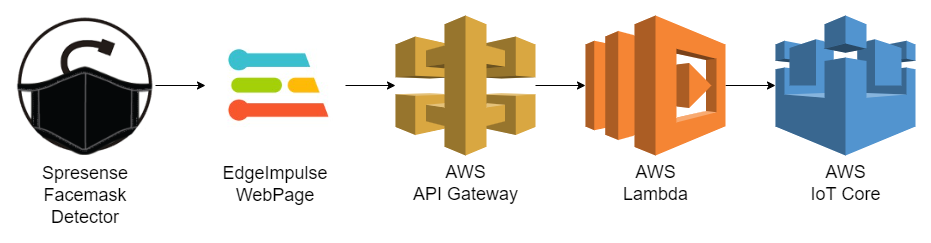



Comments
Please log in or sign up to comment.