The Digital Picture Frame can show images by accessing a micro SD card. This project uses 4D Systems Workshop 4 IDE, gen4 uLCD-43DCT-CLB for its display module. Digital Picture Frame is a simple project that can be used as a display for home or offices. Users can personalized each project, they can edit different frames in the project and even change its orientation depending on user preference.
How it WorksThe system is automatically run by the program.
Components- gen4 uLCD-43DCT-CLB
- FFC Cable
- gen4-PA
Build the circuit as shown in the diagram.
Step 2: ProgramOpen the project using Workshop 4. This project uses the Visi-Genie Environment.
You can modify the properties of each widget.
Click on the “Compile” button.
Note: This step could be skipped. However, compiling is essential for debugging purposes.
Step 4: Comms PortConnect the display to the PC using uUSB-PA5 and a mini USB cable. Make sure that you are connected to the right port. Red Button indicates that the device is not connected, Blue Button indicates that the device is connected to the right port.
Go back to “Home” tab. This time, click on the “Comp’nLoad” button.
Workshop 4 will prompt you to select a drive to copy the image files to a uSD Card. After selecting the correct drive, click OK.
When the micro SD card is not yet inserted, this message will appear on your gen4 Display:
After inserting your micro SD card this GUI should appear on the gen4 Display:








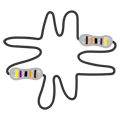





Comments
Please log in or sign up to comment.