VERSATILE enough for any platform!" this is one of the promises of RPG Maker MV. You can make games for Android or iOS games using their software. This project aims to deploy the game into a 4DPi display powered by a Raspberry Pi.
How it WorksThis projects works like the other RPG game you have on your mobile or pc. The difference is, this RPG Game is hosted by RaspberryPi using the 4DPi-35 on which the game interface can be used.
Implementation- Setup your Raspberry Pi with 4DPi Display as discussed in the datasheet.
- Install Apache2
sudo apt-get install apache2 –y
- While your computer is connected to the same network as your Raspberry Pi, access its IP address through a web browser and you should be able to see Apache2 Debian Default Page.
- Moving to the game, using the RPG Maker MV software, which you can use as a free trial version for a few days, you can to deploy your game for Android/iOS platform.
- By deploying it this way, you'll generate HTML files that the Raspberry Pi can host. Before deployment, you should take in consideration the size of the display. Using plugins, you can access several options like adjusting the size of the screen.
- You also have an option of searching the internet for ready-made games that has been exported this way.
- Now, all you have to do is to replace the sample web server of Apache by the game itself. The web server files are located at /var/www/html/index.html.
- If you try to refresh your web browser, you should be able to access the game.
- You would also want to access the game through the Raspberry Pi itself. Open RPi's Web Browser and access localhost. This will access the server hosted by the Raspberry Pi. By the time this project was made, Chromium Browser was installed by default. For best experience, try viewing it in full screen.
- It would be a good idea to calibrate touch and edit some touch gesture mouse functionality emulation. Calibrate the touch screen and place the configuration to a text file for now.
sudo xinput_calibrator >> file.txt
- Afterwards, copy the contents to the config file.
sudo nano /etc/X11/xorg.conf.d/99-calibration.conf





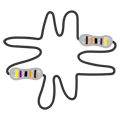



Comments
Please log in or sign up to comment.