This project uses the ViSi Genie environment. In addition, Genie Magic feature is used to add custom routines to this project. To use Genie Magic feature, you need to purchase a PRO license for Workshop 4 IDE. For more information on Workshop 4 PRO, kindly visit our website, www.4dsystems.com.au.
In this project, you will be able to create a simple educational project for kids. It will allow kids to listen to sounds pertaining to the object they touched. The project will simply use a SOMO-II to play audio files.
The project allows the user to select a category. Then, they will be able to select any object from that category and the corresponding audio file will be played.
How It Works- Speaker
- 30 way FFC Cable
- 2 uSD Cards
- Mini USB Cable
- Connecting wires
Connect the components by following the diagram below.
- Download the project file here.
- You need Workshop 4 to start coding the display module. You can download the sample code and the IDE directly from our website.
- Open the project using Workshop 4. This project uses the Visi-Genie
- You can also modify some properties of each widget.
- Make sure that you are connected to the right port. Red button indicates that the device is not connected. Blue button indicates that the device is connected to the right port.
- Now click on the “(Build) Copy/Load” button.
- Workshop 4 will prompt you to select a drive to copy the image files to a uSD Card. After selecting the correct drive, click OK.
- The module will prompt you to insert the uSD card.
- Properly unmount the uSD Card from the PC and insert it to the uSD Card slot of the display module. The image below must appear on your display after completing the steps above.











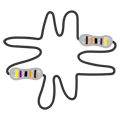







Comments
Please log in or sign up to comment.