Jack Kilby, a TI engineer, invented the integrated circuit on Sept. 12, 1958. This “building block” of modern electronics forever changed our world. To celebrate this achievement, as well as the spirit Jack embodied, we hold on-site and digital celebrations around the world around this commemorative day every year to celebrate our creative employees and our culture of breakthrough innovation.
Watch this video to learn more about Jack: www.bit.ly/jackkilbystem
To celebrate Jack Kilby and the spirit of innovation, we have an electronics activity.
Prerequisites:
- MSP-EXP430G2 LaunchPad development kit
- Energia IDE (www.energia.nu/download)
- LaunchPad Windows Drivers (http://processors.wiki.ti.com/images/7/71/EZ430-UART.zip) or Mac Drivers (http://energia.nu/files/MSP430LPCDC-1.0.3b-Signed.zip)
You will need to have a TI MSP-EXP430G2 LaunchPad board. The TI LaunchPad is a microcontroller development kit.
Think of it as a small, simple computer with no screen or keyboard.
With a little computer like this, we can add intelligence to our projects. We can add sensors to our LaunchPad to make it detect the real world and react to it. For example you might want to know if the temperature gets hot. If we can detect that, then we can turn on a fan to cool down, or we might want to warn people of a potentially dangerous situation with lights and sound.
We can embed microcontrollers and electronics inside of every day objects. We may want to put it inside a stuffed animal to detect hugs or shaking. We may want to add it to our lights at home to turn on automatically or to our door to help us lock and unlock our house. We may even want to put it in products that can help feed our pets!
Today we are going to be using the Energia IDE. Energia is an easy to understand way to program your microcontroller.
Download Energia IDE at www.energia.nu/dowload for Windows, Mac, or Linux PCs.
You will also need the LaunchPad drivers which you can download here: Windows- http://processors.wiki.ti.com/images/7/71/EZ430-UART.zip Mac- http://energia.nu/files/MSP430LPCDC-1.0.3b-Signed.zip
In the first exercise we will blink an LED (Light Emitting Diode) on our LaunchPad. If you can blink the LED then you are ready to do all sorts of things. We call this the "hello world" of electronics because it is the first program that any electronics engineer will write.
Connect your LaunchPad to your computer with the USB cable.
Open up File > Examples > Basics > Blink and upload the code using the arrow button. This code will turn on our red LED for 1 second and then off for another second. Study the code and see if you can make it blink faster. How about slower?
Next you can try to make the Green LED blink. You can use BlinkGreenRed.ino as an example.
Now we will learn how to fade our Green LED using a technique called PWM. Open up File > Examples > Basics > Fade and upload the code. You should see the green LED fade in and out.
Great job! The next part of the exercise we will learn how to use the push button on our LaunchPad. First go to File > Examples > Digital > Button and upload the code. This will let us activate the LED with our pushbutton. We are using the PUSH2 button on the left side, not the RESET button on the right side.
Nice! Can you add different behavior by studying the code and making changes?
Next we will use the Serial Monitor to pass data from our LaunchPad back to our PC. Make sure you change your TXD and RXD jumpers to face horizontally like the diagram above. Simply pull out the jumpers, change the orientation, and plug them back in to the same pins (Make sure the the RST, TEST, and VCC jumpers remain vertically aligned). This will let us do the UART communication to our PC over the USB cable. Go to File > Example > Basics > DigitalReadSerial and upload the code. Click the magnifying glass button on the top right corner of Energia. You should see a stream of 1's and 0's on screen that will change when you push the button.
Now you have some basic experience with programming and electronics! You can use this to start making projects, which might one day turn into products and solutions that people can use! Makers are changing the world and you can be part of it now to help your future success in school and your career.
Hopefully you enjoyed the activity and would like to learn more with electronics! If you would like to continue there are three exciting kits that would be helpful in the classroom.
Sidekick Basic Kit for TI LaunchPad: www.energia.nu/sidekick
Educational BoosterPack MKII: http://www.ti.com/tool/boostxl-edumkii
Grove Starter Kit for TI LaunchPad: www.energia.nu/grovekit
Learn more about TI LaunchPad at www.ti.com/launchpad
Browse and be inspired by the TI LaunchPad projects at https://www.hackster.io/ti-launchpad/projects


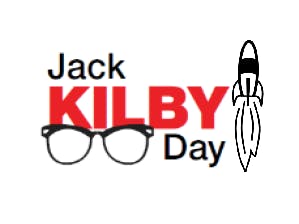



Comments
Please log in or sign up to comment.