The Picture Exchange Communication System, or PECS, allows people with little or no communication abilities to communicate using pictures. People using PECS are taught to approach another person and give them a picture of a desired item in exchange for that item. By doing so, the person is able to initiate communication. A child or adult with autism can use PECS to communicate a request, a thought, or anything that can reasonably be displayed or symbolized on a picture card.I know you can buy such boards, but they are not cheap or flexible enough. You could also use a tablet, but Scott has already smashed 2 smartphones and my tablet. This one is sturdy, cheap and has a lot of options. So you can also just make several.
All the electronics are mounted on the back of the PECS board. The heart of the whole thing is an Arduino Pro Mini that runs at 8MHZ, so it only needs 3.3V. A DF mini player with micro SD card is responsible for the sound. A TP4056 charging module charges and controls the battery.
The DF mini player has 2 Watt output power, which is quite sufficient. Its TX and RX lines are connected to the Arduino. This allows the microcontroller to retrieve the files directly. I have written a small manual for the DF mini here.
Its USB+ and - lines are soldered to the USB connector. This way the MP3's can be written directly from the PC to the SD without having to remove it. At the same time, the battery is charged via the USB connector.The 8 wires of the matrix are also soldered to the Arduino. A voltage divider on the microcontroller monitors the battery status, and at 3.4V it issues a "Battery Low" warning.
Here is a video showing Scott using the Pecs board.
As we have also found out in the meantime, this is also a perfect activity for him when travelling by car. As parents, we go crazy, but he has fun and that's the main thing.
I have loaded sound files onto the board so that he learns how to use the keys. And with music, everything works.
The advantage is that the buttons are assigned to individual mp3's, and you can then easily exchange them. You can also use any language for your PECS. If you don't want to record the words yourself, you can also use text to speech and download them as mp3's.
The PECS board can also be used as a music player, or as a sound board. Here you can see Scott choosing his favorite music to chill to. Hopefully this won't cause a copyright claim on YouTube :)
This is the first prototype. There are still some improvements needed, but as you can see, it works.
The PlanThe PECS board, should support 16 buttons, so I used a matrix. For audio output I use a DF player mini with sd card. The sound files can be uploaded via the USB port. The whole thing is battery powered.
First I drew a case in Sketchup to get a better idea of it.
Since the parts are laser-cut from 3mm MDF, I made a layered construction.
The enclosure is made of 3mm MDF boards that have been laser-cut. Of course, it should also work with a hobby saw.
"1" is the lowest part. Part "2" and part "3" are glued on top of it. This then looks like this.
The six M3 nuts are then used in part 3.
now glue part "4" and "5". This completes the bottom part
The front part
Part "3" is glued to part "4" first.
The circled things must be removed with the help of a cutter or side cutter.
Now "1" can be glued on
Copper tape from 10mm width works. mine is a little wider, but this is not a problem.Four pieces cut to size and stick as shown in the photo.
Glue the bottom part with the top part and the enclosure is completed.
Before gluing the bottom part, do not forget the last 2 nuts in part "4", because they will hold the front cover.
Preparing the keyboard. Individual wires are soldered to the ends of the glued-on copper strips and then fed through the openings to the back of the board.
Now solder wires to the micro USB breakout board and the micro switch.
The battery and the charger board can now be glued in place with servo tape.
A quick test to see if the battery is charging.
The voltage divider, consisting of two resistors, is attached to the Arduino. This is for battery monitoring.
The PRO MINI and the DF MINI PLAYER are now attached with servo tape at the designated place.
Here you can also see the switch and the micro-USB board.
Glue in the LED and speakers,
Wire everything according to plan. Now install the software and the board is up and running.
Connect the Pecs board with an micro USB Cable to a PC
The file folder 01 is accessed in the root directory, but you can create several, and then switch between the templates by renaming them.
The MP3 files are then uploaded inside the file folder, where 001.mp3 stands for the first button and 016.mp3 for the last.
020.mp3 should contain a text that indicates low battery power (e.g. Battery Low).030.mp3 and 031.mp3 shall contain texts indicating that the device has not been used for some time but is still switched on (e.g. Hello, have you forgotten me).
A directory with the name 01 must be created on the SD card. This has the advantage that you can create several folders (02, 03....) and then simply name them 01 if necessary.The six sound files are then placed in this folder, whereby 001.mp3 corresponds to the first button and 016.mp3 to the last button.Sound file 020.mp3 contains the text "Battery low". I created this with Text to Speech.030.mp3 and 031.mp3 are played randomly after a few minutes to remind you to switch off the device when it is not in use (creepy but effective).
Battery Low example:
https://github.com/awall9999/ScottCom/blob/master/voice%20english/020.mp3
Power Off Example:
https://github.com/awall9999/ScottCom/blob/master/voice%20english/030.mp3
https://github.com/awall9999/ScottCom/blob/master/voice%20english/031.mp3
The file structure of the SD card in the DF mini Player
Connect the Pecs board with an micro USB Cable to a PC
The file folder 01 is accessed in the root directory, but you can create several, and then switch between the templates.
Cover Sheets.The cover sheet with the pictures is simply a printed picture for which a template has been created so that you can make them yourself without any problems. Afterwards, the sheet is simply sealed in laminating foil so that the pictures are protected against abrasion.
The Software and the Cad files can be found here:
https://github.com/awall9999/ScottCom
Pecs board_V1.4
By holding button 1, 2, 3 or 4 for 2sec, the power LED goes out.That means you have successfully changed the volume, where 1 is the minimum volume and 4 is the maximum volume.
Selecting a folder is now possible via software. If you keep key 16 pressed for 5 seconds, the power LED goes out. You are now in programming mode. By pressing a key from 1 to 16, you select the corresponding folder.
All changes are stored in the internal eeprom of the Arduino
Updates
Pecs Board = Old Mc DonaldScott is still having some problems, understanding, how to use the PECS board. In the meantime, we use it to keep him busy. This time with animal sounds. We have had children's books that made music or sounds, but their survival time with our son was very short. For tonight we have farm sounds and songs.
Scott is still having some problems using his boards as they are meant to be used. That's why they were turned into a game tablet and a music tablet at short notice. In any case, he can keep himself busy with it.
Hope you like this build
All the Software and Cad files can be found here https://github.com/awall9999/ScottCom







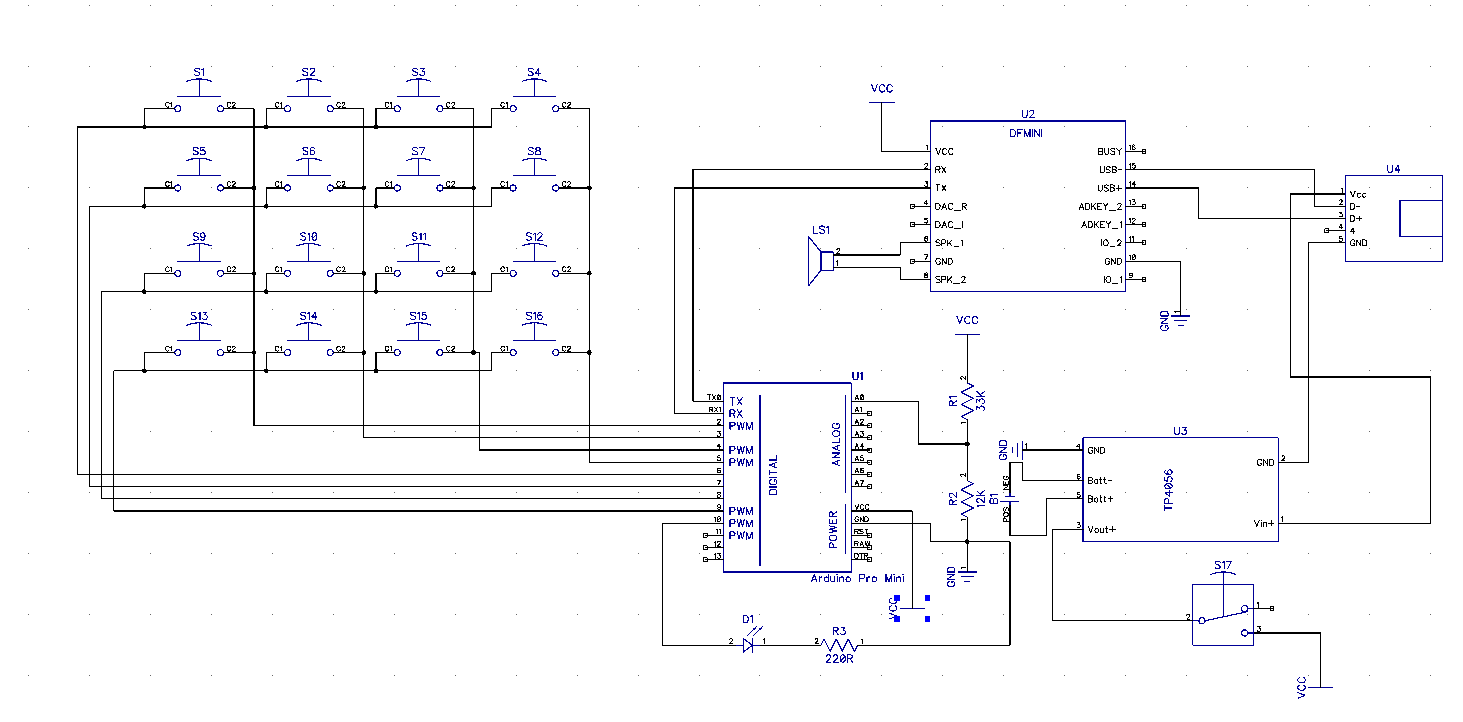



_3u05Tpwasz.png?auto=compress%2Cformat&w=40&h=40&fit=fillmax&bg=fff&dpr=2)
Comments
Please log in or sign up to comment.