Global warming has lead to unpredictable climates; researchers around the world are using weather stations to observe record and analyse weather patterns to study climate changes and provide weather forecasts. These Weather stations normally comprises of few sensor to measure environmental parameters and a monitoring or logging system to analyze these parameters. In this tutorial we will learn how to build such a wireless IoT based weather station which can measure critical environmental parameters like Temperature, Humidity and Pressure. Also since our weather station is IoT enabled, we can send these parameters to a ThingSpeak channel (IoT cloud) where we can store, analyse and access the data remotely. weather station using Raspberry Pi earlier, which is pretty much similar to this project.
We will be using he Arduino board along with DHT11 sensor, BMP180 sensor and ESP8266 wifi module. The DHT11 sensor senses the temperature and humidity, while BMP180 sensor calculates the pressure and ESP8266 is used for internet connectivity. In our previous project, we already learnt to use the DHT11 sensor to monitor temperature and humidity with Arduino, here in this project, we are adding another sensor (BMP180) to make a complete weather station using Arduino. Sending these data to ThingSpeak enables live monitoring from anywhere in the world and we can also view the logged data which will be stored on their website and even graph it over time to analyze it.
Components Required- Arduino Uno
- ESP8266 Wi-Fi Shield
- DHT11 Sensor
- BMP180 Sensor
- Breadboard
- Jumper Wires
The complete circuit for Arduino based IoT Weather Station is shown below.
The DHT11 sensor is powered by the 5V pin of the Arduino and its data pin is connected to pin 5 for one wire communication. The BMP180 sensor is powered by the 3.3V pin of Arduino and its data pins SCL (Serial Clock) and SDA (Serial Data) are connected to A4 and A5 pin of Arduino for I2C communication.
The ESP8266 module is also powered by the 3.3V pin of the Arduino and its Tx and Rx pins are connected to Digital pins 2 and 3 of Arduino for serial communication. You can use the below table as reference for making your connections.
S.NO.Pin NameArduino Pin1ESP8266 VCC3.3V2ESP8266 RST3.3V3ESP8266 CH-PD3.3V4ESP8266 RXTX5ESP8266 TXRX6ESP8266 GNDGND7BMP180 VCC5V8BMP180 GNDGND9BMP180 SDAA410BMP180 SCLA511DHT-11 VCC5V12DHT-11 Data5131 GNDThingSpeak is an open data platform that allows you to aggregate, visualize, and analyze live data in the cloud. You can control your devices using ThingSpeak, you can send data to ThingSpeak from your devices, and even you can create instant visualizations of live data, and send alerts using web services like Twitter and Twilio. ThingSpeak has integrated support from the numerical computing software MATLAB. MATLAB allows ThingSpeak users to write and execute MATLAB code to perform preprocessing, visualizations, and analyses. ThingSpeak takes minimum of 15 seconds to update your readings. We have also done other interesting projects with ThingSpeak like
- NodeMCU Temperature and Humidity Monitoring
- ESP32 Temperature and Humidity Monitoring
- ThingSpeak is an open data platform that allows you to aggregate, visualize, and analyze live data in the cloud. You can control your devices using ThingSpeak, you can send data to ThingSpeak from your devices, and even you can create instant visualizations of live data, and send alerts using web services like Twitter and Twilio. ThingSpeak has integrated support from the numerical computing software MATLAB. MATLAB allows ThingSpeak users to write and execute MATLAB code to perform preprocessing, visualizations, and analyses.
To create channel on ThingSpeak first you need to Sign up on ThingSpeak. In case if you already have an account on ThingSpeak, sign in using your id and password.
For creating your account go to www.thinspeak.com
Click on Sing up if you don’t have an account and if you already have an account click on sign in. After clicking on signup fill your details.
After this verify your E-mail id and click on continue.
Step 2: Create a Channel for Your DataOnce you Sign in after your account verification, Create a new channel by clicking the “New Channel” button
After clicking on “New Channel, ” enter the Name and Description of the data you want to upload on this channel.
Enter the name of your data ‘Humidity’ in Field1, ‘Temp’ in Field2 and ‘Pressure’ in Field3. If you want to use more Fields you can check the box next to Field option and enter the name and description of your data.
After this click on save channel button to save your details.
Step 3: API KeyTo send data to ThingSpeak, we need a unique API key, which we will use later in our code to upload our sensor data to Thingspeak Website.
Click on “API Keys” button to get your unique API key for uploading your sensor data.
Now copy your “Write API Key.” We will use this API key in our code.
Code ExplanationProgramming part plays a very important role to perform all the operations in a project. As usual complete code is given at the end. Start the code by including all the required libraries and defining all the variables.
#include <WiFi.h>
#include <DHT.h>
#include <Wire.h>
#include <SoftwareSerial.h>
#include <stdlib.h>
#include <SFE_BMP180.h>After this enter the WiFi name, password of your Wi-Fi router and then also enter the API key that you copied from the ThingSpeak channel.
#define ssid "Enter Your WiFi Name Here " // "WiFi Name"
#define pass "WiFi Password" // "Password"
#define server = "api.thingspeak.com";
String apiKey ="Enter the API Key";In void setup() function it connects with the Wi-Fi and starts the BMP180 and DHT11 sensor.
void setup() {
Wire.begin();
pressure.begin();
// enable debug serial
Serial.begin(9600);
delay(10);
dht.begin();
Serial.begin(9600);
Serial.println("AT");
delay(5000);
if(Serial.find("OK")){
connectWiFi();Using void Transmission() function we calculate the temperature, humidity and pressure using the BMP180 and DHT11 sensor.
void Trsmission()
{
int8_t h = dht.readHumidity();
int16_t t = dht.readTemperature(TEMPTYPE);
char status;
double T,P,p0,a;
status = pressure.startTemperature();
if (status != 0)
{
delay(status);
status = pressure.getTemperature(T);
if (status != 0)
{
status = pressure.startPressure(3);
if (status != 0)
{
// Wait for the measurement to complete:
delay(status);
………………………………………………………………..
………………………………………………………………..These commands are used to connect with ThingSpeak server and then print the temperature, humidity and pressure values in different fields.
String cmd = "AT+CIPSTART=\"TCP\",\"";
cmd += "184.106.153.149"; // api.thingspeak.com
cmd += "\",80";
ser.println(cmd);
if(ser.find("Error")){
Serial.println("AT+CIPSTART error");
return;
…………………………………….
// prepare GET string
String getStr = "GET /update?api_key=";
getStr += apiKey;
getStr +="&field1=";
getStr += String(strTemp);
getStr +="&field2=";
getStr += String(strHumid);
getStr +="&field3=";
getStr += String(strPres);
getStr += "\r\n\r\n";Now Connect the Arduino with the laptop and choose the board and port correctly and then click the Upload button. After uploading the code, open the serial monitor. Make the baud rate of serial monitor as 9600. You will see your Wi-Fi Id, password and temperature, humidity and pressure values on serial monitor.
Now navigate to the ThingSpeak channel and check your channel, you will see the temperature, humidity and pressure values like shown in the below graphs.
This is how you can build Arduino Weather Station where the temperature, humidity and pressure can be monitored from anywhere in world over the internet.
PCB Design Analysis Software. NextDFMNextdfm Software
NextDFM is a PCB problem detector and engineering tool by NextPCB, one of the most professional PCB manufacturers in the world based in China. NextDFM is a simple software which can be learnt easily by a non regular PCB designer also. The UI created by them is very simple and PCB design analysis can be done in just a few clicks.
Help you quickly familiarize DFM design specifications and production needs to determine whether there are any manufacturing constraints









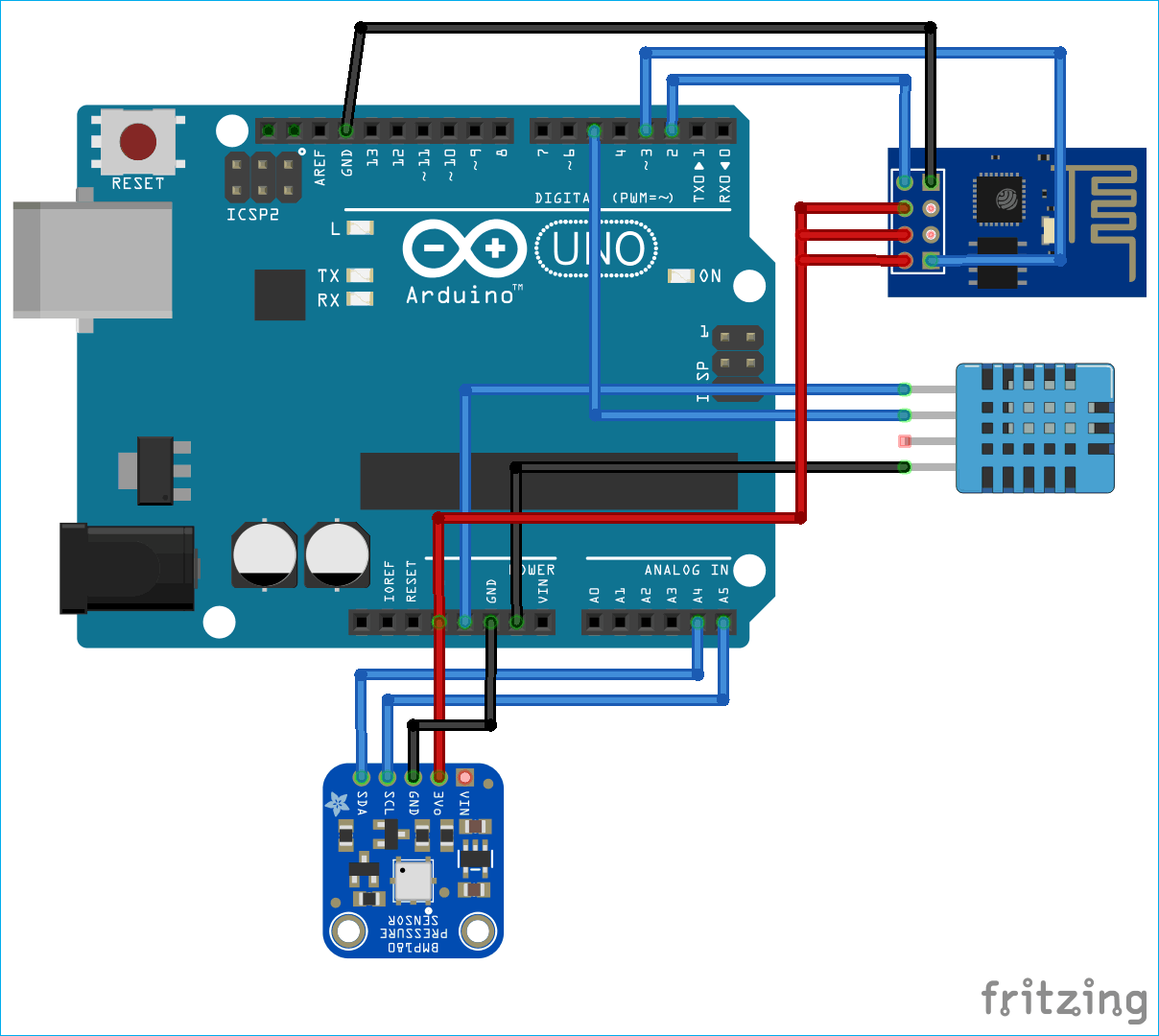





Comments
Please log in or sign up to comment.