Etcher is a disk utility software that we use to burn images to disks.
if you don't have a computer and you want to burn an image to a disk, you can now install etcher on your raspberry pi.
installing etcher is a very simple task.
HOW TO INSTALLBefore installing you have to update:
sudo apt-get update
sudo apt-get upgradeAfter updating, the first thing you're going to have to do is download the zip file.
Next, you have to unzip the file.
To do that open your terminal(ctrl + alt + T), and type the following:
sudo unzip /path/to/Etcher.zipNow that you have Unzipped it, navigate into the folder and run Etcher:
cd /path/to/Etcher/Balena\ Etcher/
sudo ./balena-etcher-electronIf you receive this error when running : ./balena-etcher-electron: error while loading shared libraries: libgconf-2.so.4: cannot open shared object file: No such file or directory
If you didn't get the error skip to CREATING A SHORTCUT
Then Enter the following command and rerun:
sudo apt-get install libgconfmm-2.6You should now have Etcher up and running on your Pi!
CREATING A SHORTCUTYou might want to create a shortcut since it's a lot easier to launch from your desktop, rather than opening terminal whenever you want to launch it. IT'S TOO MUCH BOTHER!
To create a shortcut enter the following in the terminal:
sudo nano /usr/share/applications/etcher.desktopIn this file, we have to tell the shortcut where to find Etcher and what icon to use. To do that type this:
[Desktop Entry]
Name=Etcher
Comment=Disk Imaging Utility
GenericName=Balena Etcher
Exec=/path/to/Etcher/Balena\ Etcher/balena-etcher-electron
Icon=/home/pi/Pictures/Etcher-icon.png
Terminal=false
StartupNotify=true
Type=Application
Categories=Utility;GTK;Hit Ctrl + X then Y then Enter.
Download the icon and save it to your pictures folder. It Should be named "Etcher-icon" If not, rename it.
You're done! You should now be able to launch etcher from the Applications menu! :)



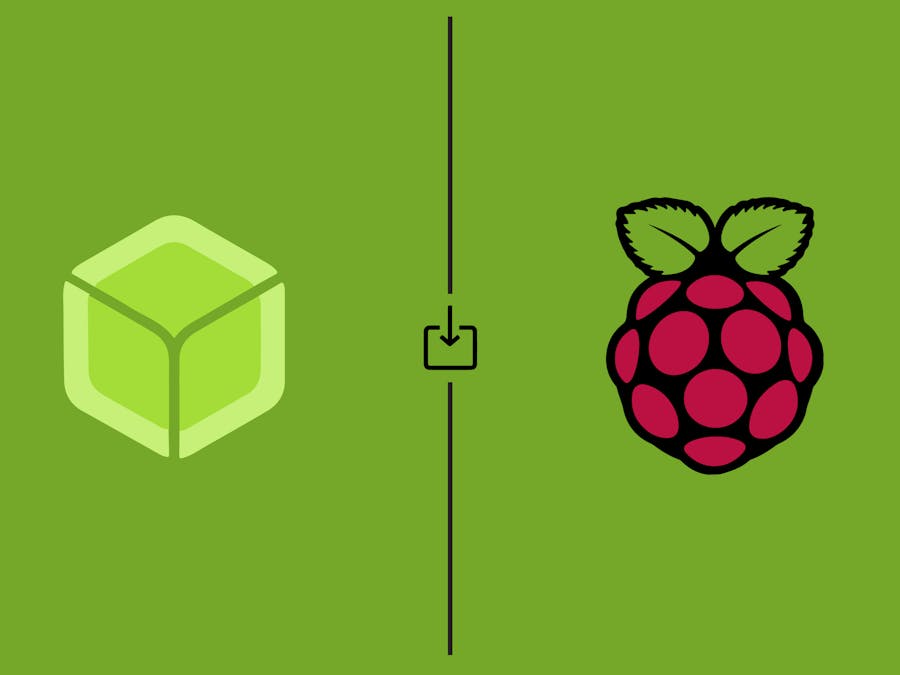









Comments
Please log in or sign up to comment.