Let’s say you are an electronics engineer and have started your own company recently. You sure will need Business Card or Visiting Card for your Company startup. But printing out simple Business cards of paper is waste of our talents and missed opportunity to impress your clients. So today in this Blog, we will learn how to make super simple yet cool PCB business card with NFC support, follow up till end to learn for yourself!
Supplies:Hardware:
- NFC Stickers (13.56Mhz ISO 14443A) (Amazon India | Banggod |Amazon Global)
Software:
Miscellaneous:
- Black Acrylic paint (or any paint)
- PCB services (or DIY etched PCB since precision isn't required)
In our last blog, we made a PCB visiting card. which was a great project and a perfect starting point to what I had in my mind as ultimate business card project goal. Recently, I came across PCB Business Card With NFC project by Loann Boudin which inspired me to add NFC into my business card.
" I am glad to have created an electronic circuit and its PCB that not only taught me a lot about NFC technology and antenna design, but is also useful in my everyday life and for my professional career."~Loann Boudin
These thoughts align into my channel goal which is to promote practical engineering and I try exceptionally hard in all my projects to implement that!
So in this project blog, we will implement NFC Business card using our Previous PCB business card and make it NFC compatible.
Step 3: PCB DesignFirst thing we need for this project is PCB business card which we made in previous project blog, yet I would like to brush up the steps we used back there, you can read my previous blog for complete detailed overview.
(one interesting hack is that you can do this same process on any business cad not just PCB business card! YES! you heard me correct, you can convert any Business card into NFC business card with this same process!)
Steps:- First step is to create a new project and PCB on Easy EDA and then create round rectangular Board Outline.
- Second Step is to Create Top Layer of PCB and Add Company name or Organization name to it using Text tool.
- Third Step is to Embed QR code on Top layer using QR code generator and Image Tool.
- Fourth step is to complete Bottom layer by adding your name Designation and Social media Details.
- Fifth Step is to add design or Accent to Top Layer by using Track tools, Via's and pads.
- Sixth step is to download the Gerber and place order via PCB services.
if you wish to check out the whole Process in detail, here is a link to that blog!
Step 4: Understanding NFCWhat is NFC ?
NFC stands for Near Field Communication. It is a short-range radio communication which enables communication between two or more devices that are held in close proximity of 10 cm or less. NFC systems are High Frequency RFID, operating at 13.56MHz frequency.
How does it work ?The antennas of the Emitter and Tag are coupled via an Electromagnetic Field and this system can best be viewed as an Air-Core Transformer. An alternating current passes through the primary coil (Emitter) and this current induces a field thru the air, inducing current in the secondary coil (Tag). The Tag may use the current from the field to power itself.
Most tags are passive devices that contain an antenna and a microchip. The antenna is a coil and nfc device picks power from the magnetic field. This power is used by the nfc tag to transmit information. Thus the magnetic field provides a communication medium as well as power.
Where is NFC used ?NFC has been widely integrated in smartphones in order to interact with NFC compatible physical devices and provide new services like contactless payment. NFC tags do not need to dedicated power source because they can be powered by the energy emitted by the reader, they can take very simple form factors such as unpowered tags, stickers, cards or even rings.
Since we are making PCB we can Directly Embed 13.56 MHz resonating Antenna along with a dedicated NFC EEPROM memory chip inside the package, but to do that, we need to understand and learn Antenna Designing, SMD Soldering and understand exact working of similar IC chip like NTAG NT3H110. Allow me tell you from my engineering days about how difficult it is to get the right resonating frequency despite of all correct calculations.
Let's Make it Simple!I wanted to keep the complexity of this project to lowest possible level so that anyone can re-create it, more people enjoy making it!
we can skip the above designing steps by simply using NFC based premade blank tags or stickers. so to simply our work, we used ISO14443A NFC stickers, which are very easy to use and don’t need any SMD soldering skills or coding skills to get this task done.
Stick it!Another advantage of using a sticker NFC circuit is that it can directly be added on any surface like Paper Visiting card or PCB visiting card.
We will very carefully remove the NFC sticker from packaging paper and stick it on back side or say Bottom layer of PCB business card over Name and Designation text.
Paint Your NFC Sticker ( Optional )Since our PCB business card is black, we will paint our Sticker with black paint so that it matches the overall design theme.
Step: 6 Add Data to NFC Card Using PhoneThe PCB business card is now ready to store information. For the programming of this card, I used my phone and an application which can write & read tags using NFC:
"NFC write and read tags" is an Android application used for NFC write and read tags is an app that can read all tag types including-Text, URL, VCARD, SMS, email and much more. This app is available for free on Android can be downloaded from this link!
Step by step guide:
- Enable NFC -On Android, by clicking on the NFC icon in the quick settings menu, or in Settings menu. Note that not all Android phones are equipped with NFC technology, although it is generally found on all recent phone.
- Open NFC write and read tags application.
- Go to "Write Tag" menu from sidebar.
- Click on Custom URL" option.
- Paste any link you like, for example YouTube channel, LinkedIn profile, Company URL etc.
- Click on "SAVE RECORD" button.
- Select "Write" option.
- Bring your PCB NFC business card near phone when app says " Approach an NFC card"
- The icon should display success message "tag written successfully"
Similarly for IOS, we will use NFC Tools application which is free to download using this link!
Step by step guide:
- Enable NFC- On iOS, NFC Tools will automatically enable NFC. Note that NFC technology is present on all Apple phones since the iPhone 6.
- Start NFC Tools
- In the "Write" menu, select "Add a record"
- Choose "URL" as a record
- Enter the link you want the NFC to transfer, then click OK
- Choose "Write" to write a NFC tag
- An animated icon is displayed until you approach the business card to your phone
- The icon should says "Write complete! "
(In the "Other" menu, some interesting features are presented such as "copy to infinity!" in order to program a lot of business cards, or "lock tag" to prevent the re-writing of the card.)
Step 7: Done!Congratulations, we have made it to the end of this post and learnt how we can easily make a PCB Business Card with NFC. This project was not only fun but also challenging because as an engineer this project was a learning curve and looking at end result, we get a satisfying feel. I hope you guys learnt something from this Blog and hopefully reading it. I am glad to have created an electronic circuit and its PCB that not only taught me a lot about NFC technology but is also useful in my everyday life and for my professional career.
If you enjoyed this blog post or project, consider supporting our work by subscribing to our YouTube channel and following our Social media handles, your support means a lot to us and motivates us to keep making awesome content!
Social Media Handles: Patreon,Twitter,Instagram,Facebook.
With that being said, I will see you guys in next project, until that keep learning and stay safe! goodbye :)




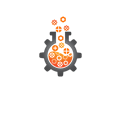


Comments
Please log in or sign up to comment.