So let's start
Arduino Uno
Joystick Module
RGB LED
ConnectionsGND TO GND
Vcc To 5v
VRx To Pin A0
VRy To Pin A1
SW Pin to 2
RedLed to 9
Green Led to 10
Blue led to 11
Analog JoyStick with Arduino. The Analog Joystick is similar to two potentiometers connected together, one for the vertical movement (Y-axis) and other for the horizontal movement (X-axis). The
joystick
also comes with a Select switch. It can be very handy for retro gaming, robot control or RC cars.
JOYSTICK MODULESupply Voltage: 3.3V to 5VInterface: Analog x2,
Digital x1PH2.0 InterfaceSize:35x39mmWeight:15g
RGB LEDRGB LED means red, blue and green LEDs RGB LED products combine these three colors to produce over 16 million hues of light. Note that not all colors are possible. Some colors are “outside” the triangle formed by theRGB LEDs Also, pigment colors such as brown or pink are difficult, or impossible, to achieve.




_ztBMuBhMHo.jpg?auto=compress%2Cformat&w=48&h=48&fit=fill&bg=ffffff)



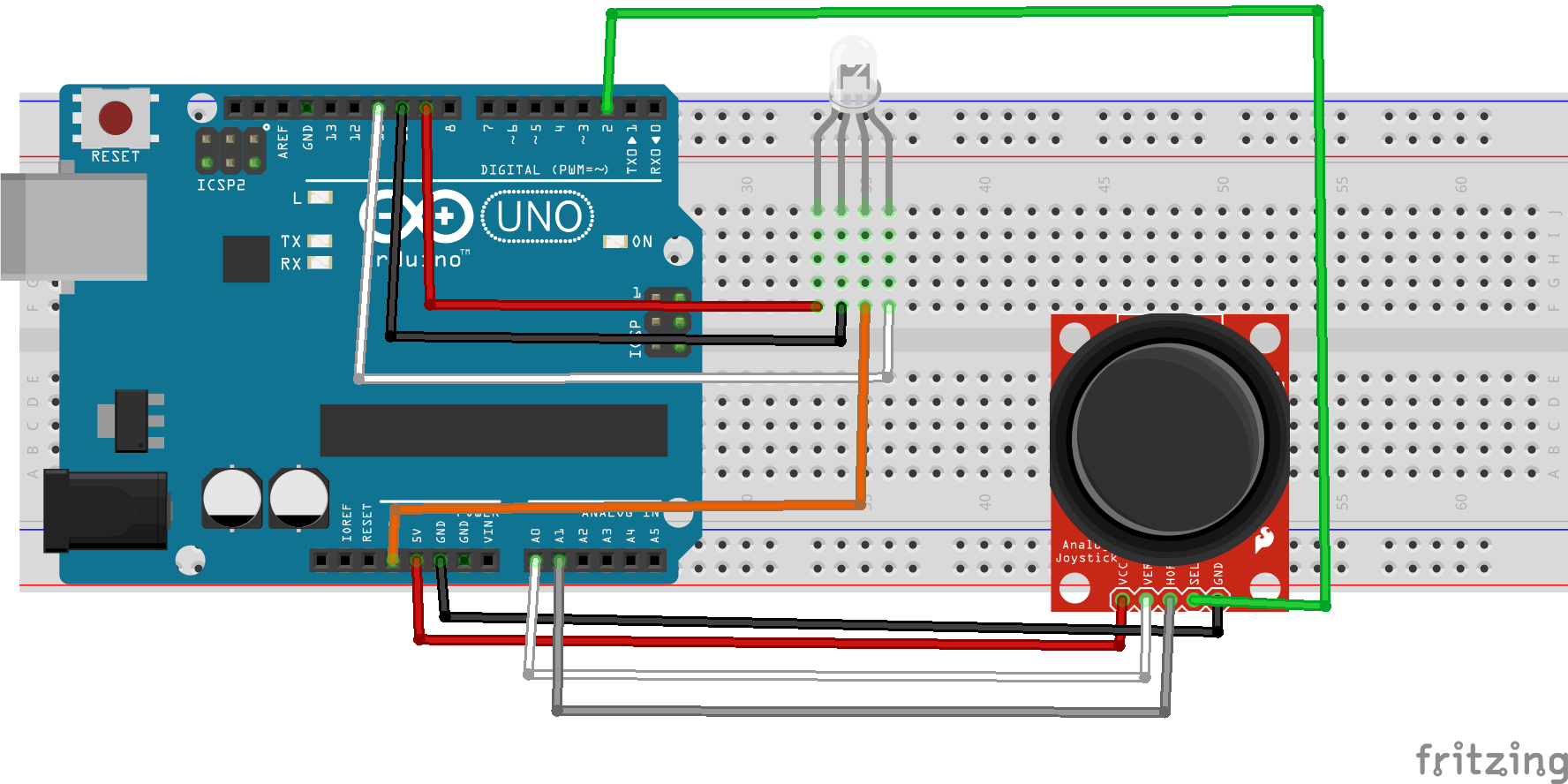



Comments
Please log in or sign up to comment.