Hardware components | ||||||
_PnKPri8a6q.jpg?auto=compress%2Cformat&w=48&h=48&fit=fill&bg=ffffff) |
| × | 1 | |||
Software apps and online services | ||||||
 |
| |||||
This is a follow-on from my "Can I Make My Own Retro 3D Printed Joystick" video. In this video I show how to make an adapter so these common DB9 style joysticks can be connected to a modern PC via USB. Once you understand how it works it is easy to see how you could support lots more features than a few buttons and four directions.
See the video description for full details.
/***********************************************************************************
* Simple DB9 Joystick Adapter Copyright(C) 2022 RobSmithDev
*
* For more information see the video at https://youtu.be/v05jIFji7xw
*
* https://robsmithdev.co.uk
* https://www.youtube.com/c/RobSmithDev
* https://www.patreon.com/RobSmithDev
*
* This project is designed to be used with an Arduino Micro (ATMega32U4)
* and requires the ArduinoJoystickLibrary by Matthew Heironimus
* available at https://github.com/MHeironimus/ArduinoJoystickLibrary
*
************************************************************************************
*
*/
#include <Joystick.h>
// Define the pins we're using for the various buttons
#define JOY_UP 2
#define JOY_DOWN 3
#define JOY_LEFT 4
#define JOY_RIGHT 5
#define JOY_BUTTON1 6
#define JOY_BUTTON2 7
// Create the Joystick class, with just the features we're using
Joystick_ joystick(JOYSTICK_DEFAULT_REPORT_ID, JOYSTICK_TYPE_JOYSTICK,
2, // Number of buttons
0, // Number of Hatswitches
true, // X axis
true, // Y axis
false, // Z-Axis
false, // Rotate X-Axis
false, // Rotate Y-Axis
false, // Rotate Z-Axis
false, // Rudder
false, // Throttle
false, // Accelerator
false, // Brake
false // Steering
);
// To hold the current state
char currentDirectionX = 0;
char currentDirectionY = 0;
bool currentButton1 = false;
bool currentButton2 = false;
void setup() {
// put your setup code here, to run once:
pinMode(JOY_UP, INPUT_PULLUP);
pinMode(JOY_DOWN, INPUT_PULLUP);
pinMode(JOY_LEFT, INPUT_PULLUP);
pinMode(JOY_RIGHT, INPUT_PULLUP);
pinMode(JOY_BUTTON1, INPUT_PULLUP);
pinMode(JOY_BUTTON2, INPUT_PULLUP);
// Initialize Joystick Library.
// We pass FALSE here, so we can control when the data is sent
joystick.begin(false);
// Set the range of movement - they are digital so -1, 0 or 1
joystick.setXAxisRange(-1, 1);
joystick.setYAxisRange(-1, 1);
}
// Main loop. This could be done with an array checking each of the pins, but this is more readable.
void loop() {
// put your main code here, to run repeatedly:
// Track if anything was updated
bool changed = false;
// Check the Y direction
char nextDirectionY = 0;
if (digitalRead(JOY_UP) == LOW) nextDirectionY = -1; else
if (digitalRead(JOY_DOWN) == LOW) nextDirectionY = 1;
// Check the X direction
char nextDirectionX = 0;
if (digitalRead(JOY_LEFT) == LOW) nextDirectionX = -1; else
if (digitalRead(JOY_RIGHT) == LOW) nextDirectionX = 1;
// Apply the Y change
if (nextDirectionY != currentDirectionY) {
currentDirectionY = nextDirectionY;
joystick.setYAxis(currentDirectionY);
changed = true;
}
// Apply the X change
if (nextDirectionX != currentDirectionX) {
currentDirectionX = nextDirectionX;
joystick.setXAxis(currentDirectionX);
changed = true;
}
// Check the buttons
bool nextButton1 = digitalRead(JOY_BUTTON1) == LOW;
bool nextButton2 = digitalRead(JOY_BUTTON2) == LOW;
// Button 1
if (nextButton1 != currentButton1) {
currentButton1 = nextButton1;
joystick.setButton(0, currentButton1);
changed = true;
}
// Button 2
if (nextButton2 != currentButton2) {
currentButton2 = nextButton2;
joystick.setButton(1, currentButton2);
changed = true;
}
// And if anything changed send a report to the computer
if (changed) joystick.sendState();
// We don't need to worry about debouncing if we delay by this amount.
delay(10);
}
11 projects • 21 followers
I'm a Youtuber, programmer, electronics hobbyist and Amiga/Retro Fan. Creator of DrawBridge FloppyBridge DiskFlashback Retro.Directory




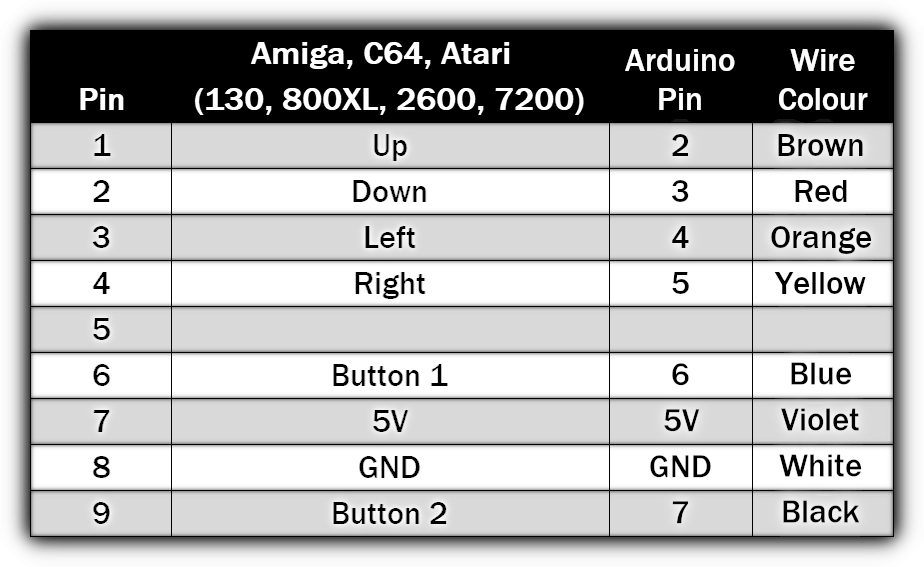






Comments
Please log in or sign up to comment.