In this project, we plan to take pictures with picamera and recognise faces in them, then display recognition result in the screen. If faces known, open the door, and send who opened the door to specified phone number via SMS.
So you need to connect a camera to Raspberry Pi's camera interface, and install antenna and Grove - Relay to LTE Pi hat, then plug HAT to your Pi. Screen can be connected to Raspberry Pi via a HDMI cable, don't forget connect power to your screen and Pi.
Software ProgrammingFace Recognition
Thanks for Adam Geitgey and his Face Recognition Project, we can use the world's simplest face recognition library on Raspberry Pi. The following steps will show you how to setup face recognition on Pi.
step 1. Use raspi-config to configure camera and GPU memory.
sudo raspi-config
Choosing Interface Options -- Camera to enable the picamera, then choosing Advanced Options -- Memory Split to set GPU memory, it should be changed to 64. After finishing, reboot your Raspberry Pi.
Step 2. Install required libraries.
sudo apt-get update
sudo apt-get upgrade
sudo apt-get install build-essential \
cmake \
gfortran \
git \
wget \
curl \
graphicsmagick \
libgraphicsmagick1-dev \
libatlas-dev \
libavcodec-dev \
libavformat-dev \
libboost-all-dev \
libgtk2.0-dev \
libjpeg-dev \
liblapack-dev \
libswscale-dev \
pkg-config \
python3-dev \
python3-numpy \
python3-picamera \
python3-pip \
zip
sudo apt-get clean
Step 3. Make picamerea supports array.
sudo pip3 install --upgrade picamera[array]
Step 4. Install dlib and face recognition.
sudo pip3 install dlib
sudo pip3 install face_recognition
Step 5. Download and run face recognition example
git clone --single-branch https://github.com/ageitgey/face_recognition.git
cd ./face_recognition/examples
python3 facerec_on_raspberry_pi.py
NOTICE: If you got ImportError: libatlas.so.3: cannot open shared object file: No such file or directory, run following command to fix it.
sudo apt-get install libatlas3-base
Relay
When face recognition is ready, we can continue to add additional features. We connected Grove - Relay to LTE Cat 1 Pi HAT, but it use digital port rather than I2C port.
This is pin-out for Raspberry Pi 3B, we can see SDA pin and SCL pin located in board's pin 3 and pin 5.
So we can control relay by outputs digital signal to pin 5. Run following down python program on your Raspberry Pi, if nothing goes wrong, you will hear a Ti-Ta from relay.
import RPi.GPIO as GPIO
RELAY_PIN = 5
GPIO.setmode(GPIO.BOARD)
GPIO.setup(RELAY_PIN, GPIO.OUT)
GPIO.output(RELAY_PIN, GPIO.HIGH)
So here is the idea, we load known faces from a folder, recognise faces captured by picamera, if the face in the folder, control relay to unlock the door. We can package them to a class, here is load_known_faces() method and unlock() method, the completed program can be downloaded in the end of this article.
def load_known_faces(self):
known_faces = os.listdir(self.__known_faces_path)
for known_face in known_faces:
self.__known_faces_name.append(known_face[0 : len(known_face) - len('.jpg')])
known_face_image = face_recognition.load_image_file(self.__known_faces_path + known_face)
self.__known_faces_encoding.append(face_recognition.face_encodings(known_face_image)[0])
return len(self.__known_faces_encoding)
def unlock(self):
if self.__matched.count(True) > 0:
GPIO.output(self.__relay_pin, GPIO.HIGH)
print('Door opened')
time.sleep(5)
GPIO.output(self.__relay_pin, GPIO.LOW)
self.__reset_recognise_params()
return True
self.__retry_count += 1
print('Please try again...{}'.format(self.__retry_count))
return False
Think transcendentally, we can show the picture who recognised, libraries PIL and matplotlib can be helpful, among them, matplotlib needs to be installed manually, run this command in your Raspberry Pi's terminal.
sudo pip3 install matplotlib
Import them in your code, and change if block in unlock() method like this:
img = Image.open('{}/{}.jpg'.format(self.__known_faces_path, self.__known_faces_name[0]))
plt.imshow(img)
plt.ion()
GPIO.output(self.__relay_pin, GPIO.HIGH)
print('Door opened')
plt.pause(3)
plt.close()
GPIO.output(self.__relay_pin, GPIO.LOW)
self.__reset_recognise_params()
return True
Now, if a face recognised, the picture in the folder will be displayed on the screen.
SMS
Sometimes we want to know who is in our room, and now there is a place for LTE Cat 1 Pi HAT. Plug a SIM card to it, and follow down steps to test if it work will or not.
Step 1. Enable UART0 in Raspberry Pi
Use nano to edit config.txt in /boot
sudo nano /boot/config.txt
add dtoverlay=pi3-disable-bt to the bottom of it, and disable hciuart service
sudo systemctl disable hciuart
then delete console=serial0, 115200 in cmdline.txt in /boot
sudo nano /boot/cmdline.txt
After everything done, you should reboot your Raspberry Pi.
Step 2. Download example and run it.
Open a terminal on your Raspberry Pi, type these command to it line by line.
cd ~
git clone https://github.com/Seeed-Studio/ublox_lara_r2_pi_hat.git
cd ublox_lara_r2_pi_hat
sudo python setup.py install
cd test
sudo python test01.py
If you see these outputs in your terminal, the LTE Cat 1 Pi HAT works well.
40-pin GPIO header detected
Enabling CTS0 and RTS0 on GPIOs 16 and 17
rts cts on
waking up...
module name: LARA-R211
RSSI: 3
Now we knew the HAT works well, how to use it to send SMS? The first thing you need to know is that the Raspberry Pi communicate with the HAT via send AT commands by UART. You can send AT commands to LTE HAT by running this code in python
from ublox_lara_r2 import *
u = Ublox_lara_r2()
u.initialize()
u.reset_power()
# Close debug massage
u.debug = False
u.sendAT('<your AT command>')
The AT command for sending SMS is as follows
AT+CMGF=1
AT+CMGS=<receiver phone number>
<SMS content, should end with 0x1A>
so here is __send_sms() method:
def __send_sms(self):
if self.__phonenum == None:
return False
for unlocker in self.__recognise_face_names():
if self.__ublox.sendAT('AT+CMGF=1\r\n'):
print(self.__ublox.response)
if self.__ublox.sendAT('AT+CMGS="{}"\r\n'.format(self.__phonenum)):
print(self.__ublox.response)
if self.__ublox.sendAT('{} enter the room.\x1a'.format(unlocker)):
print(self.__ublox.response)
NOTICE: The LTE Cat 1 Pi HAT's library writen by python2, which is not very compatible with python3, if you want to use it with face recognise, please download it from the link from the end of this article.
Play


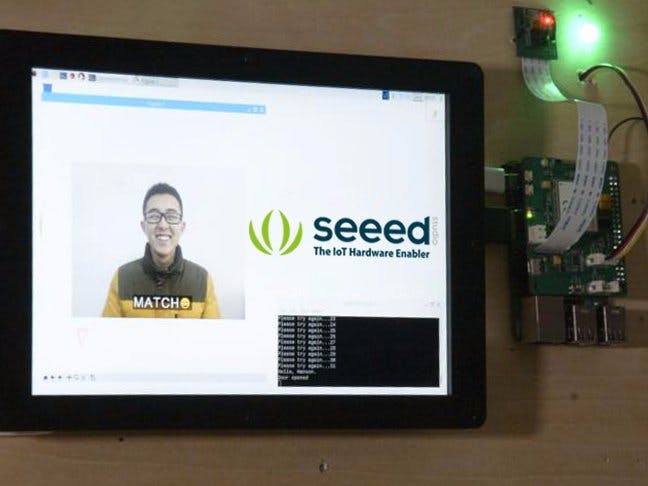










Comments
Please log in or sign up to comment.