For quite a while I have been working with Arduino. It is easy, cheap and gets the job done. But lately I have been inclining more towards IoT projects. So I started using ESP development board and it worked perfectly. But now I want to move towards bigger projects like image processing etc. And the best board for this purpose is Raspberry Pi. In this post I will be sharing basic information about Raspberry Pi and how to get started. So you can start making cool projects along with me.
Step 1: What Is Raspberry Pi ?First question that arise in mind is "What really is Raspberry pi?" so let me start with introducing Pi to all the beginners. Raspberry Pi is a cheap single board computer introduced in 2012 by Raspberry Pi Foundation. This credit card sized computer is very popular among the maker community. There are may models of raspberry pi Raspberry Pi 3 model B+ being the latest. There is also a smaller version named Raspberry Pi Zero and Zero W these are incredibly small boards. Below I have listed specifications of the two popular boards.
Raspberry Pi 3 Model B+:
- ARM cortex-A53 1.4GHz processor
- 1GB RAM
- Integrated WiFi 2.4GHz/5GHz
- Bluetooth 4.2
- 300Mbps Ethernet
- 4 USB ports, 1 HDMI, 1 earphone jack and a micro USB power port.
Raspberry Pi Zero W:
- BCM2835 1GHZ processor
- 512MB RAM
- Integrated WiFi 2.4GHz
- Bluetooth 4.0
- 2 USB ports, 1 mini HDMI
You can learn more about these boards and other, Check out Raspberry Pi Foundation's official website raspberrypi.org.
Step 2: Requirements:Here I have listed all the materials you will be needing to get started.
Hardware Components:
Raspberry Pi
- Raspberry Pi Zero W (Amazon Link) OR
- Raspberry Pi 3 Model B+ (Amazon Link)|
- Micro SD card (Amazon Link)
- Micro SD card Reader (Amazon Link)
- OTG cable (for Pi Zero w) (Amazon Link)
- HDMI cable (Amazon Link)OR
- HDMI to mini HDMI (Amazon Link)
- OR you can get a Raspberry Pi Starter kit (Amazon Link)
- Mini Wireless Keyboard (Amazon Link)
Software Requirements:
Step 3: Installing Operating System:Raspberry Pi is a computer and every computer requires an Operating System to work. There are may OS available for Raspberry Pi but I will be using Raspbian which is the official OS by Raspberrypi Foundation.To get started:
- First download the Raspbian Stretch
- Next download and install 7-Zip
- Extract the Raspbian Zip file using 7-Zip
- Next download and install Win32diskimager
- Insert the SD card into the card reader and plug it in the computer note the name of drive, in my case it is (I:) drive.
- Open the disk imager and select the SD card drive.
- Click on the file icon and navigate to the folder where Raspbian image is extracted.
- Select the image and click on "write".
- Now it will take few minutes for the completion of burning process. Make sure you do not cancel it in between.
Once the Raspbian image is burned on to the card successfully. Insert the SD card into Raspberry Pi. Now follow the steps given below.
- Connect HDMI to the port on board and a monitor.
- Connect the wireless module of keyboard into the USB port of Rpi, if you have Pi Zero W use an OTG adapter.
- Finally power the board using a micro USB. Make sure you use proper power supply. I used a 5v 2A smartphone charger which works perfectly.
The Pi will take a while for the first boot so be patient and do not power it off or remove the SD card.Once the boot is successful, you will see the home screen of Raspbian. You can use a mouse or track pad to navigate.
Step 5: Enabling Interfaces:As we will be using the Pi for robotics we will need to enable some features of Pi. These features will allow us to operate I/O pins and interface devices like LED, Servo, Motors, etc to Raspberry Pi.
- Click on the Raspberry icon on top left corner.
- From the drop-down menu select "Preferences" and click on "Raspberry Pi Configuration".
- From the Configuration window select "Interfaces" tab.
- Next Enable GPIO, I2C, SSH, Camera and Serial Port. These are the features we will be needing mostly.
That is all for this tutorial. Now you can boot an OS into any Raspberry Pi. In next tutorial I will be sharing how to use Raspberry Pi to control your projects.
If you are interested in robotics and still in the learning process, Check out my first eBook "Mini WiFi Robot" where you will learn everything you need to get started with robotics.
If you want to get a certified robotics course check out this e-course
I hope you liked the post and learned from it.If you faced any problem or difficulty, please leave a comment below.
Thank you



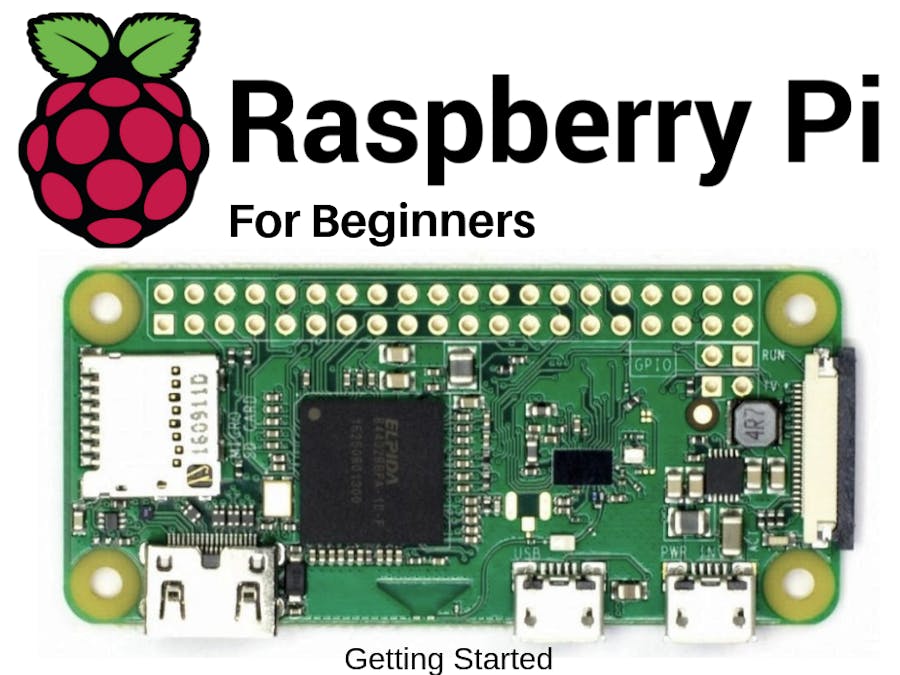




Comments
Please log in or sign up to comment.