PYNQ gives us the ability to quickly and easily create complex image processing solutions which leverage open source frameworks available via the python ecosystem.
In this project I am going to demonstrate how we can create our own PYNQ overlay for the Snickerdoodle to capture video from a HDMI camera.
Once these images have been captured we can then use a range of open source frameworks to post process to the image received. In this application we are going to extract and decode bar-codes present within the image.
Getting StartedFor this application we are going to be using the Snickerdoodle board combined with the Pi Smasher.
To get started with the development we will need the following
- Snickerdoodle & Pi Smasher - PYNQ 2v5 Image
- Snickerdoodle board files
- Clone of Xilinx PYNQ repository
These files will enable us to create our own PYNQ overlay which can connect to and receive images from a external HDMI camera.
Download the board files and install these within Vivado boards directory, this will enable us to create Vivado solutions configured for the snickerdoodle.
To be able to capture images from the HDMI camera we need to ensure to colorspace and memory is packed correctly to work with the PYNQ drivers.
PYNQ provides the necessary IP blocks, these blocks are available under the boards/ip/hls directory of PYNQ Repository
The IP blocks we want to use are provided as HLS IP blocks which means to use them we need to first run Vivado HLS to create the output RTL.
Within the IP/HLS directory you will see batch files which can be run on either Windows or Linux. To run either of these make sure the necessary environment variables are set.
Running the appropriate batch file will generate the RTL output we can use in our Vivado design.
To make use of these designs within our Vivado design we can add them as an IP repository.
With the IP repository installed we are able to create our overlay design. the first thing we need to do is add in the Zynq Processing System and run the block automation to configure the PS for the Snickerdoodle.
To create the block diagram we need to add in the following
- Video In to AXI Stream - Converts parallel video to AXI Stream
- Color Convert - Converts color space, no customization required in Vivado
- Pixel Pack - Packs 24 bits pixels to 32 bit pixels, no customization required in Vivado
- VDMA - Reads and Writes Video AXI Stream to the processor memory map
- ILA - Configured to monitor AXI Streams
Clocking architecture, of the design is very simple with two clock domains.
- Clock domain 1 = AXI Lite and Stream running at 100 MHz
- Clock domain 2 = Pixel clock
With the design is completed we can build the bitstream and create the overlay.
Overlay CreationTo create the overlay we need the following files
- Bitstream
- TCL block diagram description
- Hardware hand off file
- __init__.py
- overlay.py - contains the overlay class definition
The TCL block diagram, Hardware handoff file and Bitstream are created by Vivado
The remaining python files we need to create by hand
__init__.py
from .sd_tpg import sd_tpgOverlayoverlay.py
import pynq
from pynq import GPIO
__author__ = "Adam Taylor"
__copyright__ = "Copyright 2020, Adiuvo"
__email__ = "Adam@adiuvoengineering.com"
class sd_tpgOverlay(pynq.Overlay):
""".
"""
def __init__(self, bitfile, **kwargs):
super().__init__(bitfile, **kwargs)
if self.is_loaded():
passWith these created we are able to upload the overlay to the Snickerdoodle.
HDMI ConfigurationHowever, before we can run the overlay we need to first configure the HDMI receiver. This is control and configured over I2C connected to the Zynq PS, by default the HDMI RX is powered down.
To power up the HDMI RX we need to drive the PS GPIO Pin 53 to a high state, this can be easily achieved using PYNQ.
Once powered up the HDMI RX should be visible in the I2C network, the HDMI RX has dual I2C address at 0x34 and 0x48.
To be able to configure the HDMI device over the I2C bus, the next step is to clone the Pi Smasher software repository.
Within this repository is the source files required to configure the HDMI Rx and TX.
Once the repository has been cloned, create a new SDK Linux application and add in the source files from the HDMI Config and the I2C and TDA1997 and TDA998 source files.
This allows us to create an application which is capable of configuring both the RX and TX HDMI devices. As we are only going to be using the HDMI RX in this project comment out the configuration of the HDMI Tx.
When we run this on the Snickerdoodle with the HDMI Rx enabled we will see the HDMI Rx device is correctly configured.
We will embedded this application within our custom overlay.
Capturing an ImageWith the HDMI Rx configured and the overlay loaded onto the Snickerdoodle we are now in a position to create the application.
Within a new notebook we can create the following
import time
from pynq.overlays.sd_tpg import sd_tpgOverlay
import numpy as np
from pynq import pl
from pynq import overlay
from pynq.lib.video import *
import cv2
import matplotlib.pyplot as plt
from pynq import GPIO
from pyzbar import pyzbar
overlay = sd_tpgOverlay('sd_tpg.bit')
gpio = GPIO.get_gpio_base()
gpio = gpio + 53
output =GPIO(gpio,'out')
output.write(1)
%%bash
./hdmi_config.elf -m 1280x720
pixel_in = overlay.pixel_pack_0
pixel_in.bits_per_pixel = 24
colourspace_in = overlay.color_convert_0
rgb2bgr = [0.0, 1.0, 0.0,
1.0, 0.0, 0.0,
0.0, 0.0, 1.0,
0.0, 0.0, 0.0]
colourspace_in.colorspace = rgb2bgr
cam_vdma = overlay.axi_vdma_0
framemode = VideoMode(1280, 512, 24)
cam_vdma.readchannel.mode = framemode
cam_vdma.readchannel.start()
frame_camera = cam_vdma.readchannel.readframe()
frame_color=cv2.cvtColor(frame_camera,cv2.COLOR_BGR2RGB)
pixels = np.array(frame_color)
plt.imshow(pixels)
plt.show()Running the over in a notebook will enable us to capture images from the HDMI Camera
Once we have this image we are then able to post process it, and extract information from the image.
For this application we are going to extract information contained in bar codes within the image.
To do this we are going to use a the library ZBAR this allows us to read information from bar-codes within the image
We can install ZBAR using the following approach
sudo apt-get install libzbar0Once this is installed we can extract information from bar-codes contained within the image.
The algorithm I used is defined below. Once the image is captured I convert it to grayscale before thesholding the image and running the bar-code detection algorithm on the threshold image.
image = cv2.imread("img.jpg")
image =cv2.cvtColor(image,cv2.COLOR_BGR2GRAY)
cv2.imwrite('gray.jpg', image)
ret,thresh1 = cv2.threshold(image,100,255,cv2.THRESH_BINARY)
blur = cv2.GaussianBlur(thresh1,(5,5),0)
cv2.imwrite('thres.jpg', blur)
barcodes = decode(blur)
# loop over the detected barcodes
for barcode in barcodes:
# extract the bounding box location of the barcode and draw the
# bounding box surrounding the barcode on the image
(x, y, w, h) = barcode.rect
cv2.rectangle(image, (x, y), (x + w, y + h), (0, 0, 255), 2)
# the barcode data is a bytes object so if we want to draw it on
# our output image we need to convert it to a string first
barcodeData = barcode.data.decode("utf-8")
barcodeType = barcode.type
# draw the barcode data and barcode type on the image
text = "{} ({})".format(barcodeData, barcodeType)
cv2.putText(image, text, (x, y - 10), cv2.FONT_HERSHEY_SIMPLEX,
0.5, (0, 0, 255), 2)
# print the barcode type and data to the terminal
print("[INFO] Found {} barcode: {}".format(barcodeType, barcodeData))
# show the output image
cv2.imwrite('final.jpg', image)The result from the bar-code decoding is a presented as text list with the decoded information and a list of points where the bar code was decoded.
If the application also runs through the application and
I have wrapped up the design into a overlay which can be downloaded and installed from my GitHub account. Provided you have the necessary python libraries installed e.g. ZBAR
You can install the application using the command line prompt
sudo pip3 install -- upgrade git+https://github.com/ATaylorCEngFIET/pynq_sd_image_processingYou can also find the hardware design and the SW design for the HDMI Rx here https://github.com/ATaylorCEngFIET/vivado_sd_image_processing-
Wrap UpThis project has shown how we can easily work with PYNQ for image processing applications. This presents us several advantages
- Ability to verify image input path
- Ability to work with high level open source frame works
- Ability to update overlay to accelerate the image processing applications is required
- Capability to use programmable logic to implement bespoke camera interfaces if required.
See previous projects here.
Additional information on Xilinx FPGA / SoC development can be found weekly on MicroZed Chronicles.



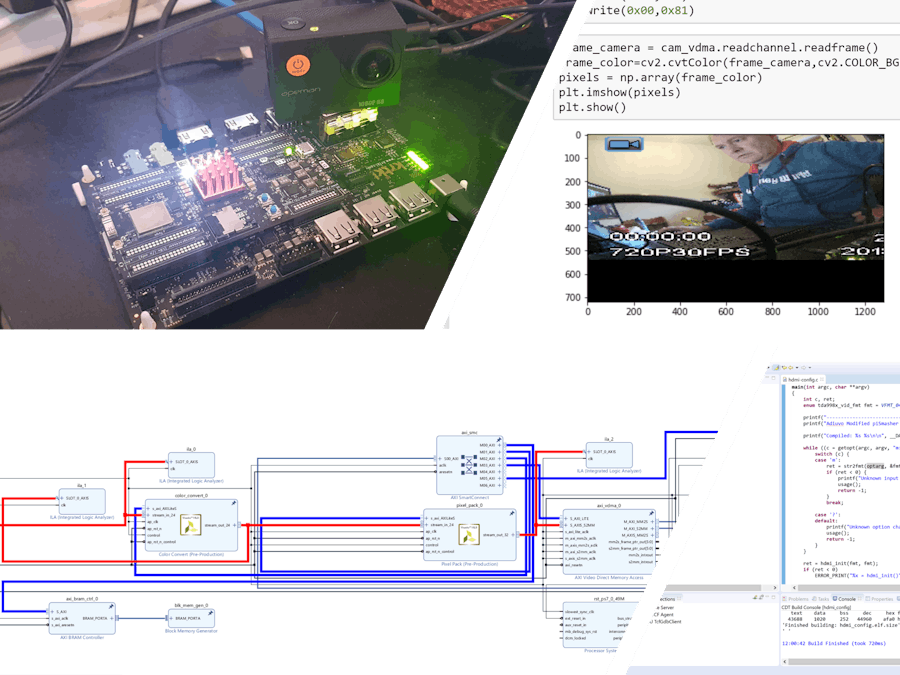






Comments
Please log in or sign up to comment.