WTware for Raspberry Pi 2 and 3
Thin client operating system
WTware for Raspberry Pi 2 and 3 is thin clients' operating system that creates connections to Windows Remote Desktop Services. Raspberry Pi 2 and 3 with installed WTware displays Windows Desktop and Windows applications that are running on Windows Terminal Server, like usual office x86 computer with mstsc.exe.
To work with Terminal Server, common practice is to install Windows on users' computers and run Remote Desktop Connection. We recommend to remove users hard disks and boot WTware by network instead of Windows installation. The result in both cases — Windows Terminal Server desktop on users screen.
WTware for Raspberry Pi 2 and 3 performance is sufficient for performing office tasks.
It takes just four steps to start working with Windows desktop on Pi 2 and 3:
1. Download and install WTware for Raspberry Pi 2 and 3 on server.
2. Run on server WTware graphic configurator, press button "Create SD card" and create SD card for local or network boot using WTware wizard:
3. Insert card into Raspberry Pi 2.
4. If you don't use WTware DHCP service and want to boot by network, specify in DHCP 067 parameter: 5.4.78\kernel7.img
Turn Raspberry Pi 2 or 3 on. You can see Windows Desktop now and work with Windows Applications!
Just try our project WTware for Raspberry Pi 2 and 3. It's absolutely simple and you need no additional skills to create thin client from Raspberry Pi 2 and 3.


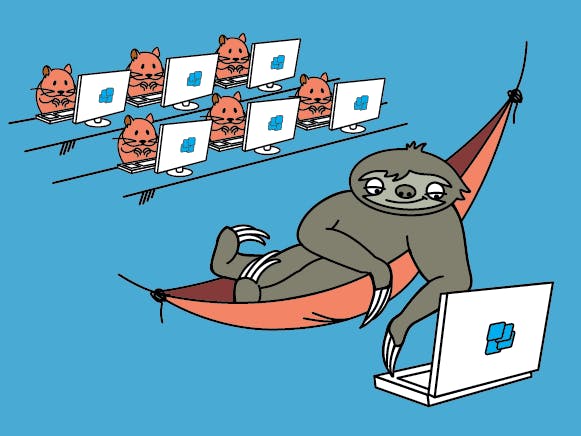



Comments
Please log in or sign up to comment.