I've looked many times on the internet, for examples and tutorials to make an Android application for my Arduino 101. I did not find much information about it and so I started to investigate, and here I have a functional demonstration.
I use MIT App Inventor and my application, it has 2 buttons that control the status of 2 LEDs on my breadboard and I can also control them by voice, and lastly the application shows the temperature of a DHT22 sensor. It's an all in one to start doing domotics projects.
I call it the hello world of domotics!
CommentsAny questions or comments, I will be very grateful to respond.
*Soon I will record a video showing the operation, since I need to use my smart phone to test the application and I do not have another camera. *



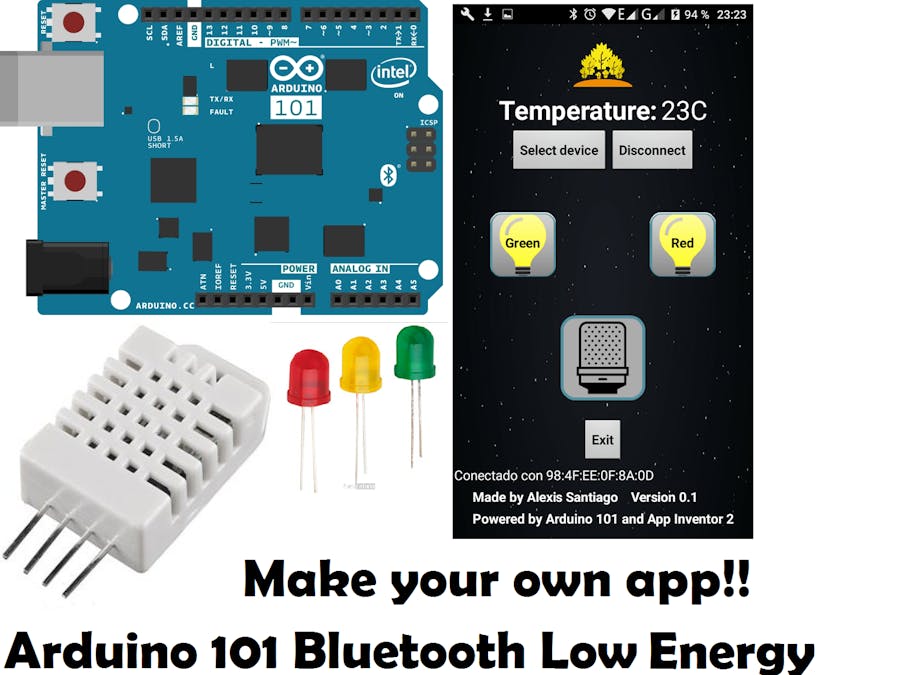
_baVEVgguW1.jpg?auto=compress%2Cformat&w=48&h=48&fit=fill&bg=ffffff)
















Comments
Please log in or sign up to comment.