Using Slack for your communication is easy and reliable. Wouldn’t you like to be able to send SMS too, without having to use your phone? Follow this simple guide to maximize your Slack account’s potential. Firstly, you will need:
- Any text editor or IDE of your choice.
- An internet hosting service that allows you to upload the simple application you are going to build.
- Go to www.routee.net and click on the “START A FREE TRIAL” button.
- Choose the “Developer’s Platform” and fill in the form to proceed.
- Click “Register” and login to your email account to confirm your Routee account.
1. Register your team on Slack:
- Head to www.slack.com and click on “Create Workspace" at the top right corner of the page, enter your email address and click “Next”. After that, enter the confirmation code, sent to your email.
- On the next page, fill in your personal details asked and click on the “Continue to password” button; enter your password to proceed.
- On the next page, fill in your organization’s information and click “Continue to Company Name” button. Fill in the text field that appears.
- Click on “Continue to Team URL” and once you enter the address which you will use with your team, click “Create Team”. Your team is now created.
- Finally you can choose teammates to invite or you can do this later.
2. Set up Slack app:
- Go to Slack’s API page (www.api.slack.com) and click on “Building Slack apps” button under the “Start here” menu in the middle of the page.
- Click on the green button “Create a Slack app” and enter your app details.
- Choose the team you want to use thisapp and click “Create App”.
3. Set up Slack command:
3.1. Under the “features” section in your Slack app menu, you will find the “Slash Commands” button. Click on it and then click on “Create New Command” button and fill in the form with the following data:
- for “Command”: “/SMS”
- for “Request URL”: add the address of the already uploaded handler
- for “Short Description”: write something describing what the command will do
- for “Usage hint”: should be “+359899000000 <Message> <text>”
3.2. Now you only have to click on the “Save” button and your command is ready to be used.


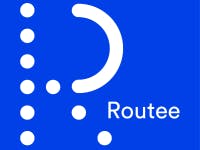
Comments
Please log in or sign up to comment.