First, make sure that there is a The Things Network gateway near you. You can find out with the world map on https://www.thethingsnetwork.org. If there is no gateway near, you can setup your own. Instructions for adding gateways can be found here https://www.thethingsindustries.com/docs/gateways/adding-gateways.
Due to regulatory differences, The Things Network uses different frequency plans in different regions of the world. Please make sure that you have the correct version of LoRaWAN Unit: 868 is the right one for Europe, Russia, the Middle East and Africa and 915 is the one for Australia and the Americas. Detailed and authoritative information on frequency plans can be found here https://www.thethingsnetwork.org/docs/lorawan/frequencies-by-country.
Registering at The Things NetworkIf you do not have an account at The Things Network please sign up at https://www.thethingsnetwork.org.
After that, you can login to the console at https://console.cloud.thethings.network. I am located in Europe that is why I am using "Europe 1" in the cluster picker. If you were residing in other parts of the world, you would choose maybe "North America 1" or "Australia 1".
Click on "Go to applications" and then on "Add application", fill out the form and submit it. You now see the detail page of your application. The application will collect the data from all your devices. So let's create a first device.
Click on "Add end device" and switch to the tab "Manually". Choose "Over the air activation (OTAA)" and "LoRaWAN Version MAC V1.0.2". Click "Start".
Enter an id for your device in "End device ID" and a name in "End device name"; fill "AppEUI" with "0000000000000000" and "DevEUI" with 16 random hex digits. Click "Network layer settings".
Choose the correct "Frequency plan" and "Regional parameters version" for your country and device. For me, that is "Europe 863-870 MHz (SF9 for RX2 - recommended)" and "PHY V1.0.2 REV B". Choose "Supports class C" and click "Join settings".
Generate a random AppKey with the button right to the input field. Click "Add end device". You now see the detail page of your device.
Setting up your ATOM LiteConnect the ATOM Lite with the LoRaWAN Unit and an USB port of your computer.
1. Install Python, Esptool and AmpyIf you have no Python 3 installation on your computer please download the installer from https://www.python.org/downloads/ and execute it. Then install Esptool and Ampy with
> pip3 install esptool
> pip3 install adafruit-ampy
on the command line.
2. Download and Install FirmwareDownload https://micropython.org/resources/firmware/esp32-20220618-v1.19.1.bin. If you connect your ATOM Lite to your computer the first time wait a little until Windows installed the driver. Open the Windows Device Manager and look into "COM & LPT" to find the correct COM port, e.g. COM6. Then install the firmware with
> esptool.py --chip esp32 --port COM6 erase_flash
> esptool.py --chip esp32 --port COM6 write_flash -z 0x1000 esp32-20220618-v1.19.1.bin
Reset your ATOM Lite after the installation is finished.
3. Download and Install LibrariesCreate a folder named lib on your computer. Download the files cooperative_multitasking.mpy, lora_states.mpy and asr6501.mpy from https://bitbucket.org/amotzek/micro-python/downloads/ into that lib folder. In the command line navigate to the folder above lib and then execute
> ampy.exe --port COM6 --delay 3 put lib
to upload the folder to your ATOM Lite.
4. Edit and Upload main.pyFrom the Code section of this project copy the file main.py to your computer and fill in your DevEUI, AppEUI and AppKey in line 7. You find these in the tab "Overview" on the detail page of your device in the The Things Network console. Execute
> ampy.exe --port COM6 --delay 3 put main.py
to upload the file to your ATOM Lite.
Watch Live DataOn the detail page of your device in the The Things Network console click on the link "See all activity". You will see a table with the incoming uplink (that means from your device to the network) data messages.
What's next?The program in main.py sends a message with an increasing decimal number coded in ASCII every 5 minutes. To do something more useful you might want to modify it.
Lines 12-57 control joining the network and sending of messages.
Line 36 constructs and sends the messages.
I had some troubles in writing the driver for the ASR6501 chip that does the network stuff in the LoRaWAN Unit. The response lines to the AT+DTRX command are something between capricious and spooky :-) Therefore, line 46 assumes that sending data was successful if the driver cannot decide after 60 seconds. If you are interested in the source code of the driver, it can be found here https://bitbucket.org/amotzek/micro-python/src/master/src/main/modules/asr6501.py.
Lines 66-84 define procedures that help to display the status with the NeoPixel of the ATOM Lite: yellow - join is in progress, green - join was successful, blue - send is in progress, magenta - send was successful, red - error.
Happy hacking!


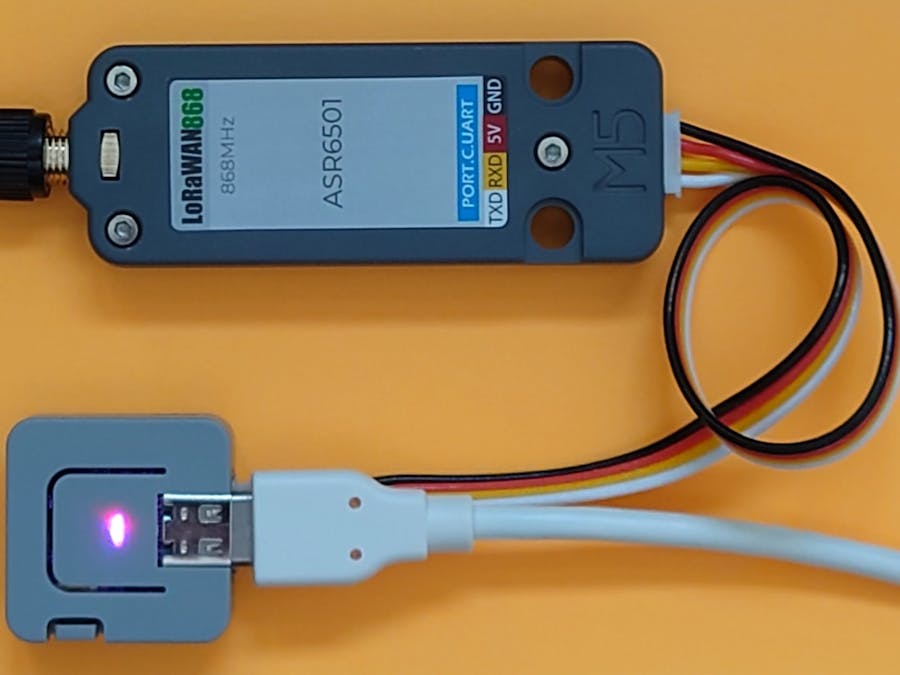
_ev7w8evpYW.jpg?auto=compress%2Cformat&w=48&h=48&fit=fill&bg=ffffff)



Comments
Please log in or sign up to comment.