Installing the Teensy boards isn't available via boards manager at the moment, and the below guide will get you setup in minutes.
Once we're setup we can get some code uploaded, and use some Debugging Tools to help us with our Arduino project development in Visual Studio with Visual Micro.
Software SetupWe assume that you have already installed the Arduino IDE on your machine (if not download here).
Adding the Teensyduino components:-
Download the Windows package from PJRC here
Run the Installer and follow the on-screen prompts (also captioned below), ensuring you install it into the same Arduino IDE location you are using in Visual Micro:
This is all that's needed to make the Teensy boards and tools available to Arduino, and Visual Micro.
Hardware SetupJust connect your Teensy board to your PC using the USB cable provided, any drivers needed were installed by the installer in the previous step.
Lets CodeNow we can get our first sketch uploaded onto our board;-
Open an existing or New project in Visual Micro
Select the boards list and locate your Teensy of choice.
Ensure on the Board Options the the "USB Type: Serial" option is set.
Now simply Build & Upload the code to your board
NOTE - you will see a window pop up during the process whichwill perform the upload. Once this is done this window can be closed.
Thats it! Your code should now have been uploaded to your board.
Debugging the CodeThe next challenge to simplify, is what to do when you have a problem with your program which you cant figure out... this is where the Serial Debugger allows you to monitor your code closely and control its execution as it runs...
Here we will need to select the "Debug: Serial" mode in Visual Micro
Then add Breakpoints where you want to stop in your code, by clicking in the left margin (more breakpoint help).
You can also trace variables by setting Actions when a breakpoint is hit.
Simply Build and Upload and the Serial Debugger will start automatically.
NOTE - If you change breakpoint positions or actions then the sketch will need to be re-uploaded to the board
Now you have your board debugging and working, you can also calibrate sensors, and plot graphs of your data / readings with literally only a few steps, using the Serial Debugger.
Full Video WalkthroughHopefullyitallmadesense,but having a video to follow through is always useful:
Find Out More


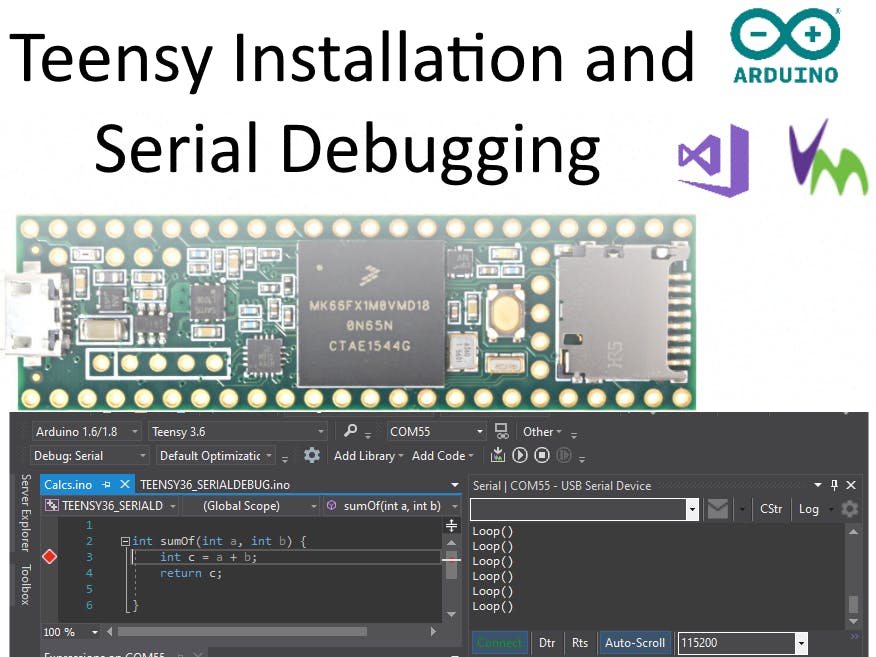








Comments
Please log in or sign up to comment.