Please note that with the IDE starting from version 1.6.10 the certificate uploader (and the firmware updater) is direct inside the IDE without the need to launch any external executable.
Check this out https://www.arduino.cc/en/Tutorial/FirmwareUpdater
Part 1Sometimes you may need to upload an SSL certificate on your Arduino / Genuino MKR1000 because the one from www.yourbeautifulsite.io is not included.
This task can be easily accomplished by downloading from the Github website the GUI (Graphical user interface).
**Please note that this procedure will upload to your MKR1000 only the certificates selected with the GUI, if any other certificates are on the board will be overwritten. If you need another certificate just repeat this guide selecting proper one you need.**
This procedure is also available a full terminal text-based to do the update.
Images shown come from the OSX version.
Download the firmware updater GUI from here: https://github.com/arduino-libraries/WiFi101-FirmwareUpdater/releases/tag/0.7.0
Part 2Select your appropriate version (Linux, Windows or OSX) , unzip to a temporary folder. Connect the MKR1000 to the PC via USB cable. Open the Arduino IDE and upload the sketch called "Firmware updater" that is in Example -> Wifi101
Upload the sketch to the MKR1000 connected via USB. Once uploaded, from the uncompressed folder launch the winc1500-uploader-gui:
The main program window will open:
Under the section 1. type the website you want to connect to. For this example we choose telegram.com website.
Press "fetch"
The software will fetch the certificate from the server. Select the port where the board is connected to (on OSX is something like /dev/cu.usbmodemXXXX).
Press "3. upload certificate to the Wifi module".
Good work guys!
After a while you will see a successful confirmation. Now the MKR1000 stores the correct certificate to your SSL server.
Enjoy!


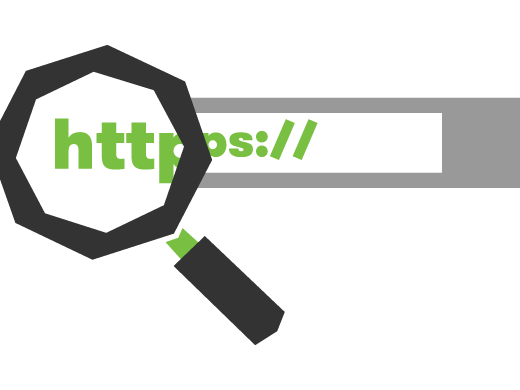




Comments
Please log in or sign up to comment.