This project is one example of interfacing microphone with Arduino.
Key features:- To make LEDs dance to any audio input
- To glow LEDs according to frequency of input audio pattern.
- Instead of dual power supply amplifiers like TL082 or TL072, a general purpose LM358n IC used, which is very cheap price and its need single power supply which can provide by Arduino 5v supply source.
- 2k resistor pot is used at input to keep offset value above zero level. Arduino has range of 0-5v. but audio signal will be in range of -v to +v .
- Before connecting to Arduino, we have to check with oscilloscope how much signal amplitude we are getting and according to that adjust 2k resistor pot in amplifier circuit. once proper signal are getting then can proceed to next level with Arduino and enjoy disco lights system of LEDs to music.
- 3 different color LEDs are used, which are PWM controlled (which can make LEDs to glow to a levels of input audio frequency).
- delete lines of code from 43 to 100th line. Add following three lines in code to make led glowing to frequency of input audio.
analogWrite(Red, sound1);
analogWrite(Green, sound1);
analogWrite(Blue, sound1);
- It's possible to interface many LEDs rather than three for special lighting effects.
This video shows how LEDs are dancing to music.
- This is bread board connection of circuit. It seems not good but can make good on prototype models.













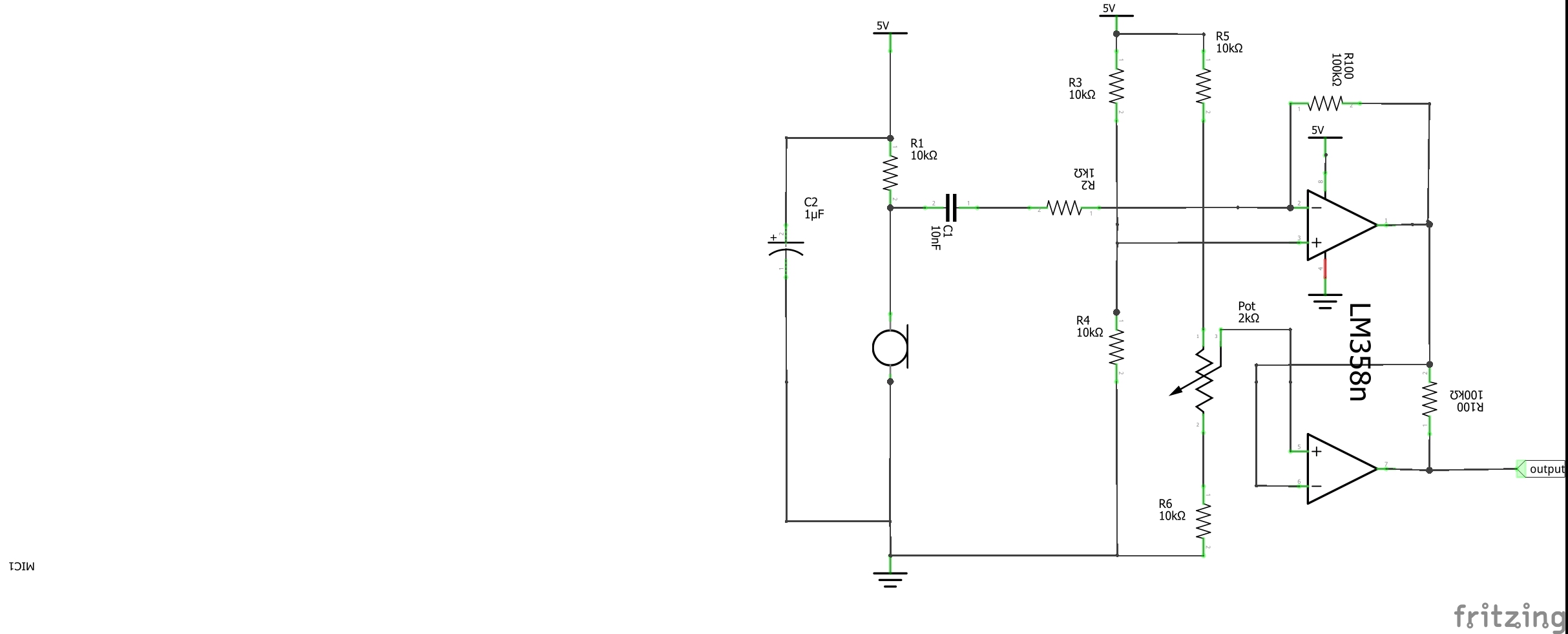


Comments
Please log in or sign up to comment.