/*
LilyPad ProtoSnap Plus Activity 1: Blinking LEDs
SparkFun Electronics
https://www.sparkfun.com/products/14346
Blink the pair of yellow LEDs attached to sew tab A5 on the LilyPad USB Plus
Follow the tutorial at: https://learn.sparkfun.com/tutorials/lilypad-protosnap-plus-activity-guide#1-blinking-leds
This example is based on: Blink by Scott Fitzgerald
https://www.arduino.cc/en/Tutorial/Blink
This code is released under the MIT License (http://opensource.org/licenses/MIT)
******************************************************************************/
// The setup function runs once when the microcontroller starts up or resets:
void setup()
{
// Before you use a sew tab (pin), you must set it to be either an input or output:
pinMode(A5, OUTPUT);
pinMode(A8, OUTPUT);
pinMode(A7, OUTPUT); // Set pin A5 to be an output
}
// After the setup function runs, the loop function runs over and over forever:
void loop()
{
digitalWrite(A5, HIGH); // Give pin A5 a HIGH voltage level (on), which lights up the LED
delay(1000); // Pause for 1000 milliseconds (one second), the LED stays on
digitalWrite(A8, HIGH); // Give pin A8 a HIGH voltage level (on), which lights up the LED
delay(800); // Pause for 1000 milliseconds (one second), the LED stays on
digitalWrite(A7, HIGH); // Give pin A7 a HIGH voltage level (on), which lights up the LED
delay(600); // Pause for 1000 milliseconds (one second), the LED stays on
digitalWrite(A7, LOW); // Give pin A7 a LOW voltage level (off), which turns off the LED
delay(50);// Pause for 1000 milliseconds (one second), the LED stays off
digitalWrite(A8, LOW); // Give pin A8 a LOW voltage level (off), which turns off the LED
delay(50);
digitalWrite(A5, LOW); // Give pin A5 a LOW voltage level (off), which turns off the LED
delay(50);
}






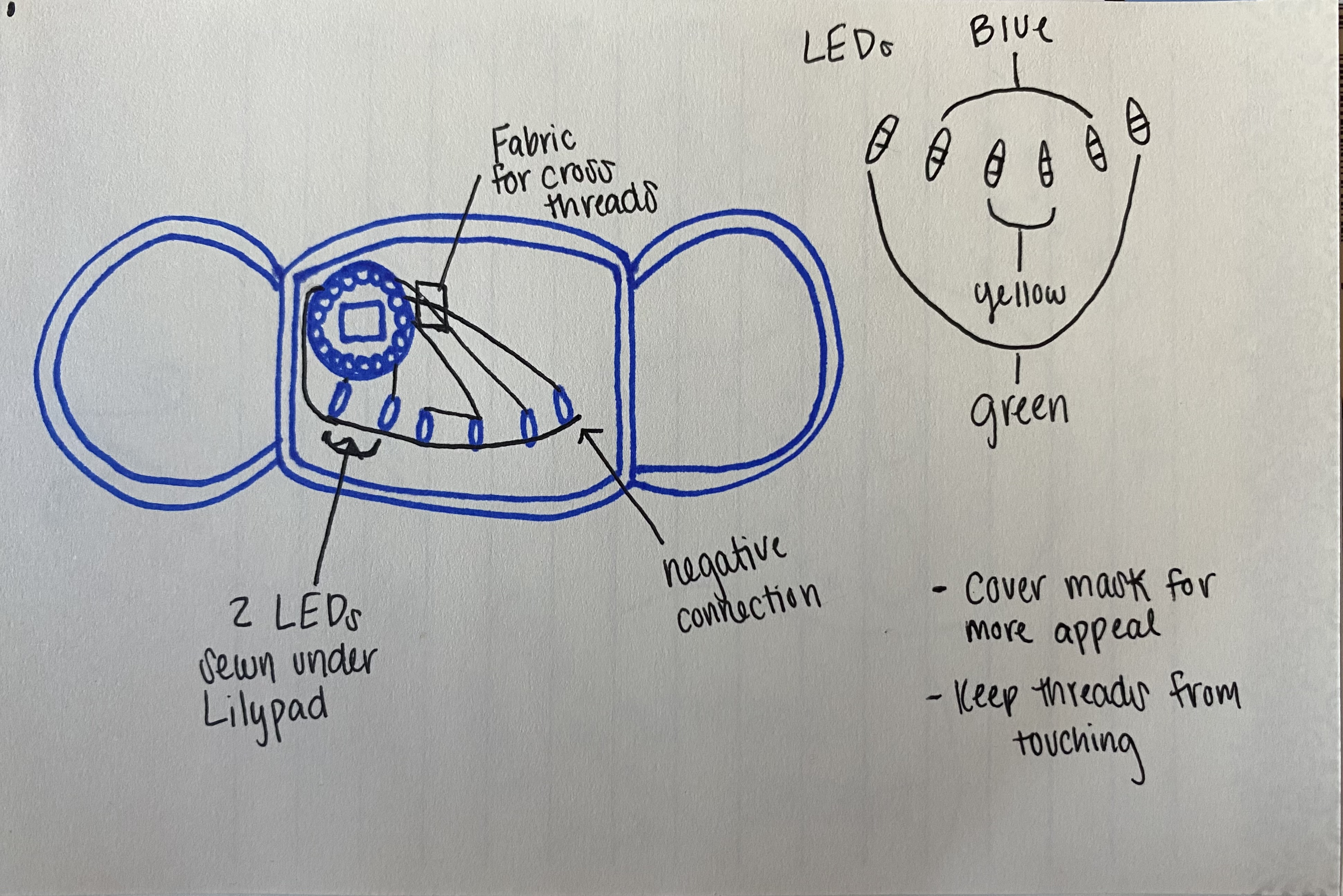
_3u05Tpwasz.png?auto=compress%2Cformat&w=40&h=40&fit=fillmax&bg=fff&dpr=2)


Comments
Please log in or sign up to comment.