====== W A R N I N G ======
This guide is outdated, please review our official documentation
==========================
With this guide, you will be able to build a device to measure air quality by using a comercial sensor which measures particle material PM2.5 and sharing your measurement via your phone with the CanAirIO App or via your wifi to the CanAirIO InfluxDB or to your InfluxDB custom instance.
You can use different brands of PM2.5 sensors like Sensirion SPS30, Panasonic SN-GCJA5, Plantower (PMS5003, PMS7003 o PMSA003) and Nova SDS011. The Honeywell sensors are not recommended because we have major problems of instability and support. For more details of all sensors supported, please here
MaterialsMaterials list (links in the list of Hardware components):
1. Particle material sensor with cable (1), options:
a. Sensirion SPS30
- World: Aliexpress , Mouser (cable appart: 1 Connector and 2 wires).
- Distributors: Sensirion webpage, USA Sparkfun with cable.
b. Panasonic SN-GCJA5L
- World: Mouser.
c. Plantower PMS5003, PMS7003 or PMSA003
- World: Aliexpress.
- Ebay, amazon, mercadolibre: is a very popular PM2.5 sensor brand.
2. ESP32S board (1).
- World: Aliexpress. Is very popular, probably you can find it in your country.
3. NodeMcu Base board (1).
- World: Aliexpress. Maybe you can find it in your country.
4. OLED 128x64 screen (1).
- World: Aliexpress. Is very popular, probably you can find it in your country.
5. Cable jumpers Female to female(8)
- World: Aliexpress. Is very popular, also knoedw as arduino cables or jumpers.
6. 12v adaptor or microUSB cable (1).
7. Optional: Humidity and temperature sensor AM2320 (1).
- World: Aliexpress , Mouser.
- If you don't find this model, you can use the BME280, SHT30/SHT31, AHT10 or DHT11/DHT22 as an alternative. Only change the wiring to the proper pins.
8. Tools and others: Cutter, tape, optional externa box.
Step by Step VideoPart 1: Hardware
Video details.
Below are some important sections of the video to consider:
NodeMcuboard + Pantalla OLED + AM2320 (optional)
Please keep in mind the right position of the cable jumpers on the board, please check in the video and the next diagram the connections.
- Option 1: Sensirion SPS30 sensor connection to the board:
Pin1 ---> 5V
Pin2 ---> D6
Pin3 ---> D7
Pin4 ---> Unplugged
Pin5 ---> GND
- Option 2: Panasonic SN-GCJA5 sensor connection to the board
Pin1 ---> D6
Pin2 ---> Unplugged
Pin3 ---> Unplugged
Pin4 ---> GND
Pin5 ---> 5V
- Option 3: Plantower PMS7003 o PMSA003 sensor connection to the board:
Pin1 ---> 5V
Pin3 ---> GND
Pin5 ---> Unplugged
Pin7 ---> Unplugged
Pin9 ---> D6
- OLED screen connection to the board:
Pin1 ---> 5V
Pin2 --->GND
Pin3 ---> D1
Pin4 ---> D4
Note: Please review the pin out of your screen, there are providers that use another order: GND - VCC - SCL - SDA
Review your screen and if you found thath you have the black screen order, please exchange VCC and GND (Pin1 and Pin2).
- AM2320 connection to the board:
Pin1 ---> 5V
Pin2 ---> D4
Pin3 ---> GND
Pin4 ---> D1
These sensors could be help to validate the PM sensor values. In fixed stations outside we recommend it, because we need humidity below 95% for right PM values and at the outside the meteorology varies much. We are using a AM2320 sensor that has these sensors, and it we connected to the ESP32 via i2c port.
Sensirion sensor version finished:
The device requires a software called firmware when talking about hardware, which will control the sensor, Bluetooth and other peripherals such as the screen or WiFi type radios. For the moment, we have five alternatives to load the firmware.
After uploading the firmware the information should appear on the display:
For more detail of the compilation process, firmware upload or problems with it, check the official documentation. If you find problems or errors you can also report them here
BoxYou can build your own CanAirIO box, next some ideas:
a. Plastic recycled bottle:
b. Acrylic or wood box:
After insert the hardware in the box connect the sensor to the 12v adaptor, preferably, or to the microusb cable with 5v cell phone adaptor. The sensor must be oriented in a way the the input and output of air not be obstructed.
Using CanAirIO appFor now you need any Android device with Bluetooth 4 or above. You can download the CanAirIO app from GooglePlay, keep in mind that it is in continuous development then please any feedback, report errors, or any thing please let us know it via our contact form or on our Telegram chat.
The CanAirIO app need bluetooth and localization permissions if you using it with the sensor. If you only want see the public reports you don't need these permissions.
You have two configuration options of your CanAirIO device from the app:
1. Mobile Station Mode:
This option is for able to record tracks on your device (Sdcard) or for publish these tracks to the cloud (share). Please before, follow the next steps:
Recording track and share:
Video tutorial about the App use:
NOTE: Also all recorded tracks will be saved in the /sdcard/canairio/ directory on json format.
For the visualization of the recorded tours in the cell phone you can use the web page http://daquina.io/visor/ in this page you can load the file .json and see the result of your tour in the color scale:
2. Fixed Station Mode:
Also, you can connect your CanAirIO device to the WiFi and leave this like a fixed station. In this mode you only need the Android app only for initial settings, after that the device could be publish data without the phone. For this you need configure it in settings section:
- Station Name: for example: PM2.5_BOG_XXX_XXXX_EXX (BOG: City Bogotá, XXX: Location, XXX: Neighborhood or zip code, EXX: Station number XX).
- Wifi Name and Password: Your credentials for connecting to your Wifi.
- InfluxDb Cloud: CanAirIO server (or your personal instance of InfluxDB server):
Database Name: canairio
Hostname: influxdb.canair.io
Enable InfluxDB Cloud: ON (switch to the right)
CanAirIO Cloud: For configure the CanAirIO API, you can get a username and password doing registration in this link and view captures here (if don't work please write to us). For details please see the firmware documentation CanAirIO API section.
Optional fields:- Current Location: The current position of your fixed station.
Note: If you want your device like a fixed station, your need connect it to a external power source.
After your CanAirIO is inserted in the CanairIO network (please contact us) you can see your station at the map in the web page http://daquina.io/canairio/ and see the results of the last hour measurements in the color scale::
- Reboot device: Only for restart your CanAirIO device.
- Factory Reset: For set all settings to default on your CanAirIO device.
Any Questions: please write to us to info@canairq.com or and visit our project in canair.io. Follow us @canairq




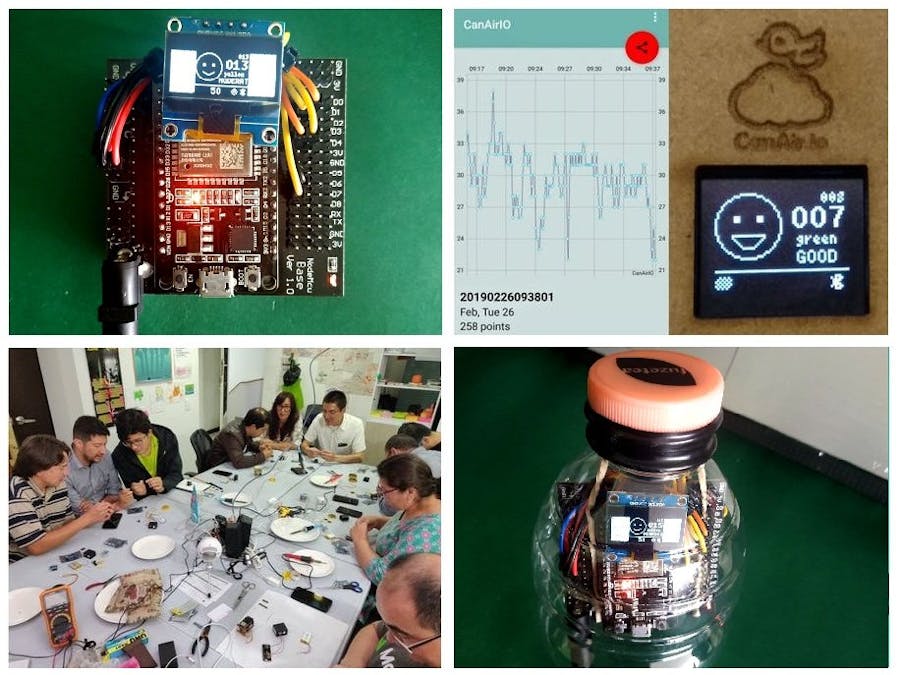




Comments
Please log in or sign up to comment.