Hardware components | ||||||
 |
| × | 1 | |||
 |
| × | 1 | |||
| × | 1 | ||||
| × | 1 | ||||
| × | 1 | ||||
Software apps and online services | ||||||
| ||||||
| ||||||
| ||||||
| ||||||
Basic functions of small supermarket: use m5stack basic as the main control interface to provide a supermarket shopping interface for players: provide two kinds of goods (apples and walnuts), the players place the goods (apples or walnuts) on the electronic scale, and then select the goods button, the main control interface will display the product name, unit price, weight (g) and total price. After selecting the "print" button, the master control will send these commodity information to the thermal printer controller (using Arduino minipro), which will analyze the data and send it to the thermal printer to print out the supermarket ticket.
M5Stack Basic Code
PythonFirst of all, the UI is designed to simulate the supermarket. It consists of three parts: title bar, content bar and control button.
Title Block: display M5 SIM supermarket
Content column: commodity name, weight, unit price and total price
Control bar: Apple button, walnut button and print button
Because it's a simulation supermarket, you can use the three buttons of m5stack basic to provide apple and walnut options. You can also use the M5 face kit or the newly produced card keyboard kit to expand your options.
In addition to the UI, console programming mainly includes several parts:
The first is the programming of the electronic scale. This part needs to realize the connection and debugging between the master control and the electronic scale. The wiring has been shown on the first floor. Note that VCC I choose 3.3V. The software part mainly relies on an hx711 library, and the detailed call mode. The player can refer to my electronic scale post. Here, the calibration coefficient is still saved in a TXT file and stored in the main control. Because uiflow can easily keep multiple function programs in the main control, I also upload the calibration program of the electronic scale to the main control. Players can use 100g / 200g weight to calibrate according to the temperature change (for example, the seasonal change has an impact on the deformation sensor). The calibration results are stored in the txt file, which is convenient to call.
The second is the programming of UART. We choose UART2 as the port of data delivery. Because we need to transfer four sets of data, such as goods, unit price, weight and total price, we use JSON format to transfer them.
The third is the programming of button trap, which is relatively simple. Respond to the trigger of three buttons, among which apple and walnut will update the product name and unit price, while print button will send the assembled JSON through UART2.
Here is the code of the console. The notes are clear. You can understand it with the first floor. The tool we use is the plug-in of vscode + m5stack, which is very convenient for debugging. When downloading the program, we use the wonderful little tool of upyloder.
Title Block: display M5 SIM supermarket
Content column: commodity name, weight, unit price and total price
Control bar: Apple button, walnut button and print button
Because it's a simulation supermarket, you can use the three buttons of m5stack basic to provide apple and walnut options. You can also use the M5 face kit or the newly produced card keyboard kit to expand your options.
In addition to the UI, console programming mainly includes several parts:
The first is the programming of the electronic scale. This part needs to realize the connection and debugging between the master control and the electronic scale. The wiring has been shown on the first floor. Note that VCC I choose 3.3V. The software part mainly relies on an hx711 library, and the detailed call mode. The player can refer to my electronic scale post. Here, the calibration coefficient is still saved in a TXT file and stored in the main control. Because uiflow can easily keep multiple function programs in the main control, I also upload the calibration program of the electronic scale to the main control. Players can use 100g / 200g weight to calibrate according to the temperature change (for example, the seasonal change has an impact on the deformation sensor). The calibration results are stored in the txt file, which is convenient to call.
The second is the programming of UART. We choose UART2 as the port of data delivery. Because we need to transfer four sets of data, such as goods, unit price, weight and total price, we use JSON format to transfer them.
The third is the programming of button trap, which is relatively simple. Respond to the trigger of three buttons, among which apple and walnut will update the product name and unit price, while print button will send the assembled JSON through UART2.
Here is the code of the console. The notes are clear. You can understand it with the first floor. The tool we use is the plug-in of vscode + m5stack, which is very convenient for debugging. When downloading the program, we use the wonderful little tool of upyloder.
# date 2019-09-25
##Uiflow design UI to realize electronic scale
# 0914 ----- Solved UART sending unit price + weighing data + total price + product name
# 0924 ----- The first joint commissioning with Arduino
# 0925 ----- Combined with Arduino Pro Mini 5V / 16m, the price roughly refers to the market price, apple 15 (Walnut 31 yuan) / kg finishing
from m5stack import *
from m5ui import *
from utime import sleep_us
from uiflow import *
from hx711 import HX711
global val_cort #校正系数
global val,v_up,v_tp
v_up=0
v_tp=0
global s_json,v_comd #JSON string sent to UART
s_json=''
v_comd=''
#UART initialization, using UART2 to pass the data to be printed to arduin Pro Mini
uart = None
uart = machine.UART(2, tx=17, rx=16)
uart.init(9600, bits=8, parity=None, stop=1)
class Scales(HX711):
def __init__(self, d_out, pd_sck):
super(Scales, self).__init__(d_out, pd_sck)
self.offset = 0
def reset(self):
self.power_off()
self.power_on()
def tare(self):
self.offset = self.read()
def raw_value(self):
return self.read() - self.offset
def stable_value(self, reads=10, delay_us=500):
values = []
for _ in range(reads):
values.append(self.raw_value())
sleep_us(delay_us)
return self._stabilizer(values)
@staticmethod
def _stabilizer(values, deviation=10):
weights = []
for prev in values:
weights.append(sum([1 for current in values if abs(prev - current) / (prev / 100) <= deviation]))
return sorted(zip(values, weights), key=lambda x: x[1]).pop()[0]
#Create an instance
scales = Scales(d_out=5, pd_sck=2)
#Read out the pre stored correction coefficient
with open('cort.txt', 'r') as myfile:
val_cort=float(myfile.read().replace('\n', '')) #Read out the pre stored correction coefficient
myfile.close()
scales.tare() #One peeling at initialization
#------------------UI
setScreenColor(0x222222)
M5title = M5Title(title="M5 Sim Supermarket", x=3 , fgcolor=0xFFFFFF, bgcolor=0x0000FF)
label0 = M5TextBox(16, 49, "Commodity", lcd.FONT_Ubuntu,0xFFFFFF, rotate=0)
label1 = M5TextBox(16, 90, "Unit Price", lcd.FONT_Ubuntu,0xFFFFFF, rotate=0)
label2 = M5TextBox(16, 127, "Weight", lcd.FONT_Ubuntu,0xFFFFFF, rotate=0)
label3 = M5TextBox(17, 164, "Total Price", lcd.FONT_Ubuntu,0xFFFFFF, rotate=0)
rectangle0 = M5Rect(34, 203, 60, 20, 0xf80d0d, 0xfcfbfb)
rectangle1 = M5Rect(127, 203, 60, 20, 0x55e10c, 0xf8f4f4)
rectangle2 = M5Rect(222, 203, 60, 20, 0x528be5, 0xFFFFFF)
label4 = M5TextBox(42, 205, "Apple", lcd.FONT_Default,0xFFFFFF, rotate=0)
label5 = M5TextBox(134, 207, "Walnut", lcd.FONT_Default,0xfaf9fa, rotate=0)
label6 = M5TextBox(237, 207, "Print", lcd.FONT_Default,0xFFFFFF, rotate=0)
text_comd = M5TextBox(135, 47, "Text", lcd.FONT_Default,0xFFFFFF, rotate=0)
text_up = M5TextBox(134, 93, "Text", lcd.FONT_Default,0xFFFFFF, rotate=0)
text_weig = M5TextBox(134, 130, "Text", lcd.FONT_Default,0xFFFFFF, rotate=0)
text_tp = M5TextBox(134, 164, "Text_tp", lcd.FONT_Default,0xFFFFFF, rotate=0)
while True:
val = val_cort*scales.stable_value() #Calculation with conversion compensation coefficient, such as -0.00051235
val1=("%.2f" % val) #Format the weighing data with 2 decimal places
text_weig.setText(str(val1)) #Display update weighing data
v_tp=val*v_up/1000 #Price converted to kilogram due to weighing
v_tp=("%.2f" % v_tp)
text_tp.setText(str(v_tp)) #Update total price data
sleep_us(200000)
if btnA.wasPressed():
# global params
v_comd='Apple'
text_comd.setText(v_comd)
text_up.setText('15.0')
v_up=15
pass
if btnB.wasPressed():
# global params
v_comd='Walnut'
text_comd.setText(v_comd)
text_up.setText('31.0')
v_up=31
pass
if btnC.wasPressed():
s_json="{\"up\":\""+str(v_up)+"\",\"tp\":\""+str(v_tp)+"\",\"commodity\":\""+v_comd+"\",\"weigh\":\""+str(val1)+"\"}"
uart.write(s_json+"\r\n")
pass
Arduino pro mini Code
ArduinoThe code of the controller consists of two parts:
One is to define two soft serial ports, one for receiving the product information in JSON format from m5stack. The second is used to issue printing instructions to the thermal printer. It is necessary to switch Listening between two soft serial ports. I also used special notes on the first floor. Otherwise, it will not work normally.
Second, we need to analyze the JSON format data from m5stack. We use the famous arduinojson library. The current version is 6.12. Please go to arduinojson.org for details. Because this time we only need to parse four data, so we use a layer of JSON format. Arduinojson.org provides a JSON assistant, which is very convenient for you to design JSON strings and related code, memory allocation and other auxiliary work.
One is to define two soft serial ports, one for receiving the product information in JSON format from m5stack. The second is used to issue printing instructions to the thermal printer. It is necessary to switch Listening between two soft serial ports. I also used special notes on the first floor. Otherwise, it will not work normally.
Second, we need to analyze the JSON format data from m5stack. We use the famous arduinojson library. The current version is 6.12. Please go to arduinojson.org for details. Because this time we only need to parse four data, so we use a layer of JSON format. Arduinojson.org provides a JSON assistant, which is very convenient for you to design JSON strings and related code, memory allocation and other auxiliary work.
//-------date:2019-09-24
//-------Simulation supermarket printer control terminal program
//-------Main functions: 1. Analyze data from (m5stack) softserial
// 2. Test the output of thermal printer
// 3. Docking with m5stack basic
//
/*
Data format sent by m5stack: up --- unit price; TP --- total price, commodity --- product name, weight --- weight
{
"up": "7",
"tp": "840",
"commodity": "apple",
"weigh": "120"
}
*/
//------------ArduinoJson
#include <ArduinoJson.h>
#include <SoftwareSerial.h>
SoftwareSerial swSer1(10,11); //UNO-10-RX;UNO-11-TX
//------------Thermal printer
#include "Adafruit_Thermal.h"
SoftwareSerial mySerial(5, 6); // UNO-5-RX;UNO-6-TX
Adafruit_Thermal printer(&mySerial); // Pass addr to printer constructor
void setup() {
// Initialize serial port
Serial.begin(9600);
swSer1.begin(9600);
mySerial.begin(9600);
printer.begin(); // Init printer
}
void loop() {
//DynamicJsonDocument doc(152);
//Monitor the soft serial port from m5stack
swSer1.listen();
while (!swSer1.available())
delay(100);
// Deserialize the JSON document
const size_t capacity = JSON_OBJECT_SIZE(4) + 50;//Define helper generation from arduinojson.org
DynamicJsonDocument doc(capacity);
DeserializationError error = deserializeJson(doc, swSer1); //Reading data without soft serial port
// Test if parsing succeeds.
if (error) {
Serial.print(F("deserializeJson() failed: "));
Serial.println(error.c_str());
return;
}
//仅供调试
String s_commodity=doc["commodity"];
String s_weigh=doc["weigh"];
String s_up=doc["up"];
String s_tp=doc["tp"];
Serial.print(s_commodity);
Serial.print("-----");
Serial.print(s_weigh);
Serial.print("-----");
Serial.print(s_up);
Serial.print("-----");
Serial.println(s_tp);
ToPrint(s_commodity,s_weigh,s_up,s_tp); //Call print module
}
void ToPrint( String t_comm , String t_weig , String t_up , String t_tp){
//Monitor No.2 soft serial port
mySerial.listen();
printer.begin(); // Init printer
// caption
printer.inverseOn();
printer.println(F(" M5 Sim SuperMarket "));
printer.inverseOff();
//print
printer.println("--------------------------");
printer.boldOn();
printer.print(F("Commodity:"));
printer.boldOff();
printer.println(t_comm);
printer.boldOn();
printer.print(F("Weigh(g):"));
printer.boldOff();
printer.println(t_weig);
printer.boldOn();
printer.print(F("Unit Price:"));
printer.boldOff();
printer.println( t_up);
printer.boldOn();
printer.print(F("Total Price:"));
printer.boldOff();
printer.println(t_tp);
printer.println("--------------------------");
printer.feed(2);
printer.setDefault(); // Restore printer to defaults
}
CangHai
Posted by  vany5921
vany5921



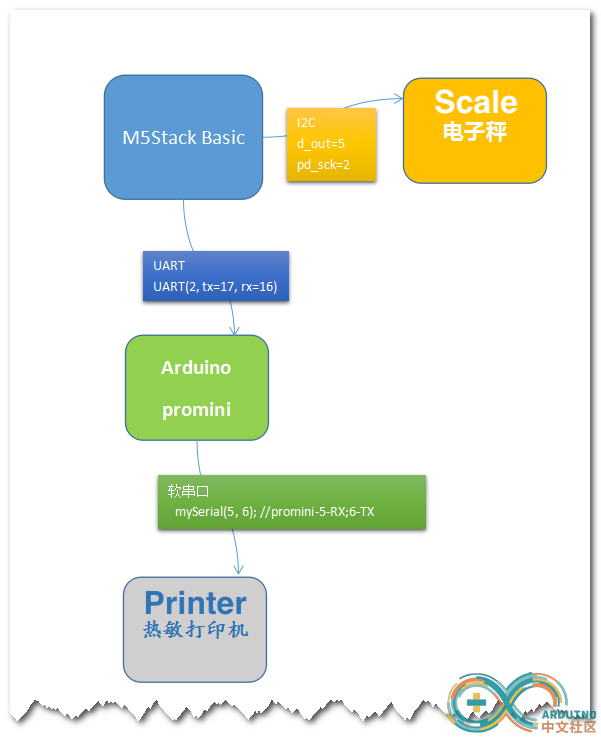



_3u05Tpwasz.png?auto=compress%2Cformat&w=40&h=40&fit=fillmax&bg=fff&dpr=2)
Comments