Locally created images can be pushed to Docker Hub or any other docker repo host, known as a registry. Use docker login
to sign in to an existing docker hub account.
docker login
Login with your Docker ID to push and pull images from Docker Hub. If you don't have a Docker ID, head over to https://hub.docker.com to create one.
Username: cjsimon
Password:
Login Succeeded
A different docker registry can be used by specifying a server name. This also works for private or self-hosted registries. Further, using an external credentials store for safety is possible.
docker login quay.io
You can then tag and push images to the registry that you are logged in to. Your repository must be specified as server/username/reponame:tag
. Omitting the server currently defaults to Docker Hub. (The default registry cannot be changed to another provider, and there are no plans to implement this feature.)
docker tag mynginx quay.io/cjsimon/mynginx:latest
Different tags can be used to represent different versions, or branches, of the same image. An image with multiple different tags will display each tag in the same repo.
Step 3Use docker images
to see a list of installed images installed on your local machine, including your newly tagged image. Then use push to upload it to the registry and pull to download the image.
docker push quay.io/cjsimon/mynginx:latest
All tags of an images can be pulled by specifying the -a
option
docker pull quay.io/cjsimon/mynginx:latest


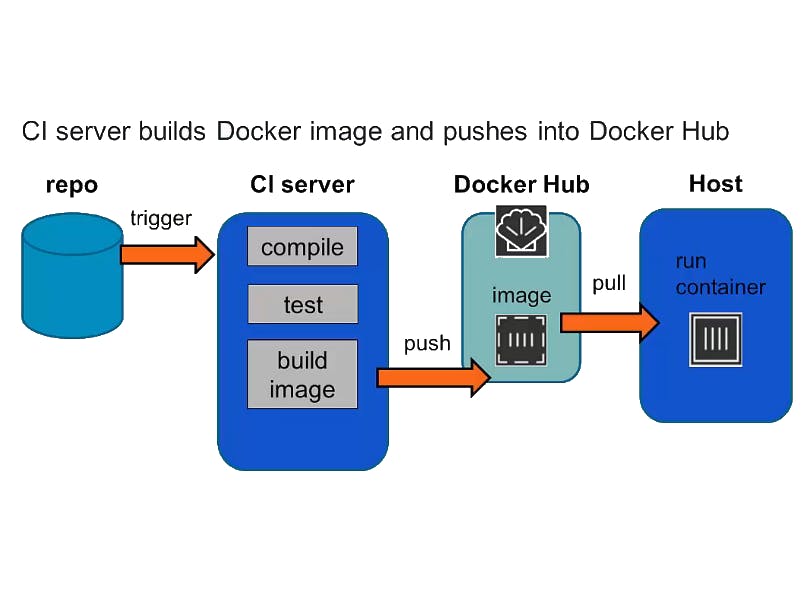
Comments
Please log in or sign up to comment.