This project is one of the first projects which is built by computer science students at HoWEST university in Belgium. In the Internet-of-Things course it's necessary to learn more about hardware and that's exactly what is project is about.
You will learn to program the game in Javascript and build it from the ground up on a breadboard.
DetailsThe Bigger PictureHoWEST (http://www.howest.be/ - dutch website) is a Belgian university that started an IoT-course this year. They chose the DPTechnics IoT-kit as it is a complete set that covers hardware and software and requires no software to be installed on the notebooks of the students. They just connect to their DPT-Board's WiFi connections and surf to the built-in WEB IDE.
In the first lesson the students learned about the basics of electronics such as LEDs, resistors, ... and in the 2nd and 3rd lesson they had to create the 'Simon Says' project. It's basically a game where 4 LEDs blink in random order and the player must then repeat that sequence with the buttons.
Build InstructionsButton PlacementFirst we need to set up the hardware side of things. It's easiest to start with placing the buttons on the breadboard. Place them on the breadboard on the following location:
The DPT-Board has built-in pull-up resistors, so to read out a button press we need to pull the inputs low. Therefore we connect one side from the switches with ground and the other side with a DPT-Board input. At this point the breadboard setup should look like this:
Now that we have connected the buttons, it's time to connect the LED's. The DPT-Board outputs are powered by on-board N-FETs, this means the 'switch' is on the ground side. Thus we connect a LED as follows:
After connecting the 4 LEDs the breadboard layout should look a bit like the following picture:
The hardware part is now completely done. It's time for some software. Power up the DPT-Board and connect to it's WiFi network. Than open up your browser and surf to 192.168.1.1
You now see the DPT-Board WEB interface. Navigate to 'develop > code editor' to open up the WEB-IDE. Create a new file by selecting the 'File > New File' menu and give it a name.
Time to Write Some Code
Copy the code example from this project in the IDE and press the play button. You have now built yourself a complete game :)


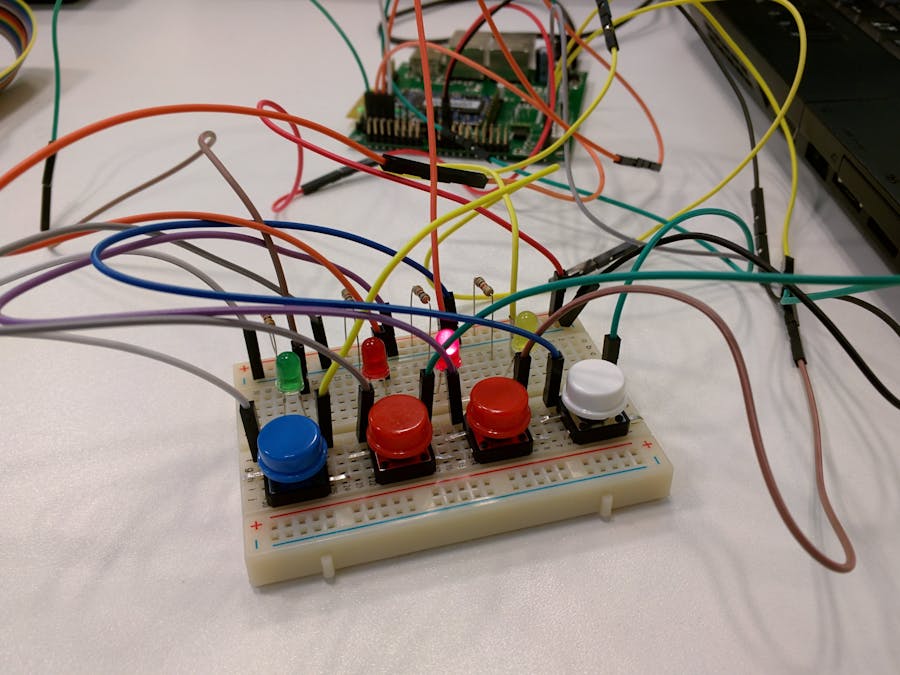

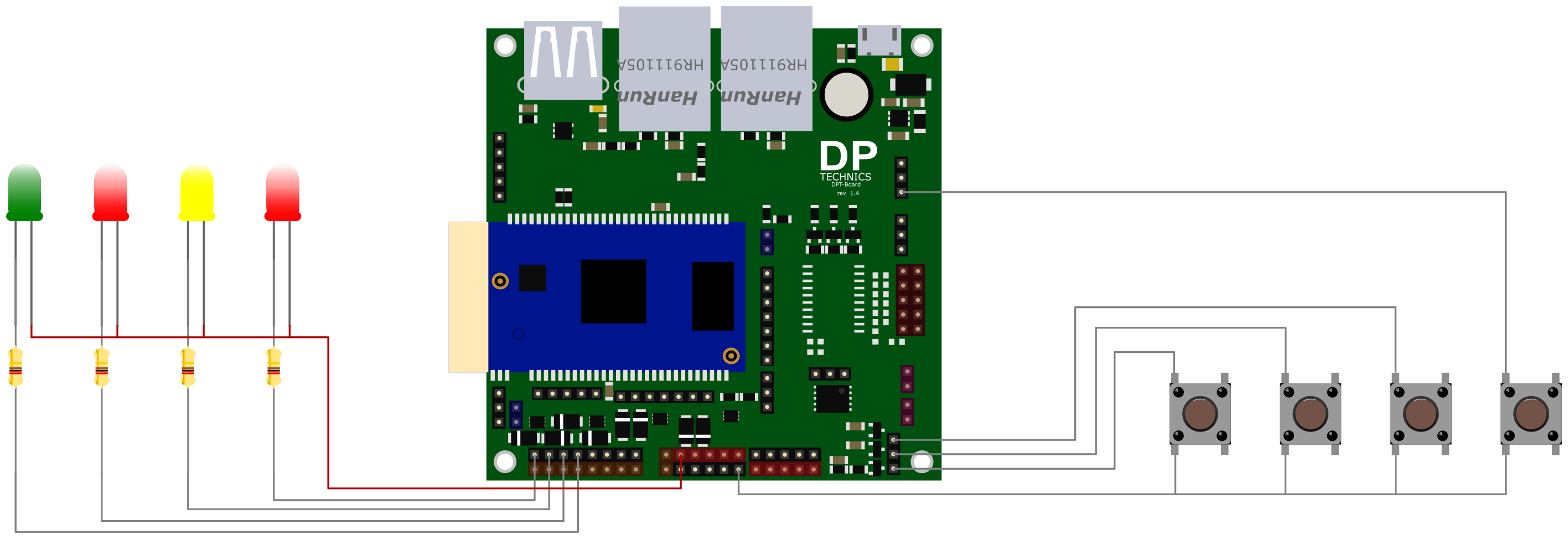



Comments
Please log in or sign up to comment.