This project would help you to monitor/spy and control the bot at the same time from your PC so that you don't need to go out and do it on your own. A simple example for the application of this project could be to manipulate the bot as a waiter to server tables, while the actual waiter controls the bot from a computer. This may help to deal with the current COVID - 19 pandemic situation.
This project was inspired by car driving games, the way most of them use WASD keys on the keyboard for the car movement. This project utilizes PuTTY, a really awesome Serial Monitor with Serial over Network and continuous key input functionality(Sends key input to the Serial Device until pressed).
You can very easily attach your smartphone on the Bot and use any IP webcam apps and connect it to your PC to remotely have a visual aspect of the Bot and Control it at the same time. Ex : DroidCam is available for both Android and iPhone; https://www.dev47apps.com/
Important Notes
Change the SSID and Password to your the respective details of your Wi-Fi network to which ESP8266 will connect.
#define STASSID "your SSID"
#define STAPSK "your Password"
Step 1 :
Download PuTTY from this link : https://www.putty.org/
and then install it.
Open PuTTY and this is how it would look like.
Step 2 :
After uploading the ESP8266 code at the bottom, use the local IP Address listed by ESP8266 on the Serial Monitor.
Use this IP Address in the Host Name (or IP Address) text box in PuTTY, as in this case I'll put 192.168.29.37 because that is the IP Address of my ESP8266 on my Home Network.
Now by default in the Source Code, the port number is 1234 but you can change it to any unused port on your network.
Enter the default port number or your desired port number in the Port text box of PuTTY.
Step 3 :
The connection type used in ESP8266 Wi-Fi server library is Raw so we need to change the connection type in PuTTY to Raw.
Step 4 :
This next step will enable Continuous Key Input. For that, head over to Terminal Category and set Local Echo and Local Line Editing to Force off.
You can also save all these settings by making a profile on the first page and this part is done.
Here are few pictures of the Bot dismantled :
Hope you like this project.


_ztBMuBhMHo.jpg?auto=compress%2Cformat&w=48&h=48&fit=fill&bg=ffffff)







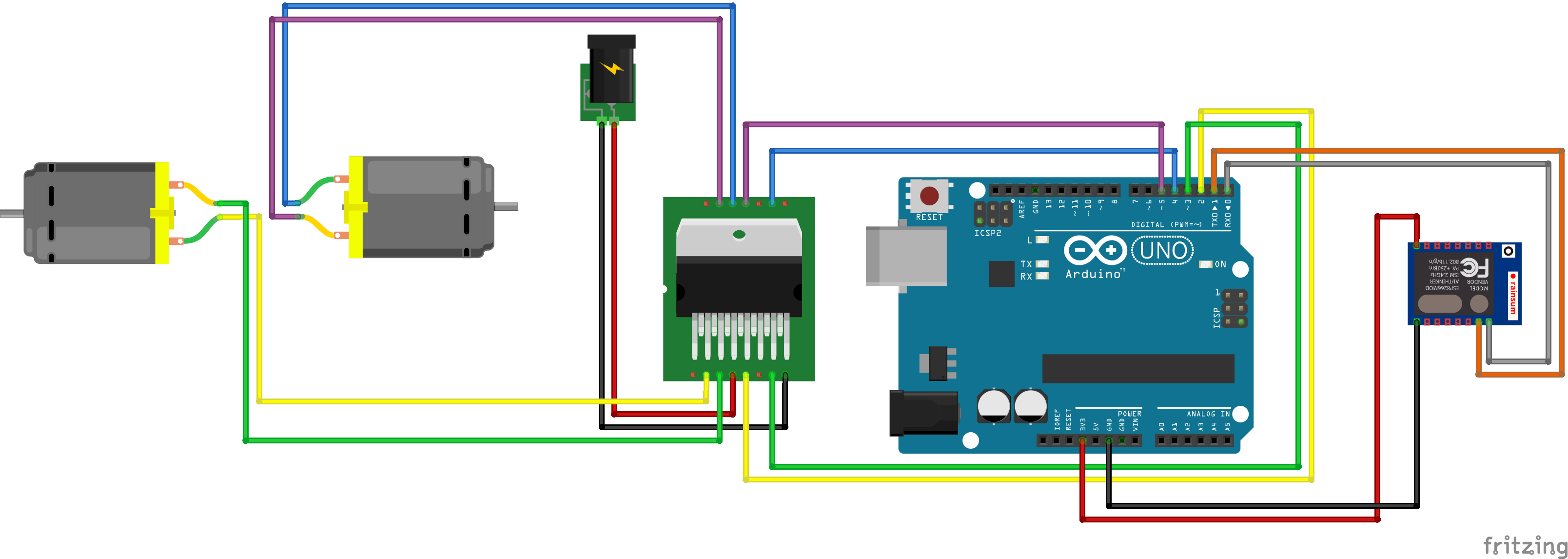


_3u05Tpwasz.png?auto=compress%2Cformat&w=40&h=40&fit=fillmax&bg=fff&dpr=2)
Comments
Please log in or sign up to comment.