Ever find yourself into a situation where you want to copy a file from your Raspberry Pi only to find that all you have is the SD card with Raspbian OS on it. Well, I did, so here's a tutorial on how to read the contents of a Raspbian SD image on Windows.
Normally you cannot mount a Raspbian filesystem on Windows using the Windows 10 mount functions since it uses a different filesystem. (ext2 to be specific). So we'll have to take another route.
Install the SoftwareYou'll need to install:
- win32diskimager for copying the SD image
- 7-zip for extracting the data
- ext2read for browsing and reading the Linux FS
Create an empty file and rename it raspbian.img.
- Insert you SD card.
- Use win32diskimager to read the SD card and direct it to the newly created file.
- Press yes when prompted to overwrite the file.
After a couple of minutes you will have a copy of the Raspbian image on your PC.
Extract the DataInstall 7-zip if you don't have it already.
Open the .img file with it by right clicking and selecting open.
You'll see that you'll have at least 2 files.
In my case the .img system image has 3 files since the filesystem has been expanded.
Copy the file 1.img which represents the data on the Raspbian directory.
Save and BrowseNow right click on ext2read and run it as a system administrator.
Open the file 1.img with ext2read. You can now browse the Raspberry file system on Windows. if you want to save a directory or a file just right click on the selected directory and save it on your Windows laptop.
That's all folks.


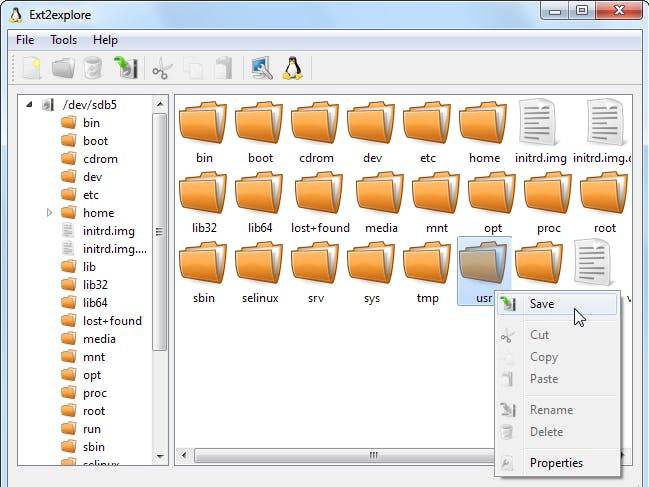


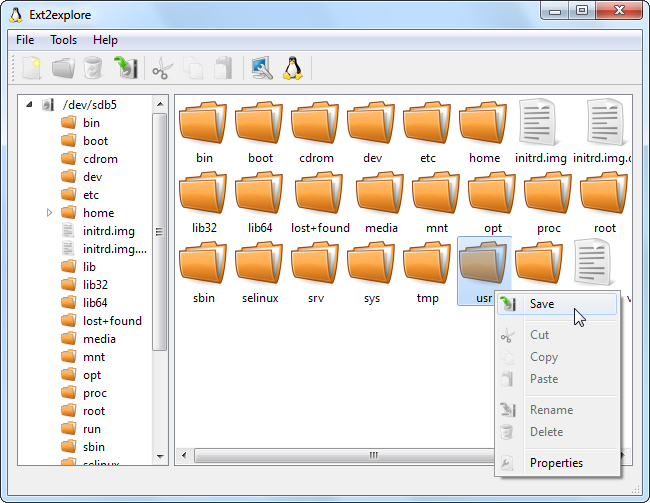
Comments
Please log in or sign up to comment.