Raspberry Pi Windows 7 is a trending query for people who are really into Raspberry Pi and IOT making nowadays. “Is it possible to install or use Windows 7 on Raspberry Pi?” seems one of the most popular questions we meet on forums and receive from our mail subscribers. There is a lot of information you can find on Windows for ARM devices topic, so here comes the time for our blog to sum up everything!
So, let’s start with the spoiler – no, unfortunately, it isn’t possible to run Windows directly on RPi. Never. But, this isn’t a big deal to start, run and operate any x86 Windows application directly on Raspberry Pi or any other ARM-based device. So let’s look at the issue from that angle.
Is Windows 7 what you really need?Firstly, you can find on the Internet a lot of different ways to connect remotely to Windows desktop from your RPi. But they can hardly meet your needs as you won't get what you want – Windows 7 working on Raspberry Pi. In all those cases you will get the Raspbian device as a screener, but not the working machine.
The matter is that Windows is developed for x86 processors, while Raspberry Pi bases on the ARM ones, so you will never meet any OS for x86 to be compatible with ARM. They are simply different.
On the other hand, you have to understand the reason you want Windows on Raspberry pi? What you definitely need is x86 applications to do some job, don’t you? Why follow the long and costly way of running an OS first to start an application within afterward? It's much smarter to run x86 Windows applications directly on Raspberry Pi! There is a simple and cheap way to run anything on Raspbian with ExaGear Desktop right under your fingers!
Running Windows apps on RPiHere is how it goes! You need to run x86 Windows app on ARM Linux system. So, there are generally two steps. The first one translates Windows API calls into LINUX API calls (POSIX). You can do it with Wine software. Wine is a compatibility layer that allows running Windows 7 applications on Linux systems which translate Windows API calls into Linux API calls on-the-fly instead of simulating internal Windows logic like a virtual machine or an emulator. The second step converts Intel x86 instruction to ARM ones. This is exactly what ExaGear Desktop does. The final overall solution looks like you install ExaGear Desktop on Raspbian to get full x86 environment and then install Wine inside ExaGear Desktop to get x86 Windows environment. That’s it!
As soon as the installation process mentioned in the video is over, you can open .exe files with Wine and get x86 Windows software installed for operating on your Raspberry Pi device.
To be honest there are a bit more compatibility issues. For example, standard x86 Linux kernel and Raspbian kernel have a different split of virtual memory available for application. But we’ve fixed all those issues and transparently integrated all of them into ExaGear Desktop. So, you shouldn’t bother about that details.
Final NotesFor your convenience, we enclose Wine Application Database where you can get information on application compatibility with Wine as well as tips and tricks on Wine configuration for a particular application.
In additional please note that ExaGear Desktop enables any x86 app to be run on Raspberry Pi and other ARM-based devices including Odroid, Banana Pi, Beagleboard, Cubox, Jetson, Cubieboard etc.
Also on EltechsSet Up VPN on Raspberry PiSet up VPN on Raspberry Pi and encrypt your connection to protect your privacy. Step-by-step instruction on running PIA VPN Service on RPi. READ MORE >>>
Gaming Beyond RetroPieHow to run some iconic PC games like Arcanum, Disciples II and Fallout on Raspberry Pi with Exagear Desktop. READ MORE >>>
Run Spotify on Raspberry PiSpotify is available on many platforms but not on Raspberry Pi 🙁 During the past month we were working hard on the performance tuning of ExaGear Desktop and made it happen! READ MORE >>>
Run Wine on Raspberry PiA step-by-step guide on the topic of running Wine on Raspberry Pi with the help of ExaGear Desktop software. READ MORE >>>
Run TeamViewer on Raspberry PiIn this post, we will tell you how to run TeamViewer on Raspberry Pi 2 using ExaGear which allows to run x86 apps on ARM mini PCs. READ MORE >>>
Run Dropbox on Raspberry PiA step-by-step instruction on running a very popular file hosting service Dropbox on Raspberry Pi 2 using ExaGear Desktop. READ MORE >>>
ExaGear is registered trademark of Elbrus Technologies. Raspberry Pi is a trademark of the Raspberry Pi Foundation. Other trademarks and product names are the property of their respective owners.



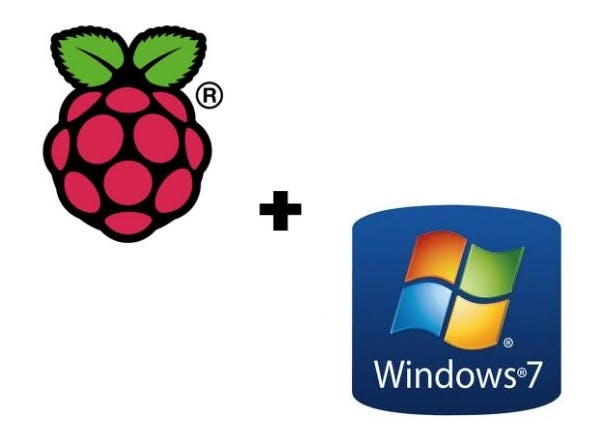











Comments
Please log in or sign up to comment.