There are a number of game consoles based on the arduino platform.One of them is the Gamebuino. It's main advantage is the possibility to load programs from a micro SD card. This allows to play different games without having to re-flash the device each time.
Most DIY Gamebuinos don't have support for the SD card in order to simplify the building process. Also, the Makerbuino DIY kits are expensive and discontinued.This version was designed to be closer to the size of the original while being cheap and easy to build.
Without further ado, let's get started !
First, you will need to order the necessary components and get the custom PCB fabricated (unless you decide to build the project on a breadboard or protoboard).
You should get a PCB like the one above (I ordered mine in red to match the display).
If you haven't already installed the Arduino IDE, you should do it now (tutorial).
Now, you need to burn the bootloader to the Arduino nano.
Note: you might find it easier to do this once you have soldered pins on the Arduino nano, just don't forget to burn the bootloader before you solder the Arduino nano on the PCB
(You can skip this if you don't want SD card support.)
First, you need to edit the "board.txt" file.
( This file should be located in the Arduino IDE installation folder, use the tree below as reference)
Paste the following code at the end:
gamebuino.name=Gamebuino Nano
gamebuino.upload.tool=avrdude
gamebuino.upload.protocol=arduino
gamebuino.bootloader.tool=avrdude
gamebuino.bootloader.unlock_bits=0x3F
gamebuino.bootloader.lock_bits=0x0F
gamebuino.upload.maximum_size=30720
gamebuino.upload.maximum_data_size=2048
gamebuino.upload.speed=57600
gamebuino.bootloader.low_fuses=0xFF
gamebuino.bootloader.high_fuses=0xDA
gamebuino.bootloader.extended_fuses=0x05
gamebuino.bootloader.file=gamebuino_boot/gamebuino_boot.hex
gamebuino.build.mcu=atmega328p
gamebuino.build.f_cpu=16000000L
gamebuino.build.board=AVR_NANO
gamebuino.build.core=arduino
gamebuino.build.variant=eightanaloginputsThen, you will have to put the bootloader (it's the file called "gamebuino_boot.hex") in the the folder called "gamebuino_boot".
Again, use the tree above as reference.
Now, restart the Arduino IDE and upload the bootloader to the Arduino nano as explained in this guide.(Make sure you select the "Gamebuino Nano" board as your target board.)
Once you have burned your bootloader, you can solder the components to the PCB.
Start with the switches, then solder some jumpers (use your hookup wire) according to the picture below:
You then need to solder the Arduino nano.Due to size constraints, it needs to be soldered upside down from the underside like this:
You need to de-solder the pins from the micro SD card module and solder in new ones on the opposite side like this:
The SD card module is also soldered on the underside of the PCB.
You can now solder the display like this:
The board also has provision for an optional 4.5v (3 x AAA) battery pack and a small slide switch.
Now, you have to grab your 2gb micro SD card and format it to FAT16.As I discovered the hard way, this is crucial if you want your device to work.
When you downloaded the zip file containing the bootloader, you should also find two files called "LOADER.hex" and "SETTINGS.hex".Put these on your newly formatted micro SD card along with some games.Enjoy !
Demo video:
This project's article on my website is here.
It's Gitlab lives here.
Feel free to remix or improve this project.
My website is here, feel free to have a look.







_ztBMuBhMHo.jpg?auto=compress%2Cformat&w=48&h=48&fit=fill&bg=ffffff)






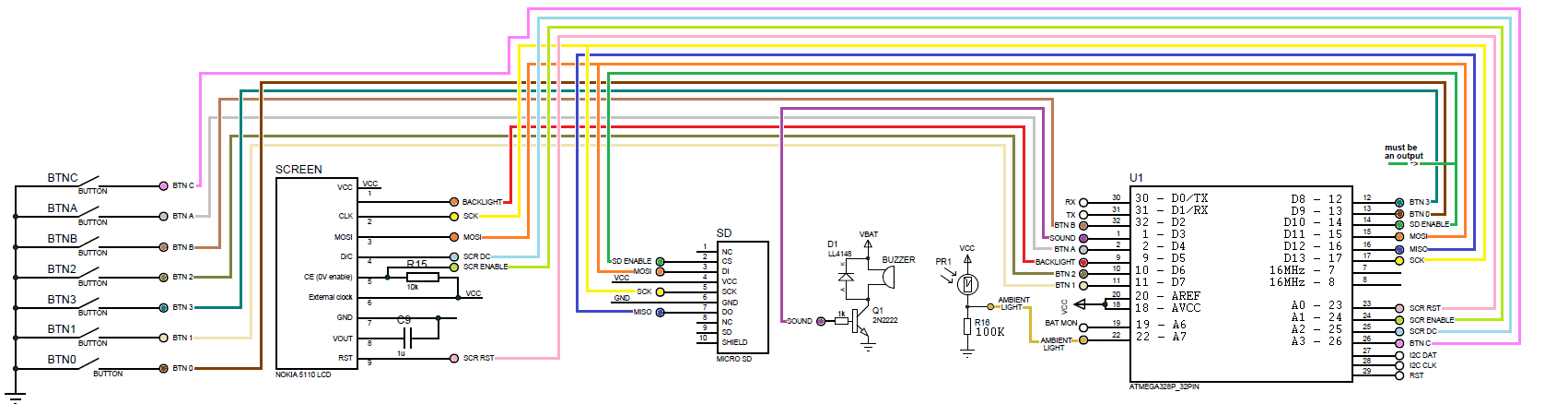



Comments
Please log in or sign up to comment.