The Sixfab Pico LTE is a special board for making Internet of Things (IoT) devices. It puts together two important things: the Raspberry Pi Pico W and the Quectel BG95-M3 modem. This mix makes it a really useful tool for trying and building IoT projects. The Sixfab Pico LTE has all the parts you need and many cool features. It lets you play with Pico W and LTE technologies, so you can learn and try new things.
Utilizing the cellular connectivity power of the Sixfab Pico LTE, we easily and conveniently connect Keypad and Display sensors on the Raspberry Pi Pico W via Qwiic connections. Next, the Display prompts us to input a designated password. Upon pressing the Keypad, it checks for correctness and sends a message over cellular connection to a Telegram channel.
Components Needed2. SparkFun Qwiic Keypad - 12 Button
3. SparkFun Qwiic OLED Display (0.91 in, 128x32)
4. 2x Qwiic Cable
5. Micro USB cable
Official DocumentationFollow the details of steps 1, 2, and 3 in Sixfab's official documentation. There won't be too many details provided here.
1. Register Pico LTE boardLogin to connect.sixfab.com, then click on Assets from the side menu. Next, click on the Register Asset button to input your device information and save it. To enable cellular communication for your Pico LTE, set the Asset status to 'active' and save the changes.
Install MicroPython firmware on the Raspberry Pi Pico of the Pico LTE board.
Pico LTE SDK is an innovative framework that enables developers to integrate cellular communication capabilities into their embedded systems projects seamlessly.
The Pico LTE has 2 Qwiic ports. Connect using Qwiic cables.
The 'qwiic_keypad.py' library is used for Qwiic Keypad in MicroPython. This library enables the development of Keypad applications with Pico LTE. Its usage is straightforward: To install, you only need to upload the 'qwiic_keypad.py' file to the Pico LTE.
For the Qwiic OLED display, install the 'ssd1306' package on the Pico LTE from Thonny IDE by navigating to Tools -> Manage Packages.
Integrating Pico LTE with Telegram is explained step-by-step in Sixfab's official documentation on the 'Send Message to Telegram Channel' page. By following the instructions carefully, you will be able to send messages to Telegram.
When a 4-digit password is entered on the keypad, the correctness of the password will be checked, and a message will be sent to the Telegram channel.
Inside the code snippet, on the 37th line, there is a variable where you can set the password. When a password is entered, it will be compared with the value in this variable.
...
print("Enter the password:")
password = "2323" # Set the password you set here
entered_password = ""
...

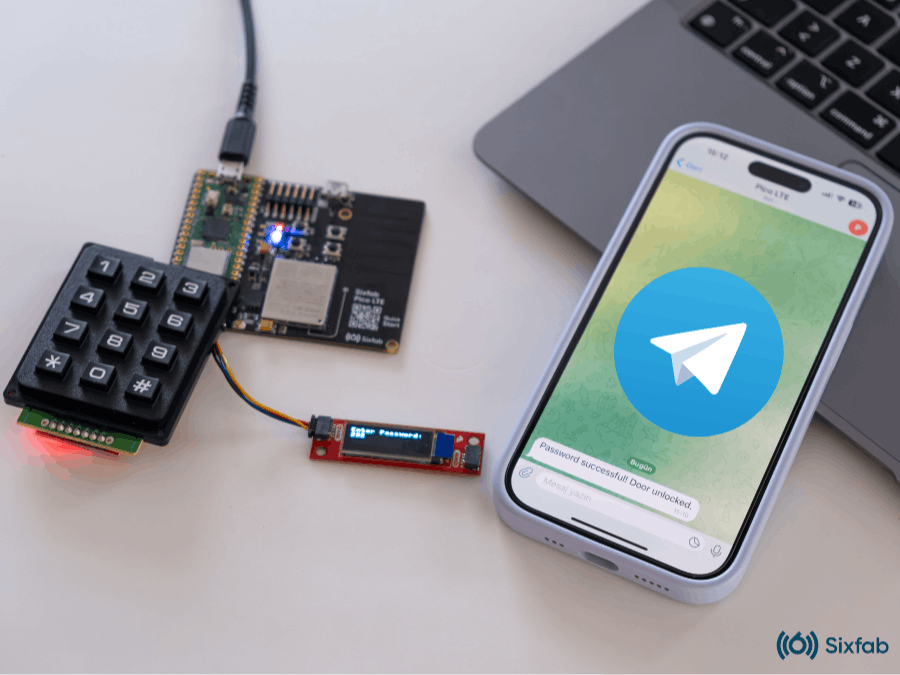







_3u05Tpwasz.png?auto=compress%2Cformat&w=40&h=40&fit=fillmax&bg=fff&dpr=2)
Comments
Please log in or sign up to comment.