Intro!
What's more fun than playing Minecraft? Playing Minecraft and playing with Pinoccio at the same time of course!!
What We're Gonna Do
We're going to go over how to send bitlash commands to you Pinoccio scout from inside Minecraft using a modification called ComputerCraft. Computer Craft includes a http.post command that you can use to send bitlash commands to your Pinoccio from inside the game.
Ideas Of What You Can Do
- Create a daytime sensor
- Tell how many cows you have left in your farm
- Detect how many enemy mobs are around you
- Display information about your Pinoccio's to a monitors provided by ComputerCraft
Let's Get Started
Download Minecraft and ComputerCraft
Follow the instructions on the ComputerCraft page to learn how to set it up to work with Minecraft. You'll also have to change the config files for computercraft to allow access to all domains. Instructions to change the config can be found here.
Now we get into the actual game, start up Minecraft and create a new world, make sure you have ComputerCraft installed, you won't be able to do this without it. To do things faster create a creative world, if you want more of a challenge try survival.
Now we're going to grab the computer item from the creative menu inventory and plop it on the ground and right click it.
You can either type the below code in by hand by calling edit pinoccio-craft, this will create a file in the computer block for you to run,
- OR -
You can run, pastebin get MFit6GAm pinoccio-craft in the ComputerCraft terminal to get the code from pastebin and put it into a file called pinoccio-craft. You need to go in and change the text "{Your token Here}" to whatever your Pinoccio Token is, that can be found here.
Once finished run, pinoccio-craft to start up the program, you can place some redstone and a lever behind the computer block, and flick the lever to change the Pinoccio led between red and blue!!
The program will run forever until you either quit the game, or in the ComputerCraft terminal you hold "ctrl+t" for a couple seconds.


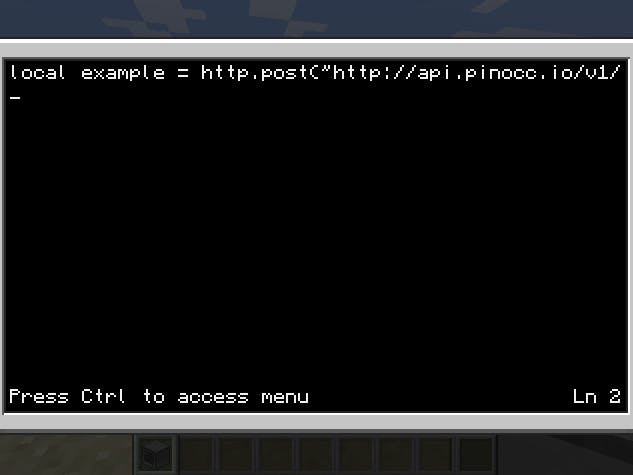

Comments
Please log in or sign up to comment.