FM transmitters/receivers are among the top favorite circuits of any electronic enthusiast. In this article/video, I have introduced a complete digital FM receiver design that has equipped with an LCD screen and three push-buttons. It can search for the FM signals from 76MHz to 108MHz manually and automatically (Scan mode). The signal strength is also displayed as a bar graph on the LCD screen. The output sound is amplified by a 3W+3W Class-D stereo amplifier that handles high-quality and strong enough audio power. As a controller, I have used the cheap and popular Arduino-Nano board. So let’s get started!
A. Circuit AnalysisFigure 1 shows the schematic diagram of the device. As it is clear, the circuit consists of 3 main parts: Arduino-Nano (Controller), FM receiver module, and the audio amplifier.
The FM receiver module is based on the TEA5767 [1, 2] chip. It is a well-known module that could be controlled via the I2C bus. It covers the FM frequency range from 76MHz to 108MHz. At the output, it handles L and R stereo audio signals that should be amplified, otherwise, the sound level is weak and can not be heard even by an earphone. The frequency selection and signal-strength measurement tasks are performed by the Arduino-Nano code.
R3, C7, C8, and C9 build a first-order low pass RC filter that reduces the supply noise. R1 and R2 are mandatory pull-up resistors for the I2C bus and CON1 is a UFL connector that provides an antenna connection. Figure 2 shows the TEA5767 module.
The audio amplifier part consists of the PAM8403 [3, 4] chip. This chip is a 3W+3W HiFi Class-D amplifier that can operate with only a single 5V supply. The maximum output power can be achieved using 4-ohm speakers. According to the datasheet: “The PAM8403 is a 3W, class-D audio amplifier. It offers low THD+N, allowing it to achieve high-quality sound reproduction. The new filterless architecture allows the device to drive the speaker directly, requiring no low-pass output filters, thus saving the system costs and PCB area”.
R7, C13, C14, and C15 build a low pass RC filter to reduce the supply noise as much as possible. R4, R5, C11, and C12 are used to transfer the output audio to the amplifier. Also, they create low-pass RC filters to remove any high-frequency noises. Figure 3 shows the reference circuit of the PAM8403 chip. P2 and P3 are right-angle 2-pin XH connectors that are used to connect the speakers to the board.
The controller of the circuit consists of an Arduino-Nano board (AR1). Figure 4 shows the Arduino-Nano board. The board drives an 8*2 LCD (LCD1) and also reads the status of the SW1, SW2, and SW3 push buttons. It also sends/receives the TEA5767 data through the I2C bus. R6 sets the contrast level of the LCD and C4, C5, and C6 are used to reduce the mechanical push-button noises (debouncing).
The TS2937 [5, 6] is the main component of the power supply that provides a stable +5V supply for the circuit. C1, C2, and C3 are used to reduce the noise, and POT1 is a 50K 2-way (dual) potentiometer with a switch. The POT1 both turns ON/OFF the device and increases or decreases the sound level. Picture 5 shows a picture of the POT1.
Figure 6 shows the PCB layout of the digital FM receiver. It is a 2 layers PCB board, last revision. The Arduino-Nano board is mounted on the bottom side and LCD on the top side of the board, preferably on female pin headers. This is more clear in 3D views and real photos. Figure 7 shows the 3D views of the board. Figure 8 shows the high-quality fabricated PCB boards of the digital FM receiver circuit.
I used the SamacSys component libraries (for IC1 and IC2) in this PCB project as usual. It saves a lot of time and prevents design mistakes which leads to a lower product cost. All SamacSys component libraries (Schematic symbols, PCB footprints, and 3D models) are FREE and they follow strict industrial IPC footprint standards. You can download and install the libraries from the componentsearchengine.com or you can install them directly using the provided CAD plugins. I used the Altium plugin, however, almost all electronic designing CAD software are supported, such as Eagle, KiCad, OrCAD, Proteus.. etc [7]. Figure 9 shows the supported CAD software and figure 10 shows selected component libraries from the Altium plugin.
The smallest component package is 0805. You should not have any problem with soldering the board, however, you can order the professionally assembled board as well. Figure 11 shows the assembled PCB board from the top and figure 12 shows the assembled PCB board from the bottom. The board has been hand-soldered by me. You would also need four 5mm FF spacers to fix the LCD on the PCB board.
You should use a UFL to SMA-F connector to connect your antenna to the board. Figure 13 shows this type of connector.
The Arduino code is available in the below code block. Just connect your Arduino-Nano to the computer and compile/upload the code.
C.2 TestingThe lower limit of the frequency is 76.0MHz and the upper limit is 108.0MHz. You can increase or decrease the frequency by 0.1MHz by pressing the Up and Down buttons. Similarly, if you long-press these buttons, the frequency will be increased/decreased continuously. So it is pretty easy to fix the receiver on your desired frequency (FM station). Moreover, the Scan button can automatically search for powerful-enough FM stations and fix the receiver on the frequencies. To search for the next station, you should press the Scan button again.
The strength of the FM signal is displayed on the LCD screen as a bar graph. In figure 14, the receiver has been set on a powerful FM station, at 100.0MHz frequency.
Figure 15 shows the bill of materials. Build the device and have fun!
Correction: The value of the R7 is 0R (1206). It is better to use TS2940CW50 (SOT-223) for the IC1. Use 8-ohm speakers to prevent probable thermal stress on the IC1 regulator at high output power, or use a more powerful regulator.
ReferencesArticle: https://www.pcbway.com/blog/technology/A_Digital_FM_Receiver_with_Arduino.html
[1]: TEA5767 Datasheet: https://www.sparkfun.com/datasheets/Wireless/General/TEA5767.pdf
[2]: TEA5767 Schematic Symbol, PCB Footprint, and 3D Model: https://componentsearchengine.com/part-view/TEA5767HN%2FV3%2C118/Nexperia
[3]: PAM8403 Datasheet: https://www.mouser.com/datasheet/2/115/PAM8403-247318.pdf
[4]: PAM8403 Schematic Symbol, PCB Footprint, and 3D Model: https://componentsearchengine.com/part-view/PAM8403DR/LITTELFUSE
[5]: TS2937 Datasheet: https://www.mouser.com/datasheet/2/395/TS2937_D13-522475.pdf
[6]: TS2937 Schematic Symbol, PCB Footprint, and 3D Model: https://componentsearchengine.com/part-view/TS2937CW-5.0%20RP/Taiwan%20Semiconductor
[7]: CAD Plugins: https://www.samacsys.com/library-loader-help





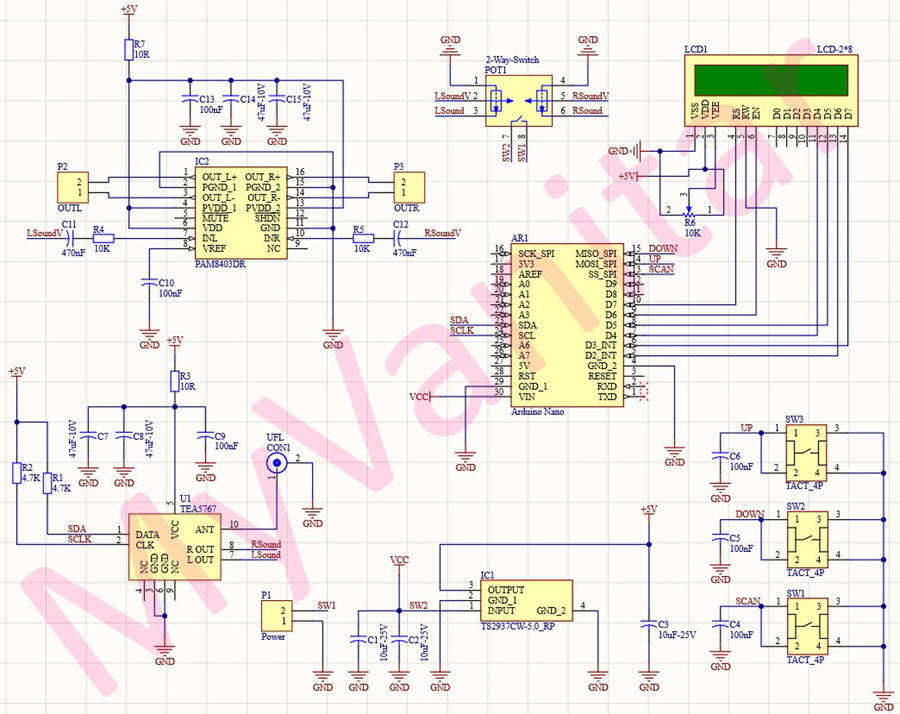

Comments
Please log in or sign up to comment.