Hardware components | ||||||
 |
| × | 1 | |||
 |
| × | 1 | |||
 |
| × | 1 | |||
 |
| × | 1 | |||
 |
| × | 1 | |||
 |
| × | 1 | |||
 |
| × | 1 | |||
 |
| × | 1 | |||
If the button pressed esp will reset and App mode will on. App mode will on then led will on, network is connected led will off.
1. LED controlled using a switch.
2. Network connected or not by checking LED & Switch.
3. DHT22 Data sent Google sheet by using nodemcu esp8266, LED & Switch, No Wifi Credentials.
//----------------------------------------Include the NodeMCU ESP8266 Library
//----------------------------------------see here: https://www.youtube.com/watch?v=8jMr94B8iN0 to add NodeMCU ESP12E ESP8266 library and board (ESP8266 Core SDK)
#include <ESP8266WiFi.h>
#include <WiFiClientSecure.h>
#include <DNSServer.h>
#include <WiFiManager.h>
#include <DHT.h>
//----------------------------------------
int button = D3;
int led = D1;
int temp = 0;
#define DHTTYPE DHT22 //--> Defines the type of DHT sensor used (DHT11, DHT21, and DHT22), in this project the sensor used is DHT11.
const int DHTPin = D2; //--> The pin used for the DHT11 sensor is Pin D1 = GPIO5
DHT dht(DHTPin, DHTTYPE); //--> Initialize DHT sensor, DHT dht(Pin_used, Type_of_DHT_Sensor);
//----------------------------------------Host & httpsPort
const char* host = "script.google.com";
const int httpsPort = 443;
//----------------------------------------
WiFiClientSecure client; //--> Create a WiFiClientSecure object.
String GAS_ID = "AKfycbwriCAA9Gjh9V0sspRh8l_PPrfINCba-OwKsjBFoElH1B0ITnnGUqn9-1gTVRBLi3b-"; //--> spreadsheet script ID
//--------------------------------------- void setup
void setup() {
// put your setup code here, to run once:
Serial.begin(115200);
delay(500);
pinMode(button, INPUT);
pinMode(led, OUTPUT);
Serial.begin(115200);
dht.begin(); //--> Start reading DHT11 sensors
delay(500);
//----------------------------------------Wait for connection
Serial.print("Connecting");
while (WiFi.status() != WL_CONNECTED) {
digitalWrite(D1, HIGH);
Serial.print(".");
WiFiManager wifiManager;
wifiManager.autoConnect("Harun");
Serial.println("Connected");
}
//----------------------------------------If successfully connected to the wifi router, the IP Address that will be visited is displayed in the serial monitor
Serial.println("");
Serial.print("Successfully connected to : ");
// Serial.println(ssid);
Serial.print("IP address: ");
Serial.println(WiFi.localIP());
Serial.println();
//--------------------------------
client.setInsecure();
}
//-----------------resetfunction
void resetwifi() {
WiFiManager wm;
wm.resetSettings();
ESP.restart();
}
void resetwifi() {
WiFiManager wm;
wm.resetSettings();
Serial.println("reset Done");
}
//----------------------------------void loop
void loop() {
int temp = digitalRead(button);
if (temp == LOW) {
resetwifi();
ESP.restart();
Serial.println("LED ON");
}
else {
digitalWrite(led, LOW);
Serial.println("LED OFF");
}
// Reading temperature or humidity takes about 250 milliseconds!
// Sensor readings may also be up to 2 seconds 'old' (its a very slow sensor)
int h = dht.readHumidity();
// Read temperature as Celsius (the default)
float t = dht.readTemperature();
// Check if any reads failed and exit early (to try again).
if (isnan(h) || isnan(t)) {
Serial.println("Failed to read from DHT sensor !");
delay(500);
return;
}
String Temp = "Temperature : " + String(t) + " C";
String Humi = "Humidity : " + String(h) + " %";
Serial.println(Temp);
Serial.println(Humi);
sendData(t, h); //--> Calls the sendData Subroutine
}
//============================================================================== void sendData
// Subroutine for sending data to Google Sheets
void sendData(float tem, int hum) {
Serial.println("==========");
Serial.print("connecting to ");
Serial.println(host);
//----------------------------------------Connect to Google host
if (!client.connect(host, httpsPort)) {
Serial.println("connection failed");
return;
}
//----------------------------------------
//----------------------------------------Processing data and sending data
String string_temperature = String(tem);
// String string_temperature = String(tem, DEC);
String string_humidity = String(hum, DEC);
String url = "/macros/s/" + GAS_ID + "/exec?temperature=" + string_temperature + "&humidity=" + string_humidity;
Serial.print("requesting URL: ");
Serial.println(url);
client.print(String("GET ") + url + " HTTP/1.1\r\n" +
"Host: " + host + "\r\n" +
"User-Agent: BuildFailureDetectorESP8266\r\n" +
"Connection: close\r\n\r\n");
Serial.println("request sent");
//----------------------------------------
//----------------------------------------Checking whether the data was sent successfully or not
while (client.connected()) {
String line = client.readStringUntil('\n');
if (line == "\r") {
Serial.println("headers received");
break;
}
}
String line = client.readStringUntil('\n');
if (line.startsWith("{\"state\":\"success\"")) {
Serial.println("esp8266/Arduino CI successfull!");
} else {
Serial.println("esp8266/Arduino CI has failed");
}
Serial.print("reply was : ");
Serial.println(line);
Serial.println("closing connection");
Serial.println("==========");
Serial.println();
}




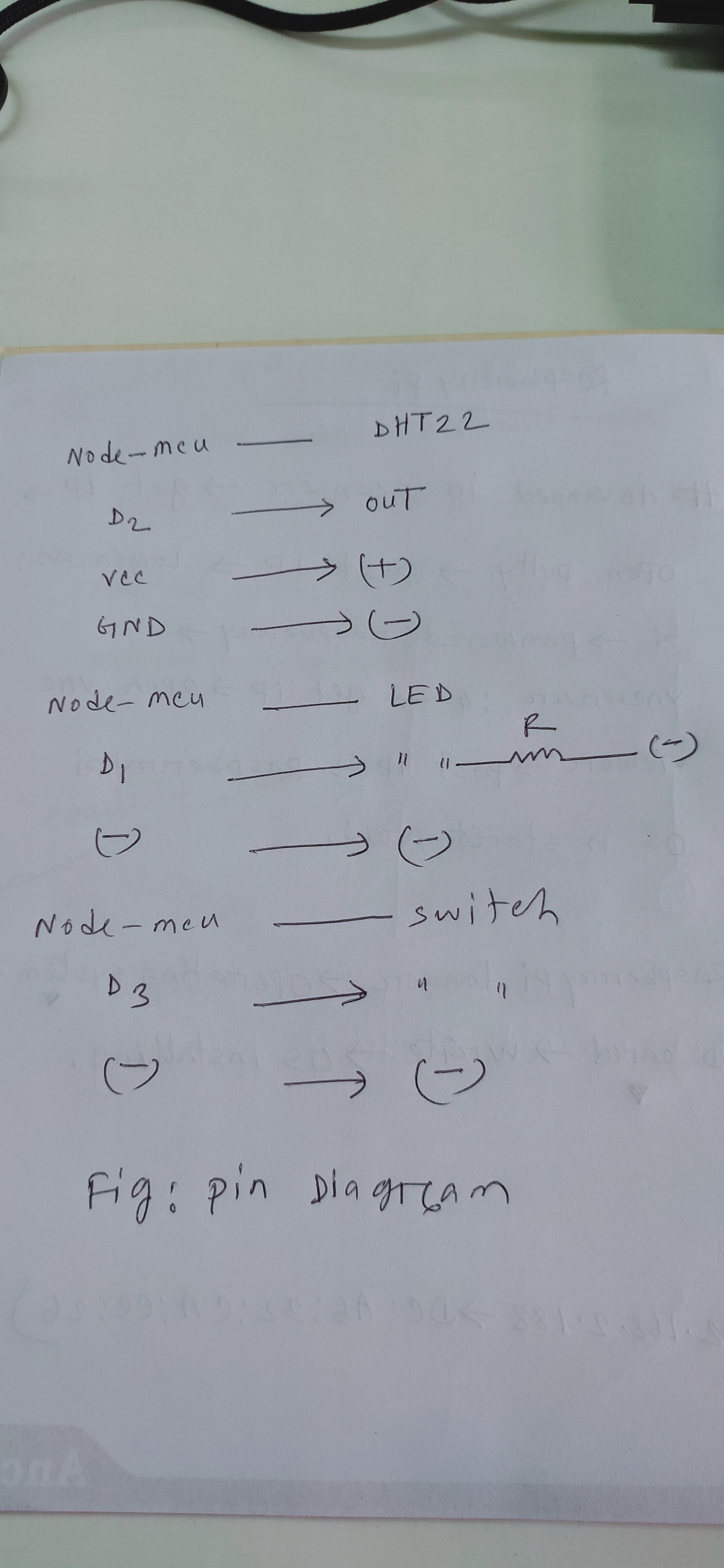


Comments
Please log in or sign up to comment.