//....
// Include any motor/additional libraries you want here
// I basically just plugged in the below to my Sainsmart L293D shield code
//....
//....
// Button setup
int buttonOnePin = 14;
int lastButtonOneRead = 0;
int buttonOneRead = 0;
int buttonTwoPin = 16;
int lastButtonTwoRead = 0;
int buttonTwoRead = 0;
int maxSpeed = 255; // define the max speed of the train - 255 is the highest value we can put here as it is using PWM frequency...voltage out will change depending on the power supply you're using
bool runFlag = true;
void setup()
{
Serial.begin(9600);
Serial.println("Railroad Switch start");
Serial.print("ButtonOne value: ");
buttonOneRead = digitalRead(buttonOnePin);
Serial.println(buttonOneRead);
Serial.print("ButtonTwo value: ");
buttonTwoRead = digitalRead(buttonTwoPin);
Serial.println(buttonTwoRead);
if (buttonOneRead == 0 && buttonTwoRead == 0) {
motor(1, FORWARD, maxSpeed);
}
}
void loop()
{
if (runFlag) { // might use this later
Serial.print("ButtonOne value: ");
buttonOneRead = digitalRead(buttonOnePin);
Serial.println(buttonOneRead);
Serial.print("ButtonTwo value: ");
buttonTwoRead = digitalRead(buttonTwoPin);
Serial.println(buttonTwoRead);
if (buttonOneRead != lastButtonOneRead) { // button one changed
Serial.print("ButtonOne value changed!");
if (buttonOneRead == 1 && lastButtonOneRead == 0) { // it was pressed...otherwise, we don't care
Serial.println(" // It was pressed!");
Serial.println("***Going forwards");
motor(1, FORWARD, 0);
motor(1, FORWARD, maxSpeed);
} else {
Serial.println(" // it was let go...so I don't care.");
}
}
if (buttonTwoRead != lastButtonTwoRead) { // button two changed
Serial.print("ButtonTwo value changed!");
if (buttonTwoRead == 1 && lastButtonTwoRead == 0) { // it was pressed...otherwise, we don't care
Serial.println(" // It was pressed!");
Serial.println("***Going backwards");
motor(1, BACKWARD, 0);
motor(1, BACKWARD, maxSpeed);
} else {
Serial.println(" // it was let go...so I don't care.");
}
}
}
lastButtonOneRead = buttonOneRead;
lastButtonTwoRead = buttonTwoRead;
delay(200);
}
_ztBMuBhMHo.jpg?auto=compress%2Cformat&w=48&h=48&fit=fill&bg=ffffff)






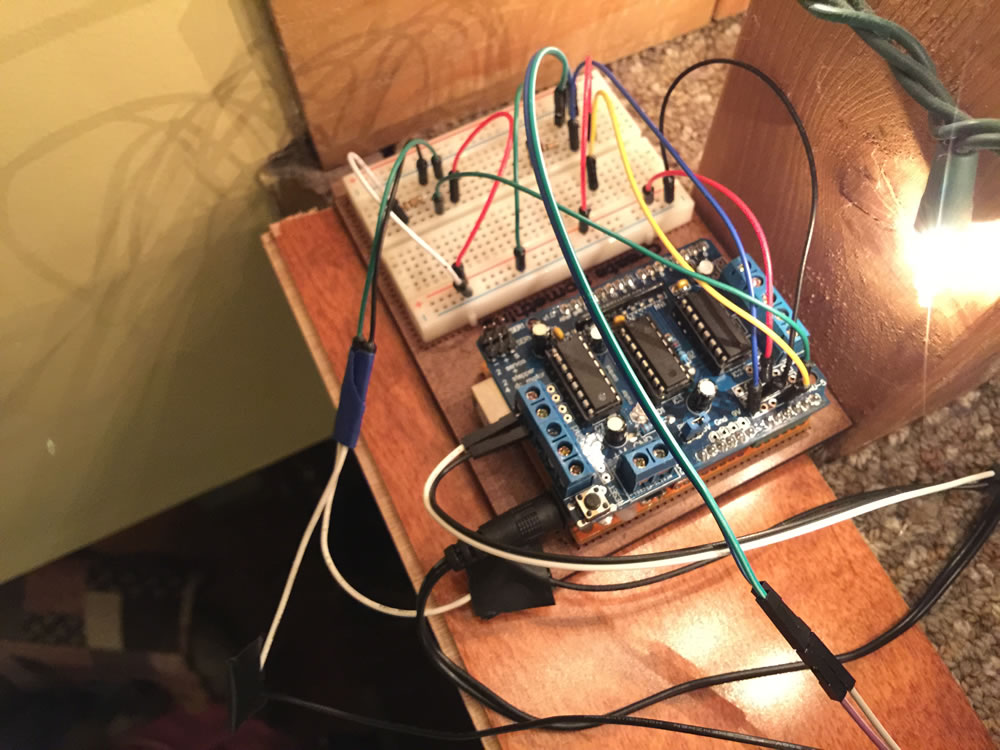
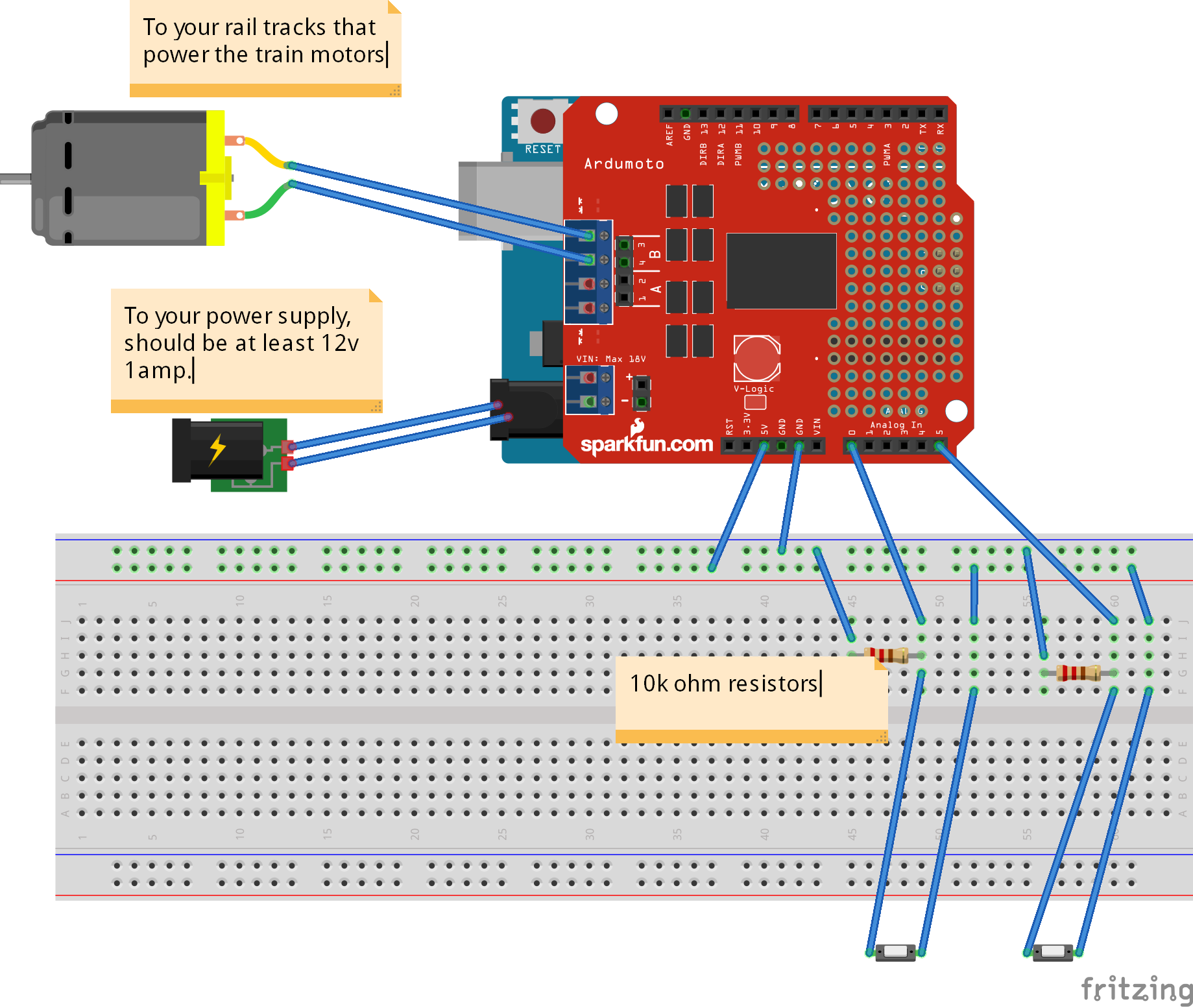

Comments
Please log in or sign up to comment.