This is a simple Power Meter you can use to measure 0-26V and up to 3.2A. Which makes a great addition to your workshop by allowing you to monitor voltage, current, power and energy used over time on almost any DC device.
I used a INA219 (High Side DC Voltage and Current I2C Module). These are very cheap. I got a 5 pack on special for $7.
Latest Code: ON GITHUB Please give it a star too ;)
Official Blynk Community forum thread: http://community.blynk.cc/t/power-monitor-ina219-blynk/10297
Installation- Wifi Credentials
Create a new folder in your library dir (arduino\libraries\wifi_credentials) called 'wifi_credentials' and create a new file called 'wifi_credentials.h' and copy the example below:
/*
Wifi Credentials
*/
#ifndef WIFI_CREDS_H
#define WIFI_CREDS_H
#define WIFI_SSID "xxxxxxxxxxxxxxxxxxxxxxxxxxxxxxxx"
#define WIFI_PASS "xxxxxxxxxxxxxxxxxxxxxxxxxxxxxxxx"
#endif
Replace "xxxxxxx" with your own Wifi network credentials.
SoftwareDownload and install the Blynk Mobile App for iOS or Android.
Scan the QR code at the bottom of this page to clone the screenshot below, or create a new project yourself and manually arrange and setup the widgets.
Email yourself the Auth code.
Download this repo and copy the files in to your sketches directory. Open the sketch in Arduino IDE.
Go to the settings.h tab. This is where all the customisable settings are. You should be able to change almost everything from there before compiling.
- Settings.h
Replace AUTH with your own Auth code.
#define AUTH "xxxxxxxxxxxxxxxxxxxxxxxxxxxx"
* If you are using Over the Air updates (Optional) then just make sure the following line is active as well as setting a Hostname.
#define OTA_UPDATES
#define OTA_HOSTNAME "POWER-MONITOR"
If you are using the Blynk Cloud server then comment out the line below:
//#define USE_LOCAL_SERVER
Otherwise enter your local server IP address below:
#define SERVER IPAddress(192, 168, 1, 2)
Enter your fixed energy price per kWh in cents or enter the address of the API where you can get the latest price. Comment out or delete which ever you don't use.
#define FIXED_ENERGY_PRICE 9.934
//#define ENERGY_API "http://192.168.1.2:3000/"
You can define the average sample depth (in seconds) for each type of measurment.
- Lower = Fast but less accurate.
- Higher = Slow but accurate.
5-10 is a good range.
#define AVG_DEPTH_VOLTAGE 5
#define AVG_DEPTH_CURRENT 5
#define AVG_DEPTH_POWER 5
Compile and upload to your sktech to your WeMos or NodeMcu style ESP8266 as you would on any other sketch via USB.
If you are using Over The Air Updates, then after your first upload, you must disconnect power (USB in this example), then connect it again! Once it boots up again you will then see it in your IDE > Ports menu. If you do not power cycle the ESP, you will face issues uploading your first sketch.
Run Blynk Mobile App and open your project. Press the Play icon in the top corner to start the project.
If all has been done correctly, you should at least see the stopwatch counting. If it isn't then you need to troubleshoot.
TroubleshootingIf you have any technical questions, reply to one of my posts in the support forums with your question. I will usually reply within a day.
http://community.blynk.cc/t/power-monitor-ina219-blynk/10297
- QR Code to Clone Project



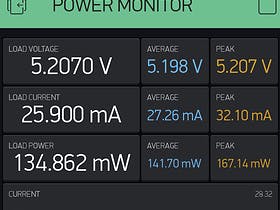



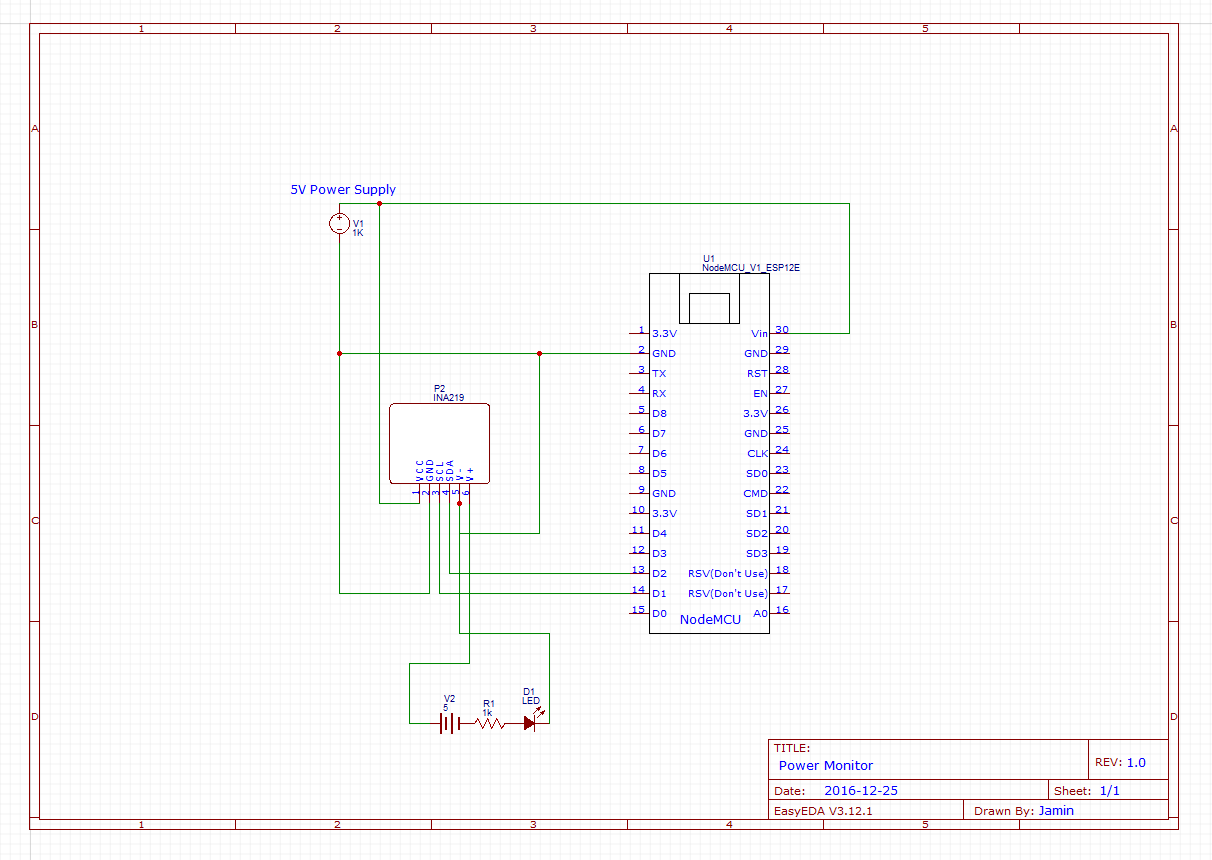



Comments
Please log in or sign up to comment.