It's not a big deal to make an Android phone function as a Raspberry Pi's display; it is done by a method called Virtual Network Computing(VNC). Just follow the simple steps provided below,
Note: For this project, we need monitor for the first time we do.
Step 1: Install VNC on Raspberry PiFor this project, I use RealVNC. This comes along with the latest Raspbian OS with Virtual Assistant or open the terminal in Raspberry Pi and type the following commands to install RealVNC in Pi.
sudo apt-get update
sudo apt-get install realvnc-vnc-server realvnc-vnc-viewer
Select Menu > Preferences > Raspberry Pi Configuration > Interfaces and set VNC as Enabled or type the following command in the Terminal window.
sudo raspi-config
Go to Advanced Options > VNC and click Enable, then click Ok.
Step 3: Establishing Direct ConnectionDownload VNC Viewer Android App from the Play Store & turn on the hotspot in the Android Mobile. Connect the phone and the Pi in the same network and find the IP address of the Pi by typing following command in the Terminal:
hostname -I
Now, follow the instructions with images to connect.
Now the Raspberry Pi's screen appears on the phone, and if an error occurs, just make sure the Pi is connected in the same network.
Step 4: Cloud ConnectionThe above step works on a local area network. For controlling remotely, we need to create an account in RealVNC and sign into the app to get the cloud connection.
Sometimes there can be a problem in the connection. Check here for troubleshooting. For further advanced options and instructions you can refer here.
Note: If you have any doubts or if you find any mistakes, don't hesitate to comment below.


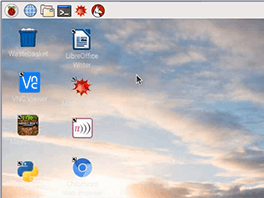





Comments
Please log in or sign up to comment.