Hardware components | ||||||
_ztBMuBhMHo.jpg?auto=compress%2Cformat&w=48&h=48&fit=fill&bg=ffffff) |
| × | 1 | |||
| × | 1 | ||||
Software apps and online services | ||||||
| ||||||
 |
| |||||
I remember back in 2018 that I got this screen (from an old guitar pedalboard) and didn't know how to make it work. I was just starting out in the Arduino world, and only knew how to operate a 16X02 display with the standard Arduino library.
With this display there were no libraries, and I only had the datasheet. With this I documented and it was that I understood in real life how UART communication works.
Fortunately, it didn't take me long to discover the Arduino SoftwareSerial library.
So I set out to build the hardware-based functions of the VFD.
As a newbie I remember that the whole process took me like a week.
The best thing about this was that it taught me how to deal with life's problems where resources are limited.
Control code
In the first tests I connected the RX pin to the TX output of my Arduino board and using the 9600 serial monitor function I was able to print characters on the display. (I'm getting closer already).
Since Arduino offers many resources, I researched the UART communication part and got a library that helps me communicate with serial UART communication devices, and this is the "SoftwareSerial" library.
Once the communication was achieved, I needed to generate the functions in the Arduino IDE with the manufacturer's information, as shown below:
Since Arduino offers many resources, I researched the UART communication part and got a library that helps me communicate with serial UART communication devices, and this is the "SoftwareSerial" library.
Once the communication was achieved, I needed to generate the functions in the Arduino IDE with the manufacturer's information, as shown below:
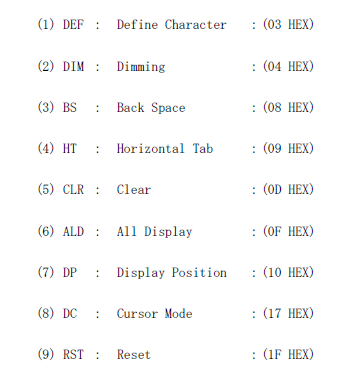
// Code worked for VFD Futaba M202SD01LJ
// Luis Malave 2018 @lesmalave @e_smartlabs (twitter & Instagram)
// luisbmalave@gmail.com
#include <SoftwareSerial.h>
SoftwareSerial VFD(2, 3); // (rx, tx) Only connect the TX pin of the arduino to the RX pin of the display
void setup() {
VFD.begin(9600); // Serial port is set to 9600 bauds supported by VFD
VFDreset();
VFDclear();
}
void loop() {
setCursor(3); // 4 position on VFD
cursormode(88); //Cursor mode BLINKING
delay(4000);
//cursormode(0);
VFDhorizontaltab();
setCursor(4);
VFD.write("W");
delay(200);
VFD.write("e");
delay(200);
VFD.write("l");
delay(200);
VFD.write("c");
delay(200);
VFD.write("o");
delay(200);
VFD.write("m");
delay(200);
VFD.write("e");
delay(300);
VFD.write(" ");
delay(200);
VFD.write("t");
delay(200);
VFD.write("o");
delay(200);
VFD.write(" ");
delay(200);
setCursor(23); // 2nd line
VFD.write("e");
delay(200);
VFD.write(" ");
delay(200);
VFD.write("S");
delay(200);
VFD.write("m");
delay(200);
VFD.write("a");
delay(200);
VFD.write("r");
delay(200);
VFD.write("t");
delay(200);
VFD.write(" ");
delay(200);
VFD.write("L");
delay(200);
VFD.write("a");
delay(200);
VFD.write("b");
delay(200);
VFD.write("s");
delay(2000);
cursormode(255); //Cursor mode LIGHT
for (int positionCounter = 0; positionCounter < 40; positionCounter++) {
VFDbackspace (); // Clear the display to the left counting from position 40 to position 0
delay(50);
}
cursormode(0); //Cursor mode NO LIGHT
VFDclear();
setCursor(1); // 1st line
VFD.print("Using VFD Serial");
setCursor(21); // 2nd line
VFD.print("FUTABA M202SD01LJ");
delay(2000);
VFDclear();
setCursor(1);
VFD.print(" Now a sample ");
setCursor(20);
VFD.print(" Dimmer control ");
for (int i = 0; i < 3; i++) { // Turn the display on and off 3 times (function "for")
VFDdimmer(0);
delay(250);
VFDdimmer(255);
delay(800);
}
delay(2000);
VFDclear();
VFDdimmer(20); // dimmer 20%
setCursor(4);
VFD.print("20% Dimmer");
delay(500);
VFDclear();
VFDdimmer(40);
setCursor(4);
VFD.print("40% Dimmer");
delay(500);
VFDclear();
VFDdimmer(60);
setCursor(4);
VFD.print("60% Dimmer");
delay(500);
VFDclear();
VFDdimmer(80);
setCursor(4);
VFD.print("80% Dimmer");
delay(500);
VFDclear();
setCursor(4);
VFDdimmer(100);
VFD.print("100% Dimmer");
delay(500);
VFDclear();
setCursor(1);
VFD.print("Display Characters");
setCursor(24);
VFD.print("Code Fonts");
delay(1000);
VFDclear();
VFDreset();
VFDchars(); // display the characters from 21 to 255
VFDclear();
for (int i = 0; i < 80; i++) { // function that runs a character across the VFD
setCursor(i);
VFD.write(0xF4); //I got funny symbol with the Datasheet
delay(100);
setCursor(i);
VFD.print(" ");
}
VFDclear();
setCursor(0);
VFD.print("Follow us Instagram");
setCursor(9);
VFD.write(0xF7); // arrow symbol obtained with the datasheet
setCursor(24);
VFD.print("@e_Smartlabs");
delay(5000);
VFDclear();
setCursor(0);
VFD.print("Follow us twitter");
setCursor(9);
VFD.write(0xF7); //right arrow symbol
setCursor(24);
VFD.print("@e_Smartlabs");
delay(5000);
VFDclear();
setCursor(1);
VFD.print("What is your code?");
delay(5000);
setCursor(1); // This achieves delete characters to the right
VFD.write(" ");
delay(50);
VFD.write(" ");
delay(50);
VFD.write(" ");
delay(50);
VFD.write(" ");
delay(50);
VFD.write(" ");
delay(50);
VFD.write(" ");
delay(50);
VFD.write(" ");
delay(50);
VFD.write(" ");
delay(50);
VFD.write(" ");
delay(50);
VFD.write(" ");
delay(50);
VFD.write(" ");
delay(50);
VFD.write(" ");
delay(50);
VFD.write(" ");
delay(50);
VFD.write(" ");
delay(50);
VFD.write(" ");
delay(50);
VFD.write(" ");
delay(50);
VFD.write(" ");
delay(50);
VFD.write(" ");
delay(1000);
setCursor(3);
VFD.print("VFD Serial UART");
setCursor(22);
VFD.print("FUTABA M202SD01LJ");
delay(20000);
VFDclear();
}
// Functions for the operation of the VFD Futaba M202SD01LJ
/*Resetting the module.
All the characters displayed are erased, then the write-in position will be set
on the most significant digit of the first row.
The displaying status is the same as the power on reset, and cursor mode is set
for lighting mode, the dimming level is set for 100% */
void VFDreset()
{
VFD.write(0x1F);
}
void VFDclear() /*All the characters displayed are erased, the write-in position moves to the most
significant digit of the first row. But the Dimming level and Cursor Mode are kept.*/
{
VFD.write(0x0D); // clear display
}
void VFDdimmer(int amount) // The brightness can be controlled into six levels by using this function.
//After writing 04H, the following dimming data is written to change the rightness output.
{
VFD.write(0x04);
VFD.write(amount);
switch (amount)
{
case 20:
VFD.write(0x04); // clear
VFD.write(0x20); // 20% Dimmer
break;
case 40:
VFD.write(0x04); // clear
VFD.write(0x40); // 40% Dimmer
break;
case 60:
VFD.write(0x04); // clear
VFD.write(0x60); // 60% Dimmer
break;
case 80:
VFD.write(0x04); // clear
VFD.write(0x80); // 80% Dimmer
break;
case 100:
VFD.write(0x04); // clear
VFD.write(0xFF); // 100% Dimmer
}
}
void VFDchars() // The UFO characters run from 21 to 255 described in the datasheet
{
for (int i = 21; i < 256; i++)
{
VFD.write(i);
delay(30);
}
}
void setCursor(byte position) /*Instead of writing a character from the first digit, the write-in starting
position can be pointed by using this function.
This function enables move the cursor from 0 to 19 and 20 to 39 in the bottom row*/
{
VFD.write(0x10);
VFD.write(position);
}
void VFDbackspace() /*The write-in position is shifted to the left one digit, and the character previously displayed on the digit will be cleared */
{
VFD.write(0x08);
}
void VFDhorizontaltab() // The write-in position is shifted to the right one digit.
{
VFD.write(0x09);
}
void cursormode(int amount) /*The cursor is always displayed at the write-in position.
The cursor is formed by the 5dots located the bottom of 57 dot matrix character font.
The cursor will be displayed as an over writing mode and the behavior of the cursor under the lighting mode and blinking mode are explained below.
VFD cursor mode - FF Lighting/ 88 Blinking/ 00 No Lighting */
{
VFD.write(0x17);
VFD.write(amount);
switch (amount)
{
case 255:
VFD.write(0x17);
VFD.write(0xFF); // Lighting
break;
case 88:
VFD.write(0x17);
VFD.write(0x88); // Blinking
break;
}
}
void VFDall() /*The full dots in all digits are displayed.
The dimming level is set for 100%.
To release this mode, the module is turned off or the RST command shall be written*/
{
VFD.write(0x0F);
}
2 projects • 6 followers
Code apprentice.
20 years as an electronics Tech and now I start with the programming of embedded systems.
Code has become my new passion






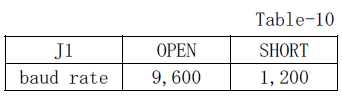










Comments
Please log in or sign up to comment.