https://www.donluc.com/?p=4392
https://www.youtube.com/watch?v=mWxGzeSVdPg
https://learn.dfrobot.com/makelog-314962.html
#DonLucElectronics #DonLuc #Arduino #MOSFET #EEPROM #Display #Elecrow #Project #Patreon #Electronics #Microcontrollers #IoT #Fritzing #Programming #Consultant
Crowtail - MOSFET enables you to control higher voltage project, say 50 Volt DC, with low voltage, say 5 Volt, on microcontroller. MOSFET is also a kind of switch. There are two screw terminals on the board. One for input power source and the other for device you want to control. Crowtail - MOSFET will pass the power from one end to another when closed. But if outer power source is absent, your device can still draw power from microcontroller via the Crowtail interface.
Crowtail - Mini Fan 2.0This is a Crowtail mini fan with the mini motor driver which use the whole analog circuit.
DL2504Mk041 x Crowduino Uno - SD
1 x Crowtail - Base Shield
1 x Crowtail - I2C LCD
1 x Crowtail - MOSFET 2.0
1 x Crowtail - Mini Fan 2.0
1 x 2 AAA Battery Holder with On/Off Switch
1 x Crowtail - Rotary Angle Sensor 2.0
1 x Crowtail - LED(Green)
1 x USB Battery Pack
1 x USB Mini-B Cable
Crowduino Uno - SDSCL - A5
SDA - A4
POT - A0
MOS - 5
LEDG - 6
VIN - +5V
GND - GND
DL2504Mk04pDL2504Mk04.ino
getDisplay.ino
getEEPROM.ino
getMOSFET.ino
setup.ino
People can contact us:http://www.donluc.com/?page_id=1927
Electronics, IoT, Teacher, Instructor, R&D and Consulting- Programming Language
- Microcontrollers (PIC, Arduino, Raspberry Pi, Arm, Silicon Labs, Espressif, Etc...)
- IoT
- Wireless (Radio Frequency, Bluetooth, WiFi, Etc...)
- Robotics
- Automation
- Camera and Video Capture Receiver Stationary, Wheel/Tank and Underwater Vehicle
- Unmanned Vehicles Terrestrial and Marine
- Machine Learning
- Artificial Intelligence (AI)
- RTOS
- Sensors, eHealth Sensors, Biosensor, and Biometric
- Research & Development (R & D)
- Consulting
- Etc...
Facebook:https://www.facebook.com/neosteam.labs.9/
YouTube:https://www.youtube.com/@thesass2063
Twitter:https://twitter.com/labs_steam
Pinterest:https://www.pinterest.com/NeoSteamLabs/
Instagram: https://www.instagram.com/neosteamlabs/
Patreon:https://patreon.com/DonLucElectronics59
DFRobot: https://learn.dfrobot.com/user-10186.html
Elecrow: https://www.elecrow.com/share/sharepj/center/no/760816d385ebb1edc0732fd873bfbf13
TikTok:https://www.tiktok.com/@luc.paquin8
Twitch:https://www.twitch.tv/lucpaquin
Hackster:https://www.hackster.io/luc-paquin
LinkedIn:https://www.linkedin.com/in/jlucpaquin/
Don Luc





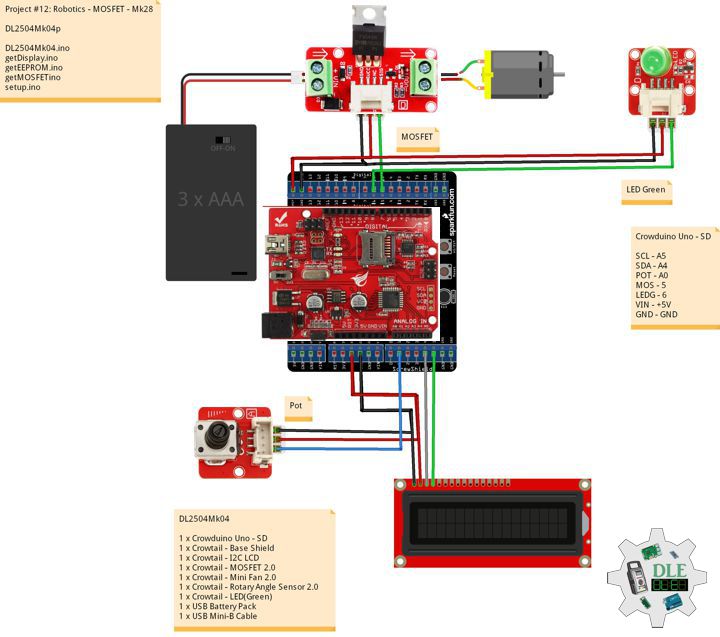




_3u05Tpwasz.png?auto=compress%2Cformat&w=40&h=40&fit=fillmax&bg=fff&dpr=2)
Comments
Please log in or sign up to comment.