This project borned after the ServetI balloon in the summer of 2017 with the idea of sending images in real time from the Stratosphere to the Earth. The images that we took were stored in the rpi's memory and after, they were sent thanks to be converted into an audio signal. Images should be sent every 'x' time to the control station. It was also suggested that these images would provide data such as temperature or altitude, as well as an identification so that anyone who would receive the image, he could know what it is about.
In summary, a Rpi-z takes images and collects the values of the sensor (temperature and humidity). These values are stored in a CSV fileand later, we can use it to do some graphics. The capsule sends images SSTV using analog form through the radio. It is the same system used by the ISS (International Space Station), but our images have less resolution. Thanks to it, it takes less time to send the image.
Step 1: Things We Need-The brain Pi-Zero : https://shop.pimoroni.com/products/raspberry-pi-ze... 10$-Clock:
- Second brain in our project in order to include all the sensors: MAX32620FTHR board
-Sensor temp and barometric pressure sensor: BMP180-Radio module:DRA818V
-Just a few components:
-10UF ELECTROLYTIC CAPACITOR x2
-0.033UF MONOLITHIC CERAMIC CAPACITOR x2
-150 OHM RESISTOR x2
-270 OHM RESISTOR x2
-600 OHM AUDIO TRANSFORMER x1
-1N4007 diode x1
-100uF ELECTROLYTIC CAPACITOR
-10nf MONOLITHIC CERAMIC CAPACITOR x1-10K RESISTOR x3
-1K RESISTOR x2
-56nH INDUCTOR x2*-68nH INDUCTOR x1*-20pf MONOLITHIC CERAMIC CAPACITOR x2*
-36pf MONOLITHIC CERAMIC CAPACITOR x2*
*Recomended componentes , the capsule can work with out them
Step 2: Pi-ZeroRpi Zero We need install Raspbian with graphical environment, accessing the menu raspi-config we will enable the camera interface, I2C and Serial. Of course the graphical interface is not mandatory but I use it to test the system. Thanks to WS4E, because he explain a solution for SSTV over RPIDownload SSTV folder at our repository and drag it to your "/home/pi" directory the main code is called sstv.sh , when will start the code, it enable communication with radio module and bmp180 sensor, also will take pictures and convert it into audio for transmmit it by radio system into audio.
You can try the system using directly audio cable male to male 3.5mm or using module of radio and other device for receive the data like SDR o anyone walkie-talkie with an android Robot36 application.
Step 3: DevicesRTC and the BMP180 units can be mounted together on a pcb, thanks to it they can share the same supply and communication interface. To configure these modules can follow the instructions on the following pages, which helped me.Install and configure bmp180Install and configure RTC module
Step 4: Camera SettingsIn our project we could use any camera but we prefer to use the raspi-cam v2 by weight, quality and size. In our script we use the Fswebcam application to take pictures and put information about name, date and sensor values through OSD (on screen data) . For the right detection of the camera by our software we need see these instructions.
Step 5: Audio OutputRpi-zero hasn’t direct analog audio output, this requires adding a small audio card by USB or create a simple circuit that generates the audio through two PWM GPIO ports. We tried the first solution with USB audio card but this was restarting every time that the radio was put to TX (Stranger Things). At the end, we used the audio output through the PWM pin. With several components, you can create a filter to get a better audio.
We assembled the complete circuit with two channels, L and R audio but you only need one. Moreover, and as you can see in the pictures and the scheme we have added a 600 ohm audio transformer like galvanic insulation. The transformer is optional but we preferred to use it in order to avoid interference.
Step 6: Radio Module VHFThe module used was the DRA818V. The communication with the module is through serial port so we must enable it in the GPIO pins. In the last RPI versions there is a problem in doing it because RPI has a Bluetooth module which uses the same pins. At the end, I found a solution to make this in the link.
Thanks to the uart we can establish communication with the module to assign radio frequency transmission, reception (remember that is transceiver) as well other specificities functions . In our case, we only use the module as a transmitter and always on the same frequency. Thanks to a GPIO pin, it will activate the PTT (Push to talk) radio module when we will want to send the picture.
A very important detail of this device is that not tolerate 5v supply and we say this by ..."experience". So we can see in the scheme that there is a typical diode 1N4007 to reduce the voltage to 4.3V. We also use a little transistor to active the PTT function. The module power can be set at 1w or 500mw. You can find more information about this module on the datasheet.
Step 7: AntennaIt’s an important component of the capsule. The antenna sends radio signals to the base station. In other capsules we tested with ¼ lambda antenna. However, in order to ensure a good coverage, we design a new antenna called Turnstile (crossed dipole). To build this antenna, you need a piece of cable of 75 ohm and 2 meters of aluminum tube of 6mm diameter. You can find the calculations and a 3D design of the piece which holds the dipole in the bottom of the capsule. We tested the coverage of the antenna before the launch and finally, it sent images over 30 km successfully.
-Values to calculate the dimensions of the antenna (with our materials)
Frecuency of SSTV at Spain: 145.500 MhzVelocity ratio of aluminium: 95%Velocity ratio of 75 ohm cable: 78%
Step 8: Power SupplyYou can't send an alkaline battery up into the stratosphere it get's down to -40'C and they just stop working.Even though you will insulate your payload, you want to use disposable lithium batteries they work well at low temperatures.
If you use a dc-dc converter an ultra-low drop out regulator then you can wring more flight-time from your power-pack
We use a watimetter to measure the electrical consumption and thus calculate how many hours it could work. We bought the module and mounted in a small box, we quickly fell in love with this device.
We use a 6 pack of AA lithium battery and this step-down.
Step 9: Design CapsuleWe use "foam" to build an lightweight and insulate capsule. We make it with CNC at Lab´s Cesar .With a cutter and care, we were introducing all the components within it. We wrapped the gray capsule with a thermal blanket (Like the real satellites ;) )
Step 10: The Launch DayWe launched the balloon on 02/25/2018 in Agon, a town near Zaragoza, the launch was at 9:30 and the flight time was 4 hours, with a maximum height of 31,400 meters and a minimum outside temperature of - 48º Celsius. In total the balloon traveled about 200km. We were able to continue its journey thanks to another Aprs capsule and the service of www.aprs.fi
The trajectory was calculated thanks to the service www.predict.habhub.org with great success, as can be seen in the map with the red and yellow lines.
Maximum altitude: 31,400 meters Maximum speed recorded descent: 210 kph Registered terminal descent speed: 7 m / s Registered outdoor minimum temperature: -48ºC to 14,000 meters high
We made the SSTV capsule but this project could not have been done without the help of the other collaborators: Nacho, Kike, Juampe, Alejandro, Fran and more volunteers.
Step 11: Amazing ResultThanks to Enrique we have a summary video of the flight where you can see the whole launching process. Without a doubt the best gift after hard work


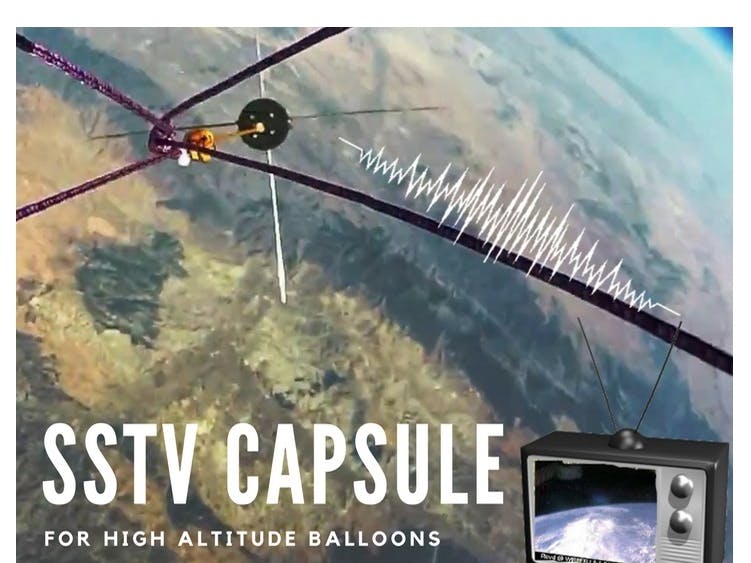
Comments
Please log in or sign up to comment.