In this project, we are going to make an intelligent Smart Cane for the visually impaired. I believe the words of Hugh Herr “Humans are not disabled. A person can never be broken. Our built environment, our technologies, is broken and disabled. We the people need not accept our limitations, but can transfer disability through technological innovation“. When I see the Arduino nano and Ultrasonic sensor, a thought comes to mind let’s make an ultrasonic blind walking stick.
Smartcains detect the obstacle in front of the person and respond to the person by vibrating the stick and with a warning sound. Through this, the visually impaired person can be aware of the obstacles in front of him.
Components used to make this is really cheap and easily available, total cost does not exceed 12$
Let’s Make the StickHere I am using a PVC that is available in my house, just take 1.5 meter PVC and 1 Elbow connecter, and the Bottom of the PVC I connected small corrugated plastic and stick together using M-SEAL. That setup is for holding the Ultrasonic sensor


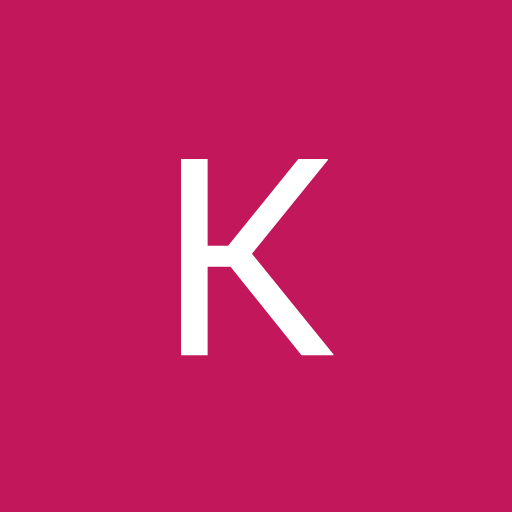









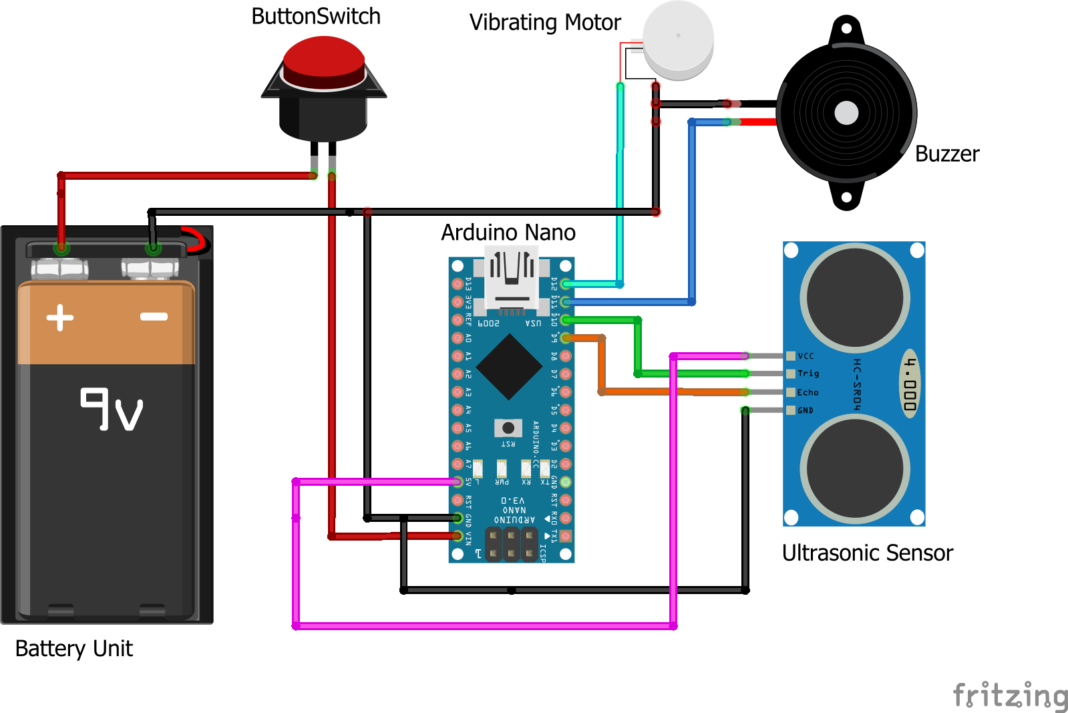



Comments
Please log in or sign up to comment.