Do you want make a little and simple Smart Object? Do you want a platform that leave you to express your idea, without many complications?
Arduino MKR1000 & Cayenne is the solution!
Arduino MKR1000is a tiny and smart Arduino that have wifi101 shield inside. You can connect the board to internet, directly without use any type of shield or upgrade.
Step 1: What's Cayenne?Cayenne is an ambient that give you a possibility to connect many boards, like Raspberry Pi, or Arduino, and use a Dashboard for control the input and output of that boards.
The software is online and free. You can Sign Up now by using this link:
https://mydevices.com/cayenne/landing/jumpstart-pr..
After the subscription, you can see your dashboard, and all the boards that are online. You can add many boards, and many widget, like buttons, counts, or graph. Also you can use a MQTT protocol.
It's awesome!
Step 2: Download the softwaresFirst of all Sign Up on Cayenne. Now you can download all the softwares.
The software are open source. First of all download the last version of Arduino IDE, by arduino.cc.
After download the Arduino Cayenne Library by Github, and install this by coping the folder in Arduino/Libraries directory.
You can also install the library by Sketch --> Include library --> Library manager. In the Library Manager search Cayenne, and install the library.
Also you must install the WiFi 101 Shield. You add this library by using the library manager. Click Sketch --> Include library --> Library manager.
In the Library manager search WiFi101, and install the library. Now reload the Arduino IDE.
Step 3: Try to connect...the serialNow you can connect your Arduino MKR1000 to your Arduino IDE.
In the Arduino IDE go to Tools --> Boardand select Arduino MKR1000, if you don't see the Arduino MKR1000 try to install the board by clicking Tools --> Boards --> Boards manager. Type Arduino MKR1000 and install the board.
After connect the board to USB computer.
If you don't see the board in the ports, try to double click on reset button after usb connections.
Do you have an Arduino UNO? You can connect Arduino UNO to internet by using a WiFi shield, Ethernet shield, or ESP8266.
Step 4: Upload the firmwareIn the Arduino IDE, open the Cayenne example by clicking File --> Example --> Cayenne --> Internet Connections --> Arduino MKR1000.
In the code, you must fill the Auth Token code, SSID and Password.
The SSID is the name of your WiFi Internet connection, the password is your WPA/WEP Internet password. The token is the code that open the connection to your Arduino MKR100 and your Cayenne Dashboard.
For obtain the token code you can connect to your Cayenne Dashboard by this link. In your dashboard, you can create your board by clicking Add new...
After you can select and after select Arduino Uno and WiFi 101 Shield.
Step 5: Connect your Arduino MKR1000Now switch on your Arduino MKR1000, and see your Cayenne Dashboard. You can see your Arduino online. In your Arduino section, you can add sensor widget, input widget, and virtual pins. You can add many input and output widget. Also you can trigger an input, or schedule an action. Cayenne leave you many possibility to express your idea. Now in the Cayenne dashboard, you can add many widget with input and output functions. There are many sensors, and actuator that you can add, like DHT-11, PMW expansions, etc.
Step 6: Add the widget to Cayenne dashboardNow you can see the Arduino MKR100 online. You can add your first widget.
The "Hello World" of embedded world is led blinkink. Now you can control the onboard led of your Arduino MKR1000 by clicking the widget on Cayenne dashboard. First of all add the button widget.
Select Add new... --> Device/Widget. Select Generic Actuators, and set the pin number 6 like in figure.
After this step, you can see your button widget on your Cayenne Dashboard. Click on your button, and see the onboard led of your MKR1000 switching ON, after click again the button, and see the led switching OFF.
You have a smart object! Now you can connect to the pins of your Arduino MKR1000, a lamp, a fan, a oven!
The limit is your fantasy!



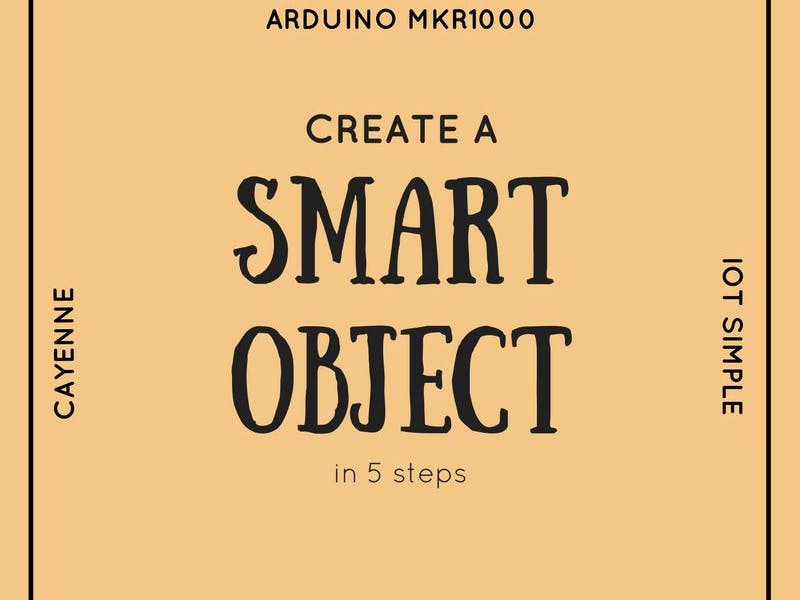





Comments
Please log in or sign up to comment.