I love music and I know you do too, so, for that reason I bring to you this tutorial that will lead you to create your own Wi-Fi + Bluetooth Hi-Fi Audio System, so you will be able to enjoy your music from your phone, PC, tablet, personal assistant, USB stick and LAN network without having to disconnect and connect any audio cable.
Also, you will be able to control the audio of differents rooms of your house, business, etc, at the same time, being able to play the same on every room, or play different audios from different sources, and all of that from the control of your phone.
For that, we are going to be using a module called Up2Stream by Arylic.
Supplies:- Audio System (Speakers, Home theater, etc)
If you are a visual learner, here you have a complete video tutorial made by me, explaining the whole stuff.
There you will have all the info, products links, coupons codes and on.
NOTE: turn on English Subtitles.
Step 2: Knowing the Modules | Pro VersionThe first module we are going to talk about is the Up2Stream Pro. This module is new and realesed like a month ago, it has a lot of interesting features and it came phisically ready to use.
It counts with:
- LAN connection (by RJ-45)
- Line in connection (3.5mm)
- Line out connection (3.5mm)
- USB Female connection (Memory Sticks Play)
- Micro USB connection (To power the board)
- Terminal Block (To power the board).
- WiFi and Bluetooth capabilities.
- Multi-Room (Different places, same music, or different audio zones).
Technical specifications:
- Power supply: 5V, 1A
- Network: WiFi or LAN
- Bluetooth 5.0
- Audio Output: 3.5mm aux and I2S
- Audio Input: 3.5mm aux in
- SNR: 91db
- THD: 0.03%
- Sample rate: 24bit, 192kHZ
- Protocol: Airplay, DLNA, UPnP, Spotify Connect
- Dimensions: 75mmx50mm
- App name: 4STREAM
In this case we will talk about the mini version. This one has the same WiFi receiver than the Pro but it came in a very small board without jacks, just with connectors and thats perfect if we want to put it in on a small place (Ex: Inside a little speaker).
It counts with:
- WiFi module.
- 2 Pin power connector.(5v, 1amp)
- 4 Pin audio out connector (R, GND, L, WPS).
- WPS button.
Technical specifications:
- Board dimensions 55.21x41.37mm
- Frequency 20Hz-20Khz
- THD 0.009%
- SNR 89dB
- Audio decoding24bit/192kHZ
- WiFi network IEEE 8.2.11 b/g/n 2.4G
- Speed(Max) 150M
- Streaming protocol Airplay/DLAN/Spotify connect/Qplay
- Multi-room Yes
- Music Format FLAC/AAC+/ALAC/MP3/APE/WAV
As you already know the Up2Stream Pro do not need any extra components to work, but for the mini, we prepared a Power and Audio Jack that fix on the shield connectors based on the diagram you saw in the step before.
Setting up the Pro:
- Connect the USB cable in the micro USB port and then in a 5v outlet.
- Connect the aux wire from your PC in the Line in spot.
- Connect the speakers wire in the Line out spot.
Setting up the Mini:
- Connect the power cable from a 5v power supply.
- Connect the speakers wire in the Line out spot.
- Install the App called (4stream) from Play Store or App store.
- Go to your WiFi settings and connect to a device called "SoundSystem***".
- Open 4stream app.
- Click on "add device"
- Select the SSID and put the Password of your network WiFi.
- Then the device is ready to use.
Note: Repeat for each module you want to configure.
Step 6: Testing Everything Up- Select the source of your audio.
It can be from your cellphone, your favorite streaming app, from your LAN network, a USB stick or an Auxiliar cable.
- On Bluetooth mode LED will be blue.
- On Auxiliar mode LED will be green.
- On WiFi mode LED will be white.
- On USB mode LED will be red.
2. Play something you want.
3. Enjoy.
Step 7: Multi-Room Setup- Add another device (in this case we added the mini version and called Dormitorio2).
Note: With the same process we did the first module.
2. Click on the device you want to make a change and play a song on it.
3. As they are individual you can play different songs on each one.
4. If you want to pair them, press and swipe one to the other and wait.
5. As you can see in the pictures, now they are paired and you can play the same music on both at the same time.
6. You can select on what side of the track to play on each device. L and R in both, L in one and R in the other and so on.



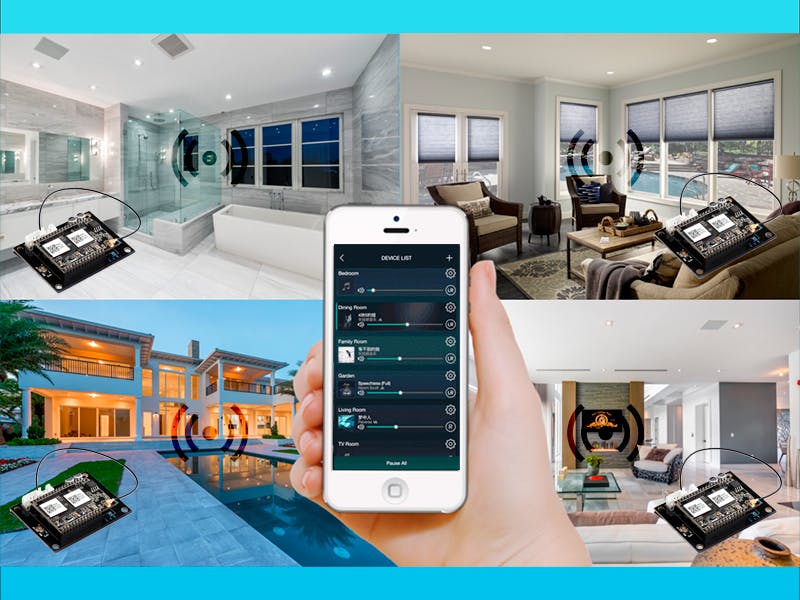


Comments
Please log in or sign up to comment.