One Wire Maxim DS1820/DS18S20/DS18B20 are very popular thermometers, and for good reason. Multiple thermometers can be connected and even powered by only 2 wires. I've already posted a tutorial on how to connect and read One Wire thermometer here.
Each One Wire Thermometer has a unique address. When you connect one thermometer, you don't need to know or use this address. However, when you connect multiple thermometers, you need the address in order to be able to know from which thermometer the data arrives.
Here I will show you how you can get the One Wire address of the thermometer with Visuino. In the following tutorials, I will show you how you can use this address to specify from which thermometer to read data when multiple thermometers are connected to a single Arduino pin.
Step 1: Components- One Arduino compatible board (I use Arduino Nano, because I have one, but any other will be just fine)
- One DS18S20 Thermometer module I got from this cheap 37 sensors set.
- 3 Female-Female jumper wires
- Connect Ground (black wire), Power (red wire), and Data (gray wire) to the Thermometer Sensor Module (Picture 1)
- Connect the other end of the Power wire (red wire) to the 5V power pin of the Arduino board (Picture 2)
- Connect the other end of the Ground wire (black wire) to Ground pin of the Arduino board (Picture 2)
- Connect the other end of the Data wire (gray wire) to Digital pin 2 of the Arduino board (Picture 3, 4)
- Picture 5 shows where are the Ground, 5V Power, and Digital 2 pins of the Arduino Nano.
To start programming the Arduino, you will need to have the Arduino IDE installed from here: http://www.arduino.cc/ .
Please be aware that there are some critical bugs in Arduino IDE 1.6.6.
Make sure that you install 1.6.7 or higher, otherwise this Tutorial will not work!
The Visuino: https://www.visuino.com also needs to be installed.
- Start Visuino as shown in the first picture
- Click on the "Tools" button on the Arduino component (Picture 1) in Visuino
- When the dialog appears, select Arduino Nano as shown in Picture 2
- Type "one" in the Filter box of the Component Toolbox then select the "Maxim 1-Wire Thermometer" component (Picture 1), and drop it in the design area
- Connect the "OneWire" output pin of the thermometer component to the "Digital" input pin of the Digital[ 2 ] channel of the Arduino component (Picture 2)
- Connect the "Address" output pin of the thermometer component to the "In" input pin of the Serial[ 0 ] channel of the Arduino component (Picture 3)
- In Visuino, Press F9 or click on the button shown on Picture 1 to generate the Arduino code, and open the Arduino IDE
- In the Arduino IDE, click on the Upload button, to compile and upload the code (Picture 2)
If you get compiler error in the Arduino IDE, this means that you are missing at least one of the following libraries:
Look at the Next Step to see how to install them!
Step 6: If not installed, Install the One Wire Thermometer Arduino libraries from AdafruitIf you don't have the One Wire libraries already installed, follow these steps:
- In the Arduino IDE menu, select |SketchInclude LibraryManage Libraries...| (Picture 1)
- Type "onewir" in the filter box (Picture 2)
- Select the MAX31850 OneWire by Adafruit library and click the Install button (Picture 2)
- Select the MAX31850 DallasTemp by Adafruit library and click the Install button (Picture 3)
- Click on the Close button (Picture 3)
- In the Arduino IDE, click on the Upload button to compile and upload the code
You can see the connected and running Thermometer on Picture 1.
If you open Serial Terminal in the Arduino IDE or Visuino, you will see the One Wire address of the Thermometer (Picture 2). On Picture 3 you can see the complete Visuino diagram.
Also attached is the Visuino project, that I created for this tutorial. You can download and open it in Visuino: https://www.visuino.com


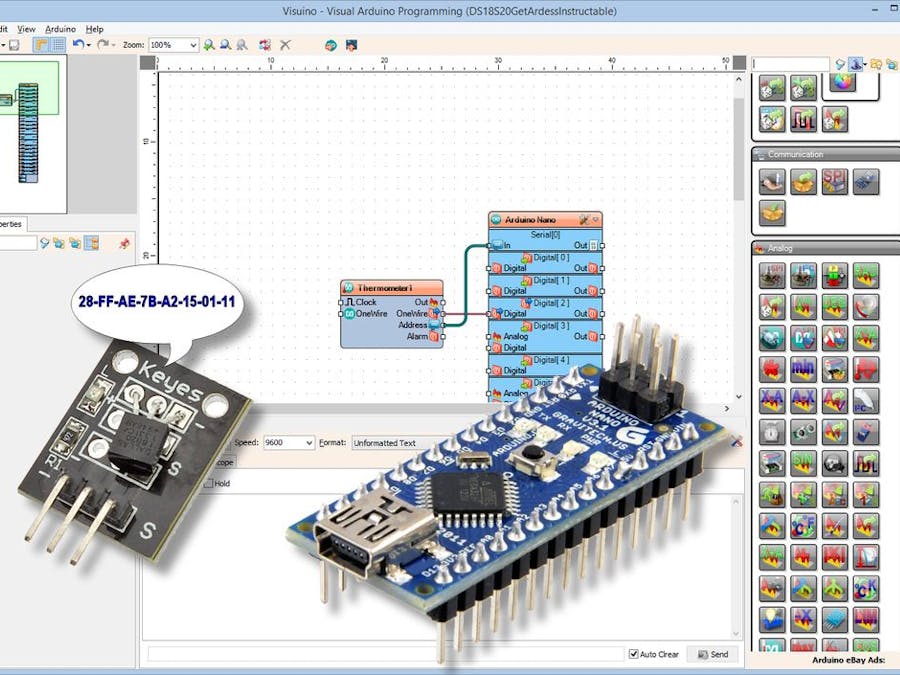




Comments