The device was created as a means to provide other, nonvisual means, for swimmers to orient themselves when lap swimming without outside support as current means were incredibly limited. This system was intended to use the direct image of the pool bottom, in coordination with a gyroscope for accuracy, to identify the lane lines and use them to provide a haptic signal via vibrational motors on each side of the device. This would allow for a swimmer with vision impairments to swim independently and in full control of their orientation device. Slots are present to add straps so the device may be worn as a chest piece similar to a heart rate monitor.
There was unfortunately a firmware issue that I am still working with blues to address which has been limiting my ability to adequately fully test the device and as such, I had to rely on a more cumbersome case for general proof of concept and kept the components connected to the bread board instead of properly installed. Extreme water proofing methods should be taken when in use including laquer, plastics, and any hydrophobic addition that can be thought of. The final device would include easier access for the battery and the button used for recalibrating the gyroscope.
Attachments







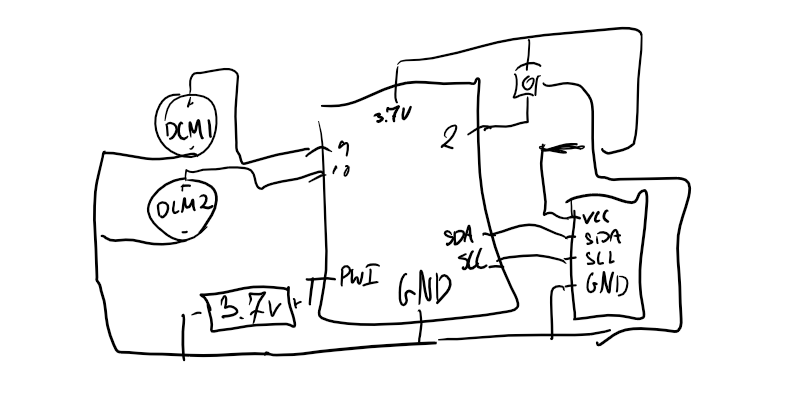
Comments
Please log in or sign up to comment.