Hey everyone!! You're probably wondering, wait, you can send an Arduino to space? Almost. Using a weather balloon, you can send an Arduino, camera, garlic bread, or anything else you want to a third of a way to space! Even though it is a third of the way to space, almost 99% of the atmosphere isn't present, so we call it "the edge of space." This guide is super long, but unless you are just checking this project out, make sure to read everything until Path 1. Anyways, let's get into how you can do this.
There are going to be three paths for you to follow based on what you want and your skill level. All three pathways will require some soldering skills due to the incredible winds up in the stratosphere. Each path isn't better than the other in anyway, its just based on what you are interested in. Let's quickly go over them.
Path 1: Creating a simple data logger using a proto board, various sensors, with little soldering skills.
Path 2: Using a predesigned PCB shield (printed circuit board) to have a clean awesome looking board, designed and tested by us.
Path 3: Make your own PCB in a program. This guide will not go deep into how to design and make your own PCB, but it will go over some guidelines for you to think about. I will make sure to link some awesome guide for you to learn from.
We will go over each path a bit more, but here are some tips to help you choose:
Path 1 will be the easiest, and will allow for some flexibility. You can choose the sensors, board, and features on your board. You will need some soldering skills to make sure that everything stays together during the flight.
Path 2 will be the most restrictive, meaning that you will have to use a specified set of sensors, a specific Arduino board, but you will have a really clean looking PCB, not have to worry about soldering or coding, and it is a good start to learning about PCBs. We will provide the Gerber file, export settings, and code for you to look through. PCBs aren't very expensive, and it can depend where you get them from. We got 5 of these PCBs for $2, but this price can differ based on where you buy it from.
Path 3 will be the hardest and will require lots of skills. You will need to know (or learn) how to make your own PCB or Arduino PCB shield, know how to code the whole thing, and solder the board. In the case you know how to do all these things, you could probably do this project yourself, but there are some very important restrictions and details that this guide can help you with.
Okay!! Awesome! You should have chosen which path you want to go through now! But before we jump right in there are very important rules you need to keep in mind. Be sure to read these rules because sending things up in a weather balloon may be restricted based on where you live. This guide will not go over how to choose the right balloon, build the payload bay, and how to fill the balloon, but there are PLENTY of guides on how to do this so I will link them for you. I will go over the restrictions for your Arduino Datalogger, and leave a link for further FAA restrictions (if you live in the U.S). Here are things you need to keep in mind:
1. Your payload bay cannot have any cell phone signals. If you for any reason have a cell phone on board, it must be in airplane mode.
2. If you are using GPS to find your balloon, you need to obtain a HAM radio license (which requires tests and a fee).
3. If the weight-to-size ratio of your payload is more than 3.0 ounces/square inch, then the total payload weight must be less than 4 pounds.
4. Any individual payload/package must be less than 6 pounds.
5. And if you have two payloads, the total payload weight must be less than 12 pounds.
This is a link to the full guidelines from the FAA for U.S residents.
Path 1 - Proto Board!Before you start designing, there are a couple of considerations you need to keep in mind. First, what you want on there. In the schematic provided, you will have a simple temperature and humidity sensor, a barometric sensor, an IMU, and a SD card module. For most projects this should be enough, but if you want to find your payload bay with your Arduino, you will want to include a GPS module. There are several recovery options:
1. SPOT GPS module. These have their benefits and disadvantages. These will be really easy to use, have unlimited range (they use satellites to send coordinates to your phone), have awesome battery life, and they are easy to obtain. However, they are expensive, do not work upside down, and the signal can be blocked by thick objects.
This is the method we used, but we designed and 3D printed a gimbal for it to keep it upright. We recommend the SPOT 3 Satellite Messenger (Amazon), but it is totally up to you, as long as you research this and see the benefits for the different types.
2. APRS radio. This will be the most reliable and you can do a lot with it. You can connect a module to an Arduino and have the radio send back data, coordinates, etc. This will also allow you to get accurate altitude measurements.
Unfortunately, this will not be included in the wiring diagram so you will have to learn to wire this up yourself. Furthermore, you will need to obtain a HAM radio license, which you will need to take a test, and pay a small fee. This license is super useful so it may be worth it. (U.S - restrictions may differ based on where you live).
3. Cell phone. You really shouldn't use this method. Not only do you need to figure out a way to get your phone out of airplane mode after the flight, the cell phone itself will probably be more expensive than a regular SPOT. The reason this is on the list is because many people use cell phone as a backup, but it really isn't something you should use.
Now that you have decided on how you are going to recover your payload, you will want to go over what the flight is going to look like. For instance, if you want to your Arduino to remotely deploy the parachute, you should look into ways to do that. You should also go over which which sensors you will use (the temperature can go down to -40C (-40F) so you will want to account for that.
You will also want to think about how you want to power the Arduino. Cold temperatures reduces the performance of many batteries, so you may want a large power supply, along with an enclosure such as a Styrofoam box to keep things cozy, while also staying under the weight limit.
I recommend you make some sort of checklist based on what you want type of data you want to get, if you will have a camera on board, and what you plan on having on board. It also can be a good idea to make the payload bay, and then design your data logger based on the payload. There are many things to think about and ensure before actually designing, so make sure you take a really long and careful time to go over everything.
Alright here is the schematic and wiring diagram for the sensors if you go our route:
The Mega is super overkill for these sensors, but if you want to use our code as well, you will have to use the Mega. If you plan to use something like a Nano, change the MicroSD card module pinouts to the SPI pins of your board.
Here's a parts list:
SparkFun ADXL337
Header Pins
Micro SD card module
DHT22 Humidity Sensor
DS18B20 Temperature Sensor
Proto Board
Arduino Mega
You can add another DS18B20 to read internal temperatures, and add any sensors you would like, but if you want to use the code provided, use the wiring diagram above.
//DHT22 Setup
#include "DHT.h"
#define DHTPIN 2
#define DHTTYPE DHT22
DHT dht(DHTPIN, DHTTYPE);
//SD Card Setup
#include <SPI.h>
#include <SD.h>
File sdcard_file;
int CS_pin = 10;
//DS18B20 Temperature sensor
#include <OneWire.h>
#include<DallasTemperature.h>
#define ONE_WIRE_BUS 3
OneWire oneWire(ONE_WIRE_BUS);
DallasTemperature sensors(&oneWire);
int scale = 3; // 3 (±3g) for ADXL337, 200 (±200g) for ADXL377
boolean micro_is_5V = true; // Set to true if using a 5V microcontroller such as the Arduino Uno, false if using a 3.3V microcontroller, this affects the interpretation of the sensor data
void setup() {
Serial.begin(9600);
sensors.begin();
dht.begin();
pinMode(CS_pin, OUTPUT);//declaring CS pin as output pin
if (SD.begin()){
Serial.print("SD Card found!");
} else
{
Serial.print("Error finding SD Card");
return;
}
sdcard_file = SD.open("data.csv", FILE_WRITE);
if (sdcard_file) { //If the file is found
}
else {
Serial.print("error initializing SD card");
}
sdcard_file.print("DS18B20");
sdcard_file.print(",");
sdcard_file.print("DHT22 Temp");
sdcard_file.print(",");
sdcard_file.print("Hum");
sdcard_file.print(",");
sdcard_file.print("H.InX");
sdcard_file.print(",");
sdcard_file.print("rawX");
sdcard_file.print(",");
sdcard_file.print("rawY");
sdcard_file.print(",");
sdcard_file.print("rawZ");
sdcard_file.print(",");
sdcard_file.print("scaledX");
sdcard_file.print(",");
sdcard_file.print("scaledY");
sdcard_file.print(",");
sdcard_file.print("scaledZ");
sdcard_file.print(",");
sdcard_file.println(" ");
}
void loop() {
delay(222);
//Accelerometer
int rawX = analogRead(A0);
int rawY = analogRead(A1);
int rawZ = analogRead(A2);
float scaledX, scaledY, scaledZ;
if (micro_is_5V) //scaling data if voltage is 5V (it is)
{
scaledX = mapf(rawX, 0, 675, -scale, scale);
scaledY = mapf(rawY, 0, 675, -scale, scale);
scaledZ = mapf(rawZ, 0, 675, -scale, scale);
}
else //scaling data if voltage is 3.3V
{
scaledX = mapf(rawX, 0, 1023, -scale, scale);
scaledY = mapf(rawY, 0, 1023, -scale, scale);
scaledZ = mapf(rawZ, 0, 1023, -scale, scale);
}
//DS18B20 Temp
sensors.requestTemperatures();
int etemp=sensors.getTempCByIndex(0);
//DS18B20 Humidity Sensor
float h = dht.readHumidity();
float t = dht.readTemperature();
float f = dht.readTemperature(true);
// Check if any reads failed and exit early for DHT
if (isnan(h) || isnan(t) || isnan(f)) {
return;
}
// Compute heat index in Fahrenheit (the default)
float hif = dht.computeHeatIndex(f, h);
// Compute heat index in Celsius (isFahreheit = false)
float hic = dht.computeHeatIndex(t, h, false);
sdcard_file.print(etemp);
sdcard_file.print(",");
sdcard_file.print(t);
sdcard_file.print(",");
sdcard_file.print(h);
sdcard_file.print(",");
sdcard_file.print(hic);
sdcard_file.print(",");
sdcard_file.print(rawX);
sdcard_file.print(",");
sdcard_file.print(rawY);
sdcard_file.print(",");
sdcard_file.print(rawZ);
sdcard_file.print(",");
sdcard_file.print(scaledX);
sdcard_file.print(",");
sdcard_file.print(scaledY);
sdcard_file.print(",");
sdcard_file.print(scaledZ);
sdcard_file.print(",");
sdcard_file.print(" ");
sdcard_file.println(" ");
sdcard_file.close();
delay(223);
}
float mapf(float x, float in_min, float in_max, float out_min, float out_max)
{
return (x - in_min) * (out_max - out_min) / (in_max - in_min) + out_min;
}
If there are any problems be sure to check wiring, and use code for each individual sensor to isolate the problem. Make sure you SD or MicroSD card is formatted to FAT16 or FAT32, and is 16GB or less.
Also, it would be a good idea to wire up LEDs to show status indications of your datalogger. You really don't want to send the balloon up with the datalogger not running, so make sure you triple-check everything.
Furthermore, if you keep having trouble with the SD card module, try changing the power source. After lots of testing, we found that some modules are very sensitive to the power, so find a reliable power source.
There you go! Your datalogger is finished. It should read temp, humidity, and accelerometer data, and log it onto a SD card. If you want an altitude reading, you will have to use GPS. 90% of barometric sensor based altimeters do not work over 30, 000 ft. If you're balloon is going over this threshold (it probably is), you won't be able to use a barometer. If you want an awesome guide for the rest of the way, check out this guide, and feel free to contact us through this website if you have ANY questions at all. We are not professionals at this, but we are willing to help to the best of our abilities.
Comment below or contact us if there are any problems, and if you enjoyed this part of the guide, check out our YouTube channel, leave a comment and respect below, and we recommend looking through the other pathways, for inspiration and cool ideas!
Path 2 - Predesigned PCBSo! You are planning on using a predesigned PCB. This predesigned PCB will allow you to get internal temperature, external temperature, humidity, and accelerometer readings. You will need soldering skills, and these components:
5050 SMD LED
SparkFun ADXL337
Lots of header pins
Micro SD card module
DHT22 Humidity Sensor
2X DS18B20 Temperature Sensor
Arduino Mega
The Eclipse PCB
The Gerber file for the PCB is in this GitHub repository. If you want to make edits to the PCB/schematic, go to this webpage, and fill out details of what you need. Such as file type, what file you want, questions, etc. We will go over how this PCB/Arduino shield works, how to correctly order one from a PCB service (for as little as $2), and how to assemble yours correctly.
Luckily, we used this PCB on our flight, so we have done lots of testing, and we have made improvements after the flight for you, but anyway, let's jump into it.
Also, here are some videos of the assembly and details of the PCB.
Alright let's get started with downloading the Gerber file. Go to the GitHub repository, download the ZIP file, and copy and paste the Gerber Eclipse file. It is important that you keep the ZIP file for the gerber compressed, because the online service takes them as ZIPs.
Now that you have it moved its time to find a PCB. In a search engine, look up PCB service. There are many to choose from, and many of them have their benefits and disadvantages. For a cheaper price, you may want to consider some Chinese manufacturing companies such as JLC PCB. If you are willing to pay a bit more, you may want to see some U.S based companies. The service you buy from does NOT matter. They will all give you a really high quality PCB for a great price so it is totally up to you.
Now that you've chosen a service, upload the zipped gerber file, and choose these settings:
- Leave the layers and dimensions alone
- Single PCB
- 1.6mm thickness
- Any color you want (green will typically be produced faster)
- HASL(with lead) for the surface finish. You may need to change this if you are using lead free solder
- 1oz copper weight
- No gold fingers and confirmation of production file
- Fully test for Flying Probe Test
- No castellated holes
- Any quantity you want!
Most of these setting will already be set so you will just have to change color. Go ahead and order, and your PCB will start production! This might also be a good time to order the sensors listed above.
Now its time to assemble the PCB. Since we are using sensors with breakout boards, and since this PCB will act as a shield, this will be really easy. Below there is a soldering guide for you.
Also, solder all the header pins to the sides of the PCB. These will fit right on top of an Arduino Mega and will do all the wiring for you.
It is important to know how this PCB works that way you know how to fix things if things break. Within the PCB, there are very small, 0.35mm wires running through it. These wires will run from each sensor to certain header pins in the PCB, which will then connect to the Arduino. This makes a clean build, and it is stronger and more reliable than traditional protoboards and breadboards. This is a really brief rundown, but if you want to learn more, here is a great video on how PCBs work.
Yes! The PCB is soldered up, place it on the Arduino Mega, and plug it into the computer. Open the Arduino IDE and open up the 1.6 code that is included with the GitHub repository that you got your PCB files from.
Format your microSD card to FAT16 or FAT32. The microSD card module needs to be 16GB or less, or else it won't work. Even a 2GB microSD camera will be more than enough storage for a two hour flight.
Now insert the SD card into the module, and upload the 1.6 code. Within the serial monitor, you should get a success message that the SD card worked, and datalogging should immediately start.
Wait ten seconds, then take the SD card out and insert it into a computer. There should be a.csv file that has all your data!
Here is the code in case the GitHub repository doesn't work.
//DHT22 Setup
#include "DHT.h"
#define DHTPIN 2
#define DHTTYPE DHT22
DHT dht(DHTPIN, DHTTYPE);
//SD Card Setup
#include <SPI.h>
#include <SD.h>
File sdcard_file;
int CS_pin = 10;
//DS18B20 Temperature sensor
#include <OneWire.h>
#include<DallasTemperature.h>
#define ONE_WIRE_BUS 3
OneWire oneWire(ONE_WIRE_BUS);
DallasTemperature sensors(&oneWire);
//MPL3115A2 Altimeter Setup
#include <Wire.h>
#include <Adafruit_MPL3115A2.h>
Adafruit_MPL3115A2 baro = Adafruit_MPL3115A2();
int scale = 3;
boolean micro_is_5V = true;
//LED
int Blue = 7;
int Red = 6;
int Green = 5;
void setup() {
pinMode(23, INPUT); //detects if a switch is turned on to stop the sdcard writing and to save the data
sensors.begin();
pinMode(Blue, OUTPUT);
pinMode(Red, OUTPUT);
pinMode(Green, OUTPUT);
digitalWrite(Green, HIGH);
dht.begin();
pinMode(CS_pin, OUTPUT);//declaring CS pin as output pin
if (SD.begin()){
digitalWrite(Green, LOW);
digitalWrite(Green, HIGH);
digitalWrite(Green, LOW);
digitalWrite(Green, HIGH);
digitalWrite(Green, LOW);
digitalWrite(Green, HIGH);
} else
{
digitalWrite(Green, LOW);
digitalWrite(Red, HIGH);
delay(5000);
return;
}
sdcard_file = SD.open("data.csv", FILE_WRITE);
if (sdcard_file) { //If the file is found
digitalWrite(Red, LOW);
digitalWrite(Blue, LOW);
digitalWrite(Green, HIGH);
}
else {
digitalWrite(Green, LOW);
digitalWrite(Red, HIGH);
delay(1000);
digitalWrite(Red, LOW);
digitalWrite(Blue, HIGH);
delay(1000);
digitalWrite(Green, LOW);
digitalWrite(Red, HIGH);
delay(1000);
digitalWrite(Red, LOW);
digitalWrite(Blue, HIGH);
delay(1000);
digitalWrite(Red, HIGH);
digitalWrite(Blue, LOW);
}
sdcard_file.print(",");
sdcard_file.print("DS18B20");
sdcard_file.print(",");
sdcard_file.print("DHT22 Temp");
sdcard_file.print(",");
sdcard_file.print("Hum");
sdcard_file.print(",");
sdcard_file.print("H.InX");
sdcard_file.print(",");
sdcard_file.print("Int. Temp");
sdcard_file.print(",");
sdcard_file.print("Pres. Pasc.");
sdcard_file.print(",");
sdcard_file.print("alt.");
sdcard_file.print(",");
sdcard_file.print("rawX");
sdcard_file.print(",");
sdcard_file.print("rawY");
sdcard_file.print(",");
sdcard_file.print("rawZ");
sdcard_file.print(",");
sdcard_file.print("scaledX");
sdcard_file.print(",");
sdcard_file.print("scaledY");
sdcard_file.print(",");
sdcard_file.print("scaledZ");
}
void loop() {
delay(222);
digitalWrite(Green, LOW);
digitalWrite(Blue, HIGH);
if(! baro.begin()) {
}
float pascals = baro.getPressure();
float altm = baro.getAltitude();
float tempC = baro.getTemperature();
//Accelerometer
int rawX = analogRead(A0);
int rawY = analogRead(A1);
int rawZ = analogRead(A2);
float scaledX, scaledY, scaledZ;
if (micro_is_5V) //scaling data if voltage is 5V (it is)
{
scaledX = mapf(rawX, 0, 675, -scale, scale);
scaledY = mapf(rawY, 0, 675, -scale, scale);
scaledZ = mapf(rawZ, 0, 675, -scale, scale);
}
else //scaling data if voltage is 3.3V
{
scaledX = mapf(rawX, 0, 1023, -scale, scale);
scaledY = mapf(rawY, 0, 1023, -scale, scale);
scaledZ = mapf(rawZ, 0, 1023, -scale, scale);
}
//DS18B20 Temp
sensors.requestTemperatures();
//DS18B20 Humidity Sensor
float h = dht.readHumidity();
float t = dht.readTemperature();
float f = dht.readTemperature(true);
// Check if any reads failed and exit early for DHT
if (isnan(h) || isnan(t) || isnan(f)) {
return;
}
// Compute heat index in Fahrenheit (the default)
float hif = dht.computeHeatIndex(f, h);
// Compute heat index in Celsius (isFahreheit = false)
float hic = dht.computeHeatIndex(t, h, false);
sdcard_file.println(sensors.getTempCByIndex(0));
sdcard_file.print(",");
sdcard_file.print(t);
sdcard_file.print(",");
sdcard_file.print(h);
sdcard_file.print(",");
sdcard_file.print(hic);
sdcard_file.print(",");
sdcard_file.print(tempC);
sdcard_file.print(",");
sdcard_file.print(pascals);
sdcard_file.print(",");
sdcard_file.print(altm);
sdcard_file.print(",");
sdcard_file.print(rawX);
sdcard_file.print(",");
sdcard_file.print(rawY);
sdcard_file.print(",");
sdcard_file.print(rawZ);
sdcard_file.print(",");
sdcard_file.print(scaledX);
sdcard_file.print(",");
sdcard_file.print(scaledY);
sdcard_file.print(",");
sdcard_file.print(scaledZ);
sdcard_file.print(",");
delay(223);
sdcard_file.close();
}
float mapf(float x, float in_min, float in_max, float out_min, float out_max)
{
return (x - in_min) * (out_max - out_min) / (in_max - in_min) + out_min;
}
There you go! Your datalogger is finished. It should read temp, humidity, and accelerometer data, and log it onto a SD card. If you want an altitude reading, you will have to use GPS. 90% of barometric sensor based altimeters do not work over 30, 000 ft. If you're balloon is going over this threshold (it probably is), you won't be able to use a barometer. If you want an awesome guide for the rest of the way, check out this guide, and feel free to contact us through this website If you have ANY questions at all or if you want to make a better PCB based on our design. We are not professionals at this, but we are willing to help to the best of our abilities.
Comment below or contact us if there are any problems, and if you enjoyed this part of the guide, check out our YouTube channel, leave a comment and respect below, and we recommend looking through the other pathways, for inspiration and cool ideas!
Path 3 - Making your own PCBNow this guide will NOT show you how to make your own PCB. So before going forward, you should know how to make a PCB, or learn how to. This part will only go over some basic guidelines for you to go over to make sure you don't break any laws. The guidelines posted are for the U.S!
First, you will have to brainstorm and write down the things you want to get from this flight.
Here are some things that standard flight include:
- Temperature
- Humidity
- Altitude
- Air quality
- Radiation
- GPS
You can include anything you want, but make sure you look over everything. The temperature sensor should be able to read down to -50C (-58F), and be as accurate as possible. Temperature reading will be inaccurate at very high temperature due to solar radiation from the sun, so it will seem a bit warmer than it is!
You will also want to think on how to recover this thing. Here is a brief rundown of your options. You may want to research more on this.
SPOT GPS module. These have their benefits and disadvantages. These will be really easy to use, have unlimited range (they use satellites to send coordinates to your phone), have awesome battery life, and they are easy to obtain. However, they are expensive, do not work upside down, and the signal can be blocked by thick objects.
This is the method we used, but we designed and 3D printed a gimbal for it to keep it upright. We recommend the SPOT 3 Satellite Messenger (Amazon), but it is totally up to you, as long as you research this and see the benefits for the different types.
2. APRS radio. This will be the most reliable and you can do a lot with it. You can connect a module to an Arduino and have the radio send back data, coordinates, etc. This will also allow you to get accurate altitude measurements.
You will need to obtain a HAM radio license, which you will need to take a test, and pay a small fee. This license is super useful so it may be worth it. (U.S - restrictions may differ based on where you live).
3. Cell phone. You really shouldn't use this method. Not only do you need to figure out a way to get your phone out of airplane mode after the flight, the cell phone itself will probably be more expensive than a regular SPOT. The reason this is on the list is because many people use cell phone as a backup, but it really isn't something you should use.
This is an instructable that may help you in your design. There are many restrictions and things you need to consider for this so take your time!
Another design consideration is weight. As mentioned in the introduction of this guide, your payload needs to be under 12lbs, 6lbs, or 4lbs, based on the payload type. Also, you won't be able to use a barometer for altitude readings, since a majority of them fail past 30, 000ft.
The final consideration is power. Temperatures are going to get super low up in the stratosphere. Batteries are going to fail, your Arduino has a very high chance of failing as well. You will need to find a solution to this. Arguably the best strategy is to stick your datalogger inside a styrofoam box. This will keep the temperatures inside as high as room temperature. You may also want to consider solar panels, or hand warmers.
Okay! You have thought through everything, double checked what sensors you want, and written everything down. Its time to make the schematic and PCB. For the schematic and PCB, you may want to make a PCB shield like before, or a full PCB. I will let you decide (since you should be somewhat experienced for this).
After building your PCB/shield, double check EVERYTHING to see if it works, and make sure you are following guidelines.
There you go! Your datalogger is finished. It should read temp, humidity, and accelerometer data, and log it onto a SD card. If you want an altitude reading, you will have to use GPS. 90% of barometric sensor based altimeters do not work over 30, 000 ft. If you're balloon is going over this threshold (it probably is), you won't be able to use a barometer. If you want an awesome guide for the rest of the way, check out this guide, and feel free to contact us through this website if you have ANY questions at all. We are not professionals at this, but we are willing to help to the best of our abilities.
Comment below or contact us if there are any problems, and if you enjoyed this part of the guide, check out our YouTube channel, leave a comment and respect below, and we recommend looking through the other pathways, for inspiration and cool ideas!
ConclusionWeather balloons are a really cool and simple way to send things to the stratosphere. You can send cameras (in our case a 360 camera) to high altitudes, get awesome footage and data, without too many regulations. But one thing!
READ THIS!!
Please make sure you follow all rules, and add a radar deflector and file a NOTAM (notice to airmen) before your flight. It is very possible for your balloon payload to hit a plane, and you DO NOT want to damage or risk lives. Do everything you can to reduce the risk of damage, make sure everything is strong so you don't drop anything. The FAA doesn't have many restrictions on this. Please do not make it so they have to restrict everything and ruin it for others by just simply following the rules.
Anyways, I really, sincerely hope this guide helped out, and we enjoy making guides like these. If you want to support our club, please consider subscribing to our YouTube channel, and be sure to comment or contact us if you have any problems or questions!
Happy Arduinoing! (is that even a term?)
NM Rocketry Reviews








_wzec989qrF.jpg?auto=compress%2Cformat&w=48&h=48&fit=fill&bg=ffffff)







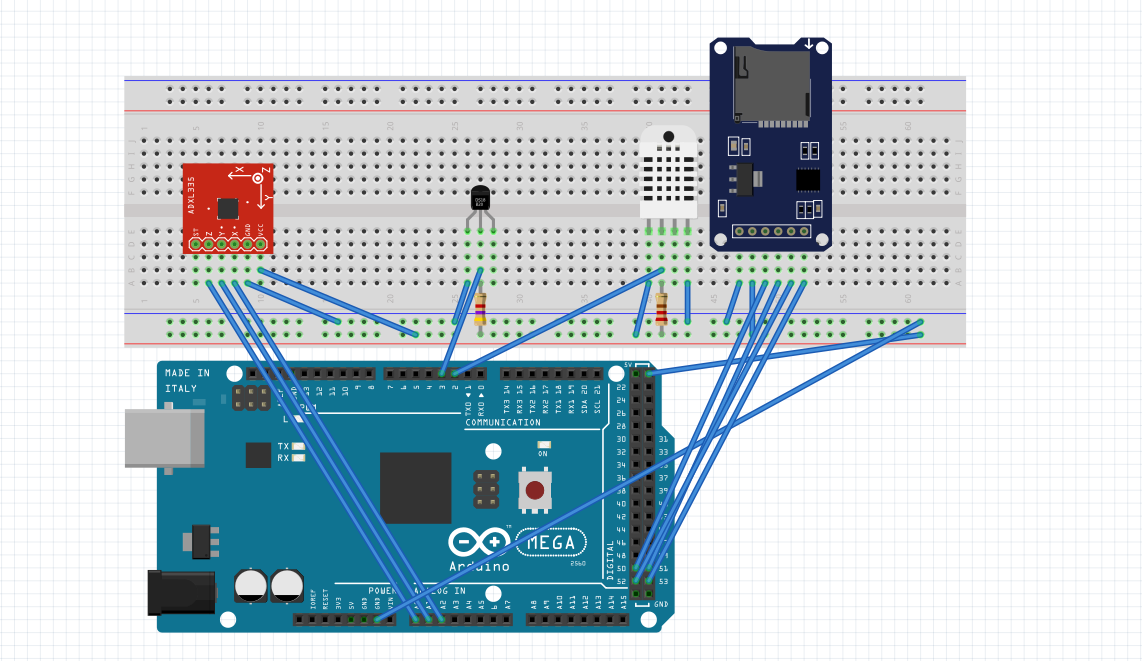
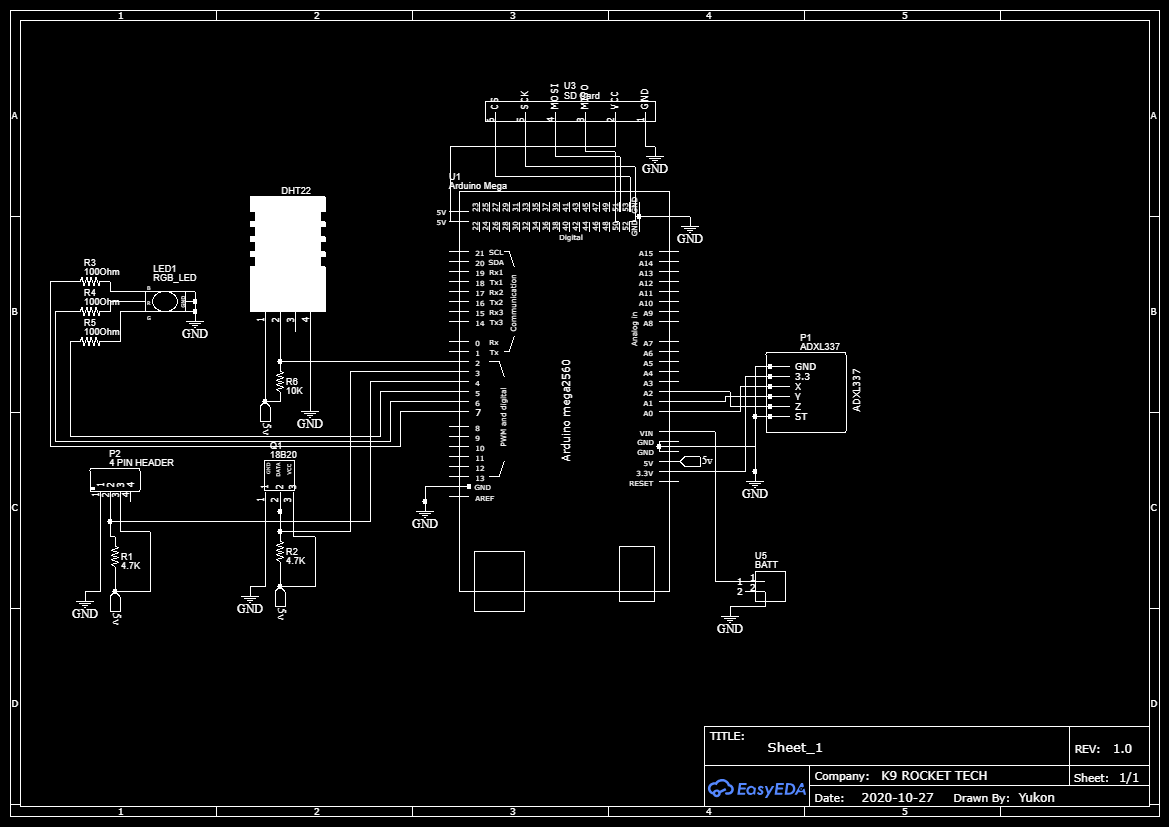


_1x_bGT19vVAby.png?auto=compress%2Cformat&w=40&h=40&fit=fillmax&bg=fff&dpr=2)
_3u05Tpwasz.png?auto=compress%2Cformat&w=40&h=40&fit=fillmax&bg=fff&dpr=2)


Comments
Please log in or sign up to comment.