This sketch for the Seeed Wio Terminal (affiliate link) reads a list of encrypted passwords from a file "/crypted.txt" on the SD card and displays them on the screen of a Wio Terminal.
Once you have unlocked the software by keying in your master passcode, you can select an entry from the list by filtering and browsing with the 5-way joystick of the Wio Terminal. A password entry is selected by pressing the 5-way joystick.
The password is then typed to your computer by emulating a keyboard. This works for Windows, macOS, Linux, RaspberryPi and even on iPads.
You switch between filter and list views by pressing the leftmost button.
The passwords are stored encrypted with the XXTEA algorithm. A simple python script is provided to create a file with encrypted passwords.
How to prepare the password fileI use https://www.passwordstore.org/ to manage my passwords. There is a simple Python script passwords.py to export these passwords into a file that PasswordVault can read.
To export your passwords, first install the dependencies into a virtual Python environment, then simply run it:
python3 -m venv env
source env/bin/activate
pip install -r requirements.txt
python3 passwords.py > passwdATTENTION: At this point, the passwords are stored in clear text. Don't leave the file passwd lying around.
The next step is to encrypt the passwords. For this, you need a file with a master password. As this is also used to unlock the device, you can only use up to eight numbers as master password. Copy file env.example to a file named .env and set a passwords from up to eight digits.
Now, run the encrypter:
python3 encrypt.pyCopy the resulting file crypted to an SD card (formatted as FAT-16), as crypted.txt.
Once you connect the Wio Terminal to a computer, you are greeted with a lock screen. Key in your master password and confirm with >.
Here is a short video to demonstrate the device:
Other optionsThere are many commercial password managers. However, they are expensive, have tiny screens and too few buttons to be comfortably usable. Here are some examples:
- Password Vault by mwahid manages upt to four passwords
- Hardware password manager by Voja Antonic manages up to eight passwords
- CQKey - hardware password keeper has a small display and manages up to 10 passwords
- Automated Password Typer based on an ATmega with small screen and rotary switch
- Password Vault by John N Hansen (affiliate link) with small display and full keyboard
- Mooltipass with small screen and NFC card reader
There is even a paper notebook (affiliate link), specifically to keep passwords. Don't loose it :)
Here are more examples on Hackaday.
Why this solutionThis PasswordVault is open source and uses open, powerful hardware. The Wio Terminal by Seeed (affiliate link) is inexpensive (about 39€), has a big screen, 5-way joystick and additional buttons. In even has WiFi and Bluetooth, so there is plenty room for more powerful features in the future.
LICENSE: GNU GENERAL PUBLIC LICENSE, Version 3
Source code on Github. The latest version 1.10 is super easy to install to a Wio Terminal. Just drop the release file https://github.com/PasswordVault/passwordvault/releases/tag/1.10 to the Arduino drive and start managing your passwords securely on this cute device.
Discuss on HN: https://news.ycombinator.com/item?id=25830830



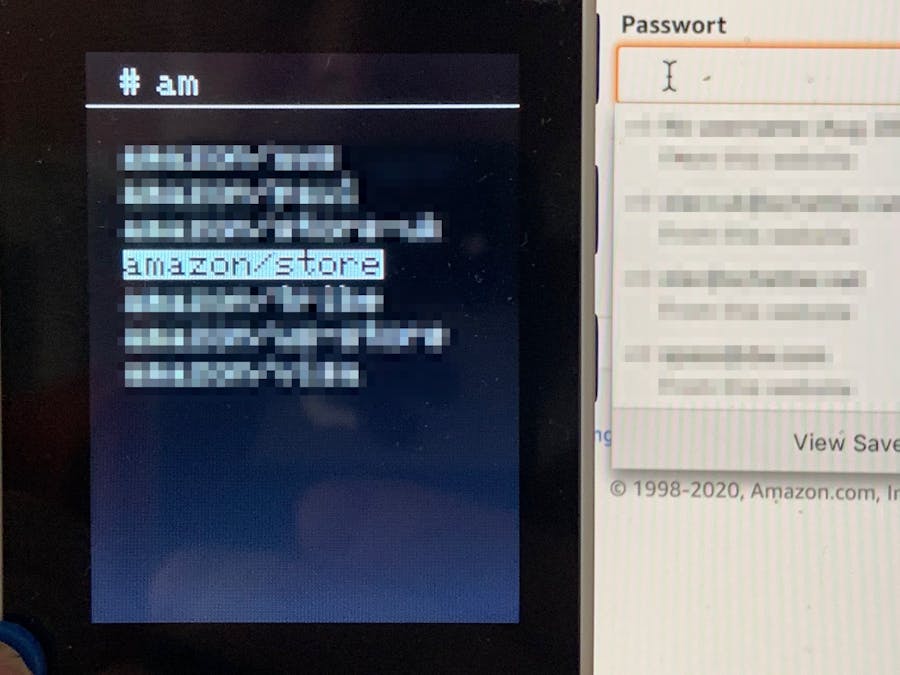




Comments
Please log in or sign up to comment.