The first thing I noticed was the plugs. One has tip-ring-sleeve and the other has tip-sleeve. 3 wires for one, only 2 in the other.
One has a pink plug. Pink is often chosen for microphones and their connectors. Microphone jacks are often labelled with ice-cream cone icons or tridents, headphones are ear-muffs and arrows can show in and out connections.
This desktop computer has a front microphone connector and a rear connector. We'll plug one microphone into the front and the second into the pink jack in the back.
Sound Control PanelFind Sound in the Control Panels
Select the Recording tab. You can see both microphones, the front and the back. Tap the table and watch the sound meters. The checkmarked microphone is monitored. Right-click on an icon for more commands.
On new fangled computers System - > Sound
While we are here, lets plug an electric guitar into the microphone jack. You need a 1/4inch-3.5mm adapter, also available at the DollarStore. The PC detects the guitar and shows a reasonable level. You should try recording and see how it sounds.
Try the same thing on the Line-In jack and it's barely detectable. A guitar needs amplification and Line-In levels are already much stronger than the guitar pickups can produce.
Default is to not let your microphone play out through your speakers. You can have a feedback loop where sound from the speakers is amplified by the microphone.
To play a guitar out through your Windows computer's sound system follow these steps.
- Open the Sound Control Panel
- Select the Microphone or Line In source
- Click Properties
- Listen tab
- Check the Listen to this device tick box
- Apply
Reverse the process to turn off.


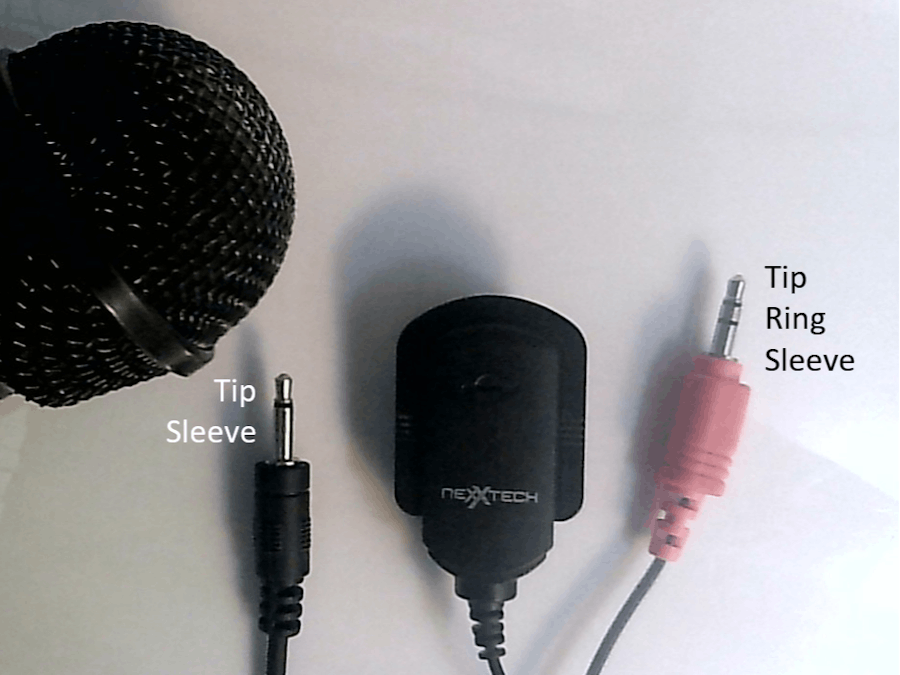



Comments
Please log in or sign up to comment.